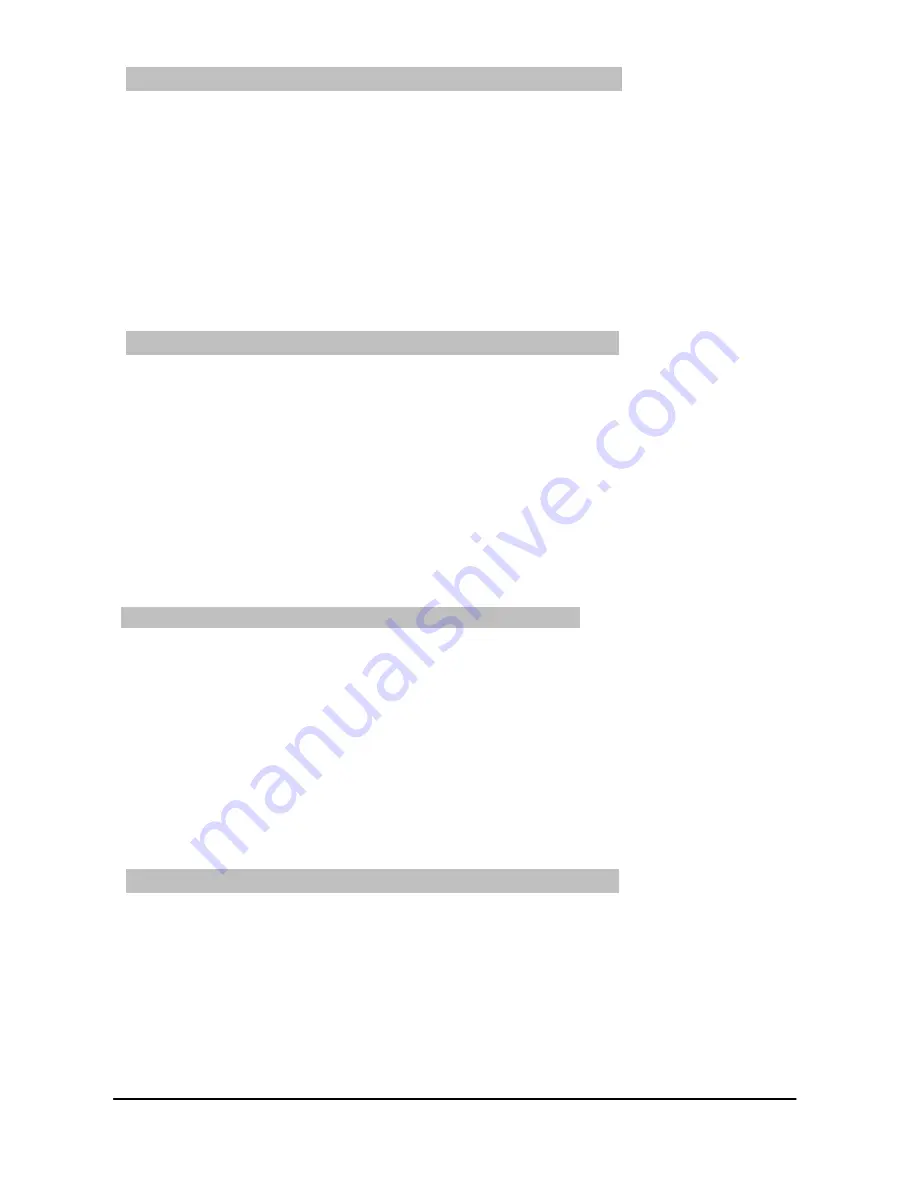
7.15.3 Display electronic programme guide
7.15.6 More
7.15.4Now (table with current programme contents)
> Switch on both the digital receiver and your television set.
> Press the
SFI
key on the remote control of the digital recever.
The electronic programme guide will now be displayed on the screen. Here, the
programmes you have selected, or the programmes included in the factory default settings,
will be displayed with their current programmes (see also
Point 8.2)
. You can now also
use the SFI function to obtain information on the contents of various programmes.
In addition, you may use the SFI functions to select a particular programme, to pre-select
a programme, or to set a timer for a programme.
The first SFI table to be displayed is the “Now” table showing the programmes currently
broadcast. The yellow bar to the right of the programme name indicates the elapsed time of the
current programme. The programme currently selected is marked.
> Use the
arrow keys up/down
to move the marker through the list one line at a time.
To move the marker one page at a time, use the
arrow keys left/right
.
> The SFI functions (Point 7.14.3) are now available for use.
> Press the
yellow
function key to go to the SFI table “
Next
” (see Point 7.15.5)
or
> Press the
TV/Radio
key to return to normal operation.
7.15.5 Next
> Use the
yellow
function key to call up the table "
Next
" (following programmes).
> All the SFI functions are available.
> Press the
yellow
function key to go to the SFI table “
More
” (Point 7.15.6)
Or
> Press either the
green
function key or the
Back
key to return to the previous SFI table
“
Now
”
Or
> Press the
TV/Radio
key to return to normal operation.
> Pressing the
yellow
function key again while the SFI table “
Next
” is
displayed will take you to the SFI table “
More
”.
In this table, an additional time window is shown in the title line. The time of
the SFI table is displayed in this window.
> Press the
yellow
function key to page forward by the time period shown in
the
yellow
colored field.
26
Summary of Contents for DIGIT MF4-S
Page 52: ...Notes 52...






























