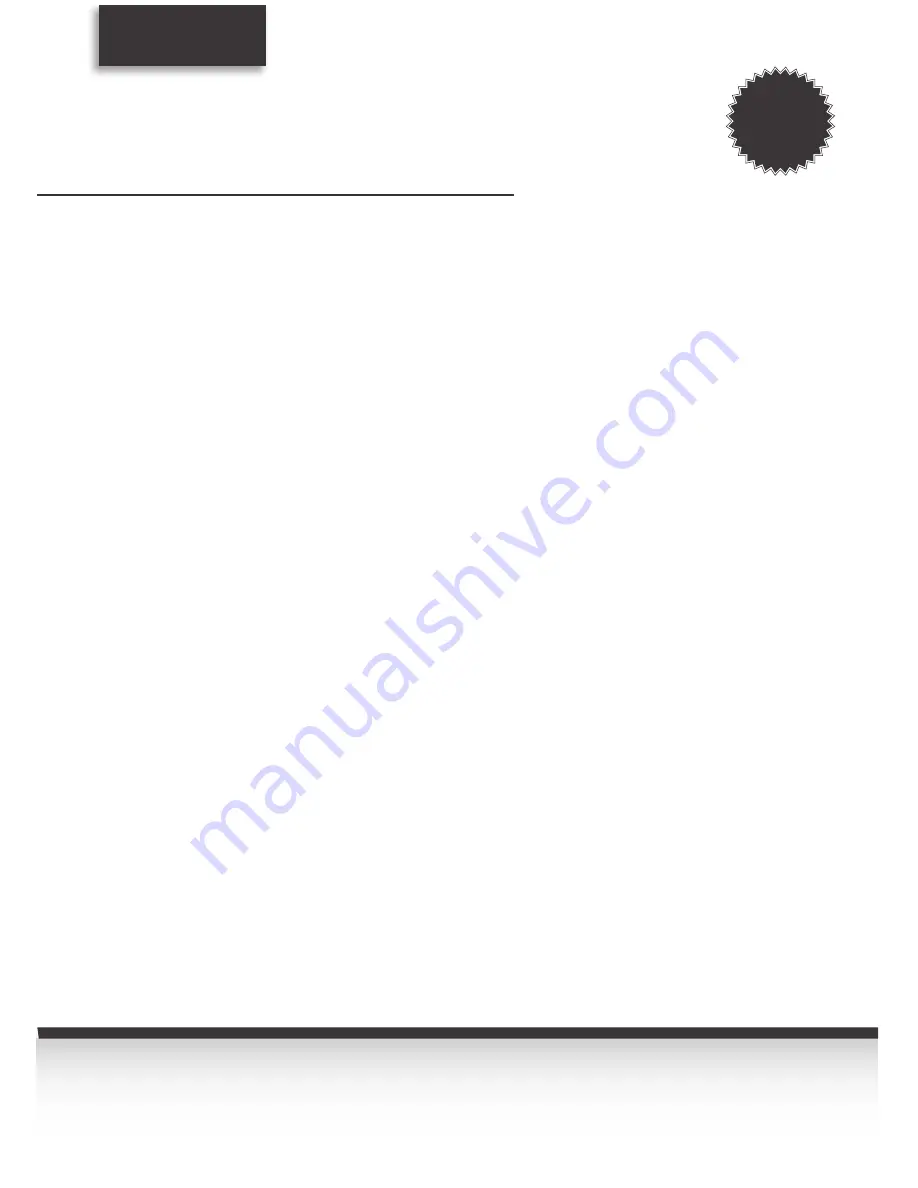
42
TechniSat
Guarantee certificate
Warranty
Dear Customer,
You have purchased a high quality TechniSat product that has been put through multiple quality tests
and a stringent goods outwards check at every stage. Should you still encounter a problem with your
equipment, contrary to expectations, you can always take advantage of a two-year legal warranty claim.
This warranty claim can of course be exercised at any time without having registered the product.
However, from the seventh month after the date of purchase, under legal provision, the obligation is on
you to prove that the problem with the equipment already existed at the time of purchase. But TechniSat
is offering you another solution. By submitting a fully completed and signed TechniSat registration
card, your two-year legal warranty claim is converted into a three-year warranty. This releases you from
your legal obligation to prove that the item was faulty, for a period of three years from the purchase of
your equipment (based on the billing date). In the event of a claim under warranty, you will receive - at
TechniSat's discretion - a free repair of your equipment or an as-new equivalent replacement device.
To be sure of enjoying your warranty in full, make absolutely sure that only original TechniSat accessories
(such as cables, plugs etc) are used during installation.
Invalidation of the warranty claim
All warranty claims are invalidated if the equipment interior is accessed by anyone other than TechniSat
or if the equipment is modified (e.g. by hardware or software modifications). Service under warranty
shall also not apply in the event of damage caused by incorrect installation or improper use, or in the
event that manufacturer's numbers have been changed or rendered illegible, or mechanical damage has
been caused by accident or impact. The guarantee does not cover compensation or expenses, specifically
not loss of data, e.g. channel lists that have been set up or recordings on hard disks.
What to do in the event of damage
If you encounter a problem with your TechniSat equipment, despite the ultra-modern manufacturing
and constant quality checking, we would ask you to first contact your dealer or our technical hotline on
+49 (0) 3925 9220 1806 (normal charges will apply for overseas calls). If we cannot solve the problem
in this manner, we would ask you to contact your dealer or supplier.
Please make sure you complete and send off the registration card!
Or you can conveniently register online at
www.technisat.com
Warranty
The warranty can only be invoked if:
1. the fully completed registration card has been received by us no later than 4 weeks after purchase,
or you have registered the product online during this period.
2. you have first attempted to resolve the issue by contacting your dealer or our technical hotline on
+49 (0) 3925 9220 1806 (normal charges will apply for overseas calls).
3. you have filled out the Service Report in full, including a precise description of the problem.
4. the defective equipment is returned to the vendor, including any accessories (e.g. network cables,
remote control etc), but not smartcards and CI modules (that are not included with delivery),
in the original packaging, along with a proof of purchase (copy of invoice or till receipt) and the
completed Service Report. The Service Report will be returned to you along with the repaired
device with an appropriate comment from our service workshop.
1) Registration by post:
cut out the completed TechniSat registration
card along the dotted line, place in an
envelope with the appropriate postage
affixed and send to the following address
(see right):
TechniSat Teledigital GmbH
- TechniSat Warranty -
Nordstrasse 4a
D-39418 Stassfurt
Germany
How to register your product
2) Online registration:
Just complete the guarantee form you will
find online at the TechniSat website
(www.technisat.com)
and your product will
be registered with TechniSat.
Note on
making a claim under warranty
Warranty
3
Years







































