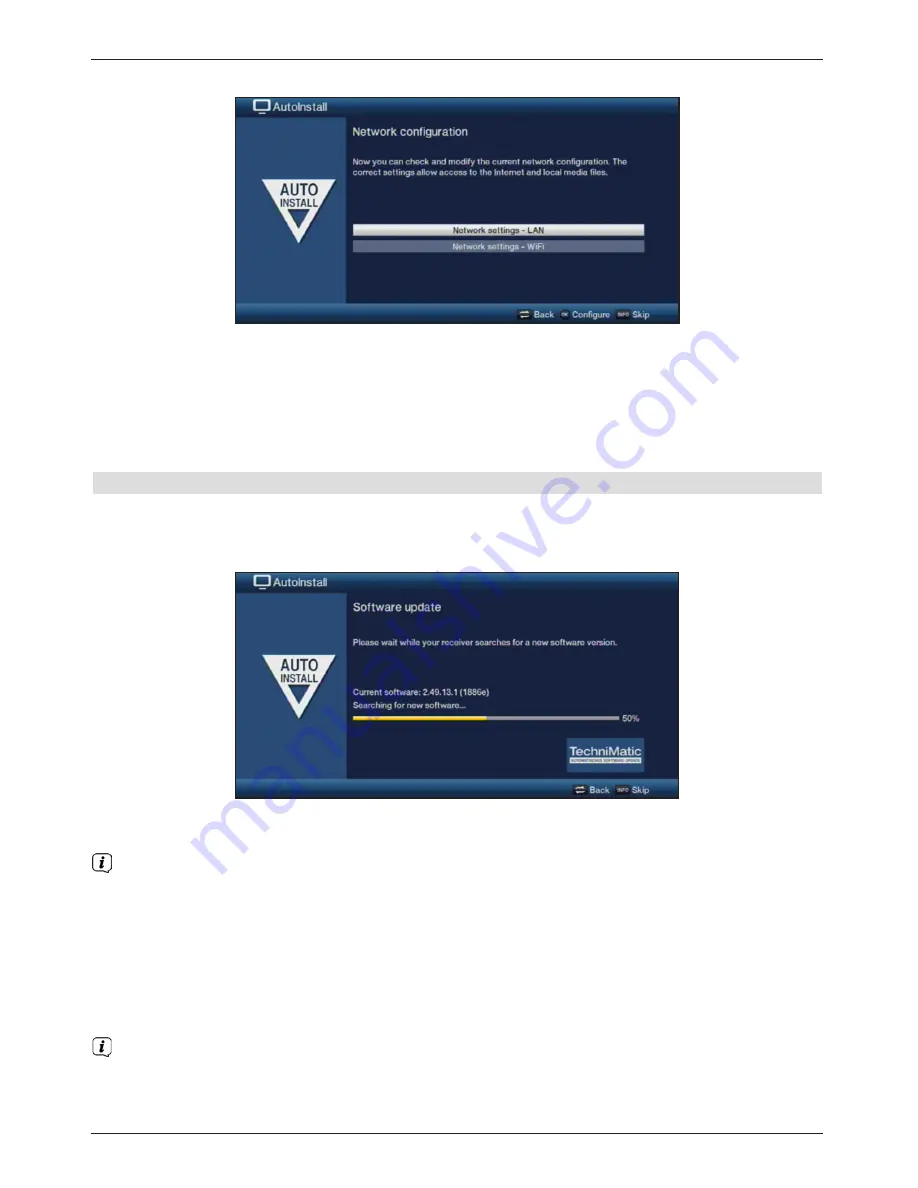
14
>
If you want to check or modify the network settings, press the
Options key
.
>
Use the
up/down arrow keys
to select whether you want to configure a LAN or
WLAN network and press the
OK
button.
>
Now create the network settings.
>
The press the
Info
button to accept the settings. The network configuration check will
then restart.
Software update
The digital receiver will now check whether a new version of the software is available for
the receiver. If a new software version is available, you can carry out an automatic software
update.
>
If you do not want to wait for a search for new software or a software download, you
can skip this step by pressing the
Info
button.
If the search for new software or updates is skipped, your device will run another test
later at the time set in the service menu Sand automatically download the software, as
long as this setting is left active in the service menu and the device is in standby mode
at that time.
>
If there is no new device software available, you can press the
OK
button to go to the
next step in the installation wizard.
>
If, on the other hand, new device software is found, the automatic software update can
be started by pressing the
OK
button.
The message "
Updating software. Please wait
" is displayed on the screen
along with a progress bar showing the progress of the download.
Two additional progress bars then appear showing the progress of the individual
updating steps on your device. AutoInstall is then resumed.





























