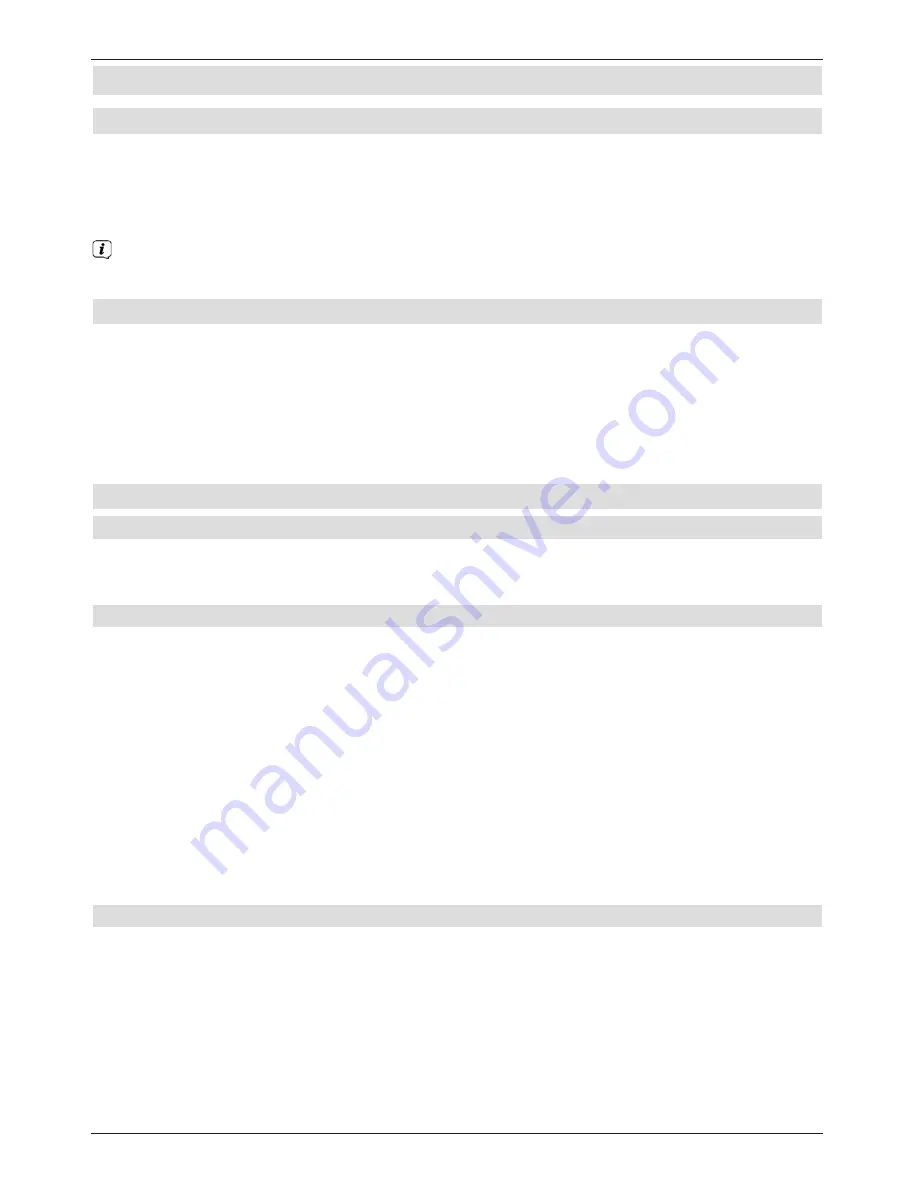
8 Operating the unit
8.1 Switching on
>
Switch the digital receiver on by pressing the
On/Stand-by
button either on the
receiver panel or on the remote control.
Or
>
Change to an unblocked channel
If the user-dependent parental control (TechniFamily) is activated, the user selection
will appear.
8.2 Switching off
>
Press the
On/Stand-by
key either on the receiver panel or on the remote control to
switch the receiver off again.
>
The receiver is now in standby mode, and the time is displayed on the receiver
panel. If the time is not shown, the receiver still needs to acquire it. To do this, switch
the receiver on and set it to receive a local TV channel for approx. 30 seconds to
automatically acquire the time.
8.3 Channel selection
8.3.1 Using the channel up/down keys
>
Use the
up/down arrow buttons
on the receiver to select a channel, or use the
C/-
buttons on the remote control to scroll up or down the channel settings.
8.3.2 Using the numeric pad keys
>
Use the
numeric keypad keys
to enter the number of the channel you want.
For example:
1
for channel slot 1
1
, then
4
for channel slot 14
2
, then
3
,
then
4
for channel slot 234
1
, then
5
,
then
6
,
then
7
for channel slot 1567
When entering channel numbers with multiple digits, you have approx. three seconds after
pressing a key to complete the entry.
If you wish to enter a number consisting of only one, two or three digits, you can speed up
the entry procedure by keeping the key depressed a little longer on the last digit.
8.3.3 Using the Navigator (channel list)
>
Press the
OK
button.
The channel list navigator is now displayed. In TV mode only TV channels are shown,
and in radio mode only radio channels are shown.
The channel currently selected is highlighted.
23






























