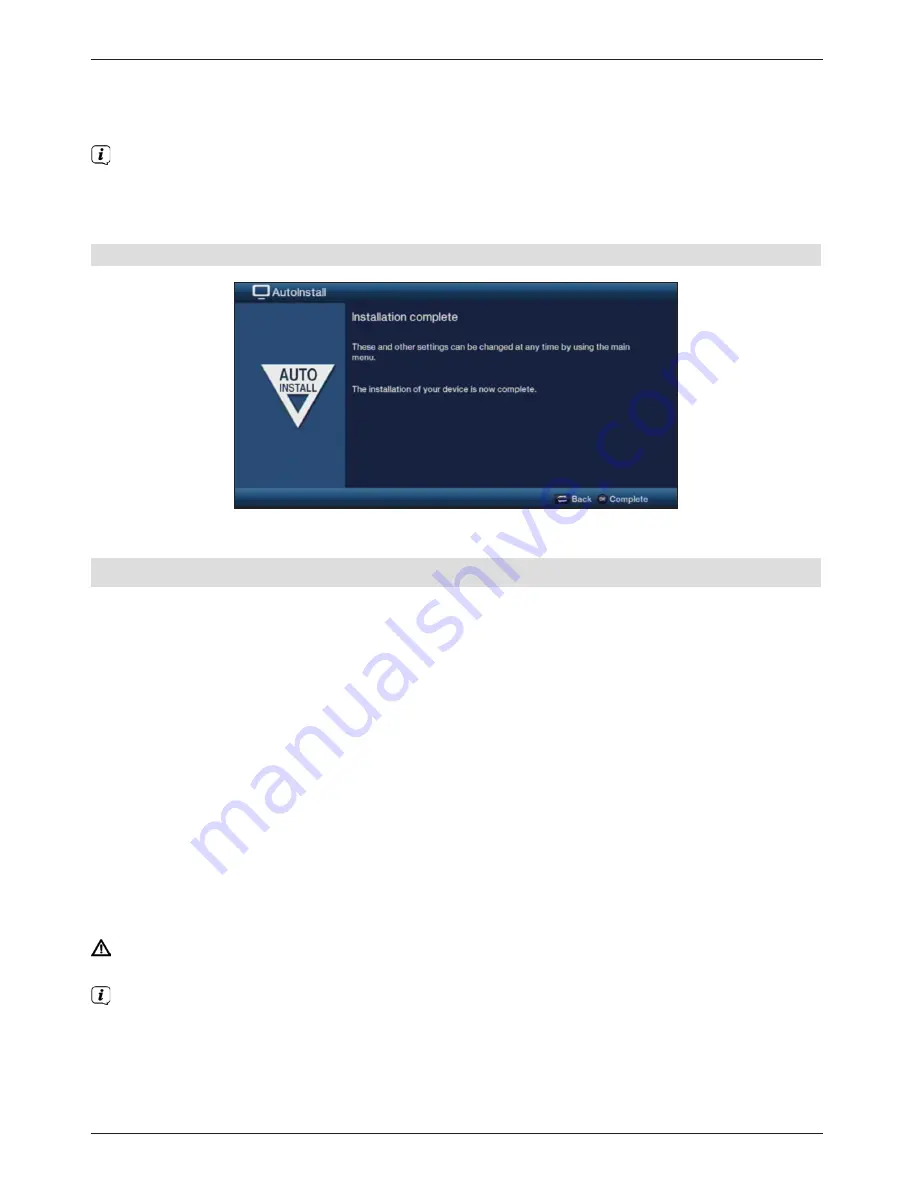
>
If you do not want to wait for the EPG/SFI data to download, you can skip the process
by pressing the
Info
button.
The EPG/SFI data will then be automatically updated the following night, or you can
update it manually at any time.
If you have skipped the EPG/SFI update, your device will automatically download the
EPG/SFI data at the time set in the service menu, as long as automatic EPG/SFI
updating is kept active and the device is also in standby mode at this time.
You can also run the update manually at any time.
Exiting the installation wizard
Confirm the final message from the installation assistant by pressing the
OK
button.
7 Basic operation
Dear customer,
The following section starts by covering basic operation as well as recurring operating steps
for the receiver. This should make it easier to read the instruction manual, since it avoids
repeated description of identical steps at each individual stage.
If a function or setting for the device has to be different from the basic operation, the
difference in operation is described in detail at the relevant point in the instruction manual.
The so-called "On Screen Display" is used on your receiver. This simplifies operation of
the receiver since the buttons on the remote control can take on different functions, which
makes it possible to reduce the number of buttons.
In this
O
n
S
creen
D
isplay (
OSD
for short) the selected functions or settings are highlighted.
Furthermore, you will see a line at the bottom edge of the screen in which the various
buttons on the remote control are shown with their current functions.
In this instruction manual the terms shown in the OSD as well as the buttons to be pressed
are highlighted from the rest of the text by the display format used.
Warning - indicates an important note which you absolutely should observe in order to
avoid problems with the device, loss of data or unwanted operation.
Tip - indicates a note about the function described as well as other functions
associated with it and any others to be observed with reference to the respective place
in the instruction manual.
16
















































