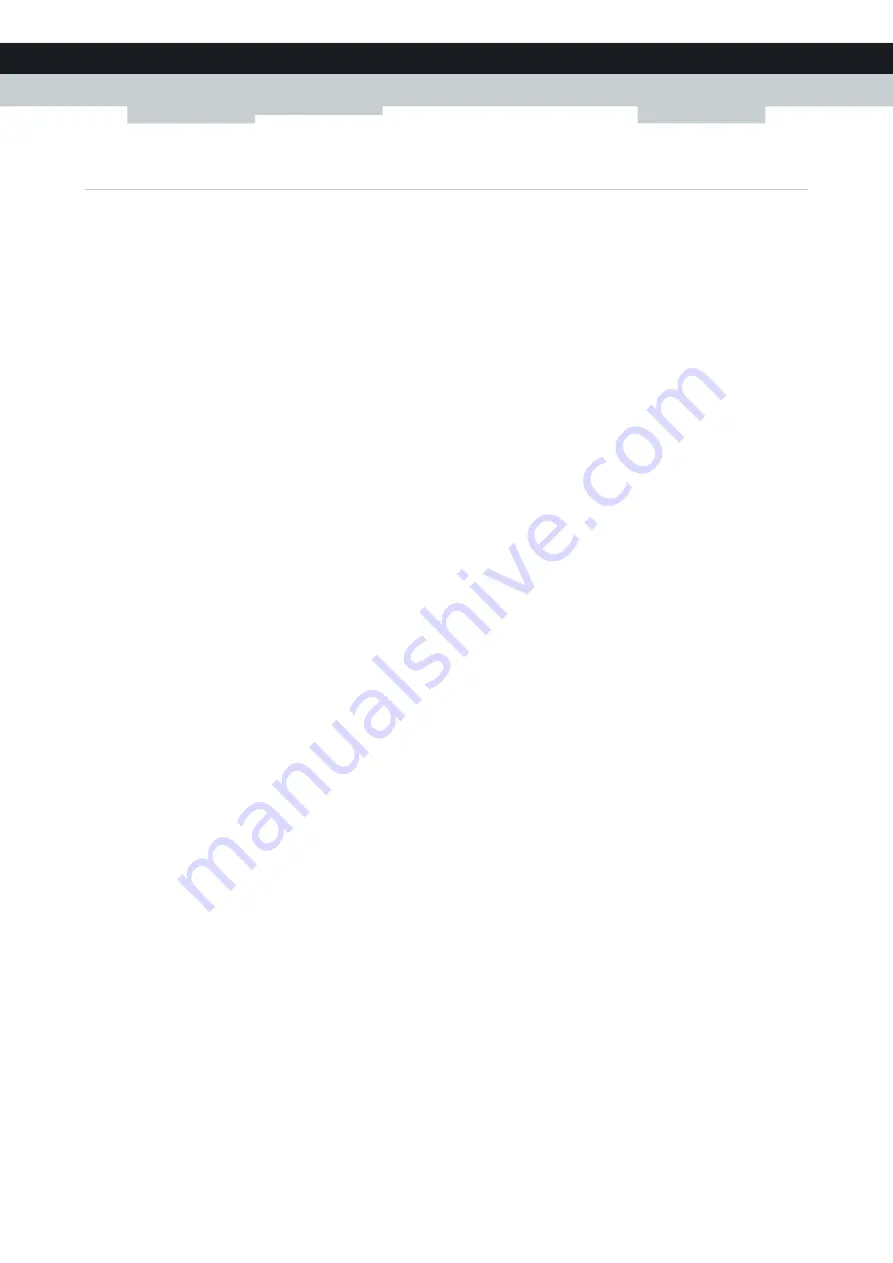
72
8 SHARING CONTENT
DMS-CTC-20120510-0000 v1.0
8.3 The FTP Server
Introduction
The MediaAccess Gateway allows you to access your shared content by FTP. This can be useful if you want to be able to
access your shared content from the Internet.
Via FTP you can
download and upload
all types of files both from your
local network and the Internet
.
Setting up the FTP server
Proceed as follows:
1
Protect your account with a password
2
Enable the FTP Server and select the managed partition
Protect your account with a password
If you did not yet configure your login to the
1
Browse to the MediaAccess Gateway GUI.
For more information, see
“Accessing the MediaAccess Gateway GUI” on page 33
2
On the
Toolbox
menu, click
User Management
.
3
In the
Pick a task
list, click
Change my password
.
4
Leave the
Old Password
box empty.
5
Type your new password both in the
New Password
box and
Confirm New Password
box.
Enable the FTP Server and select the managed partition
Proceed as follows:
1
Browse to the MediaAccess Gateway GUI.
For more information, see
“Accessing the MediaAccess Gateway GUI” on page 33
2
On the
Tools
menu, click
Content Sharing
.
3
Configure
.
4
Under
FTP Server
, click
Server Enabled
.
5
Under
List of connected disks
, click the radio button next to the partition to make it managed.
6
The MediaAccess Gateway now creates a
Media
and
Shared
folder on the selected partition. The
Shared
folder will be
used as root location for FTP sessions.
7
Click
Apply
.
















































