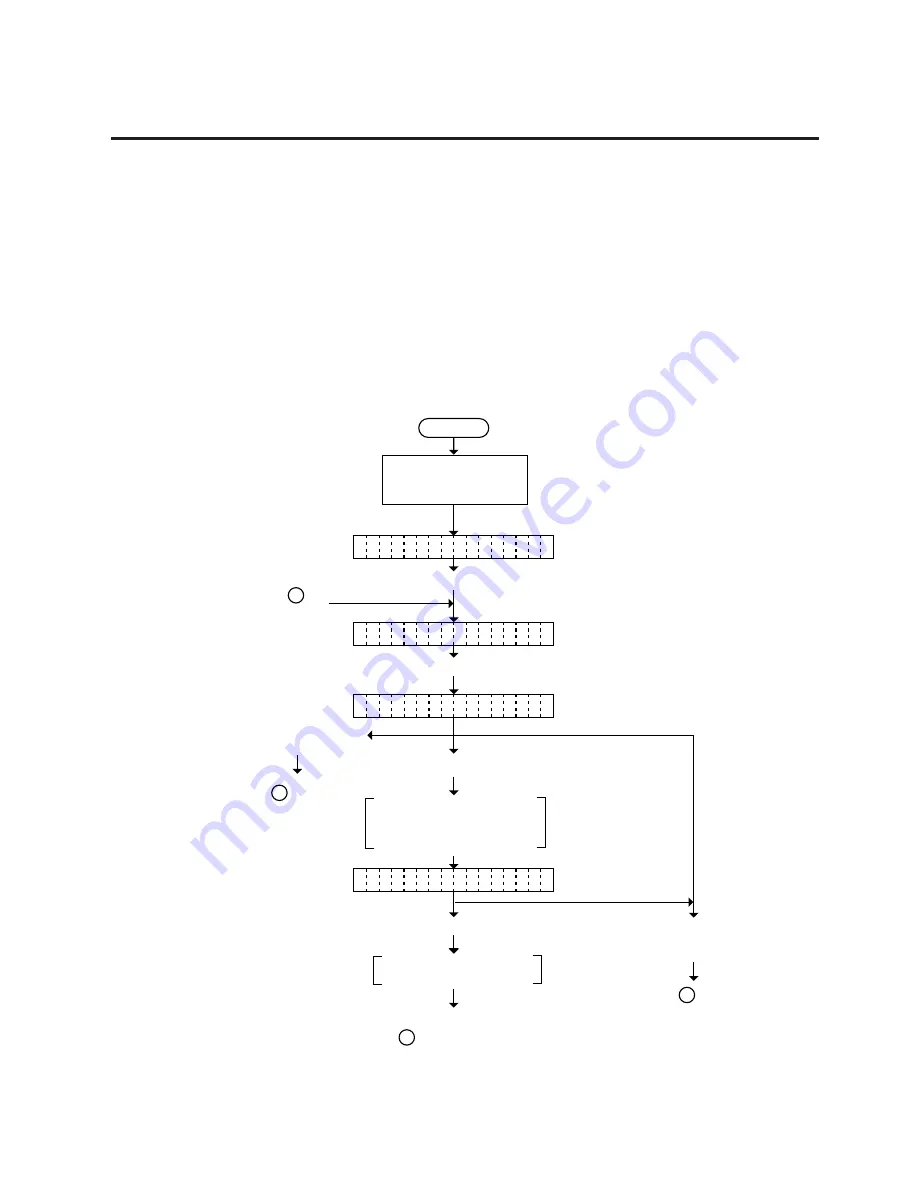
5-49
EO18-33002A
5. DIAG. TEST OPERATION
5.4.2
Process Test Print
In the process test print, the test print is automatically performed under the following conditions.
•
OPERATION
:
One label feed. Slant line print (4 colors), character print, color
bar print
•
ISSUE COUNT
:
3 labels each
•
PRINT SPEED
:
6 inches/sec.
•
SENSOR
:
Transmissive sensor (feed gap sensor) or reflective sensor
(black mark sensor)
•
TYPE
:
Batch (without cut)
•
REVERSE FEED
:
Yes
•
ISSUE MODE
:
High quality print
•
LABEL LENGTH
:
102 mm
Operating procedure for the test mode is provided below.
5.4 TEST PRINT MODE
Power off
Press the [FEED] key twice.
Turn on the power while
holding down the [FEED]
key and [PAUSE] key.
< 1
D I A G .
V 1 . O A
>
< 3
T E S T
P R I N T
>
Press the [PAUSE] key.
Press the [RESTART] key.
After feeding one label, each
color's slant lines are printed
on 3 labelsColor bars are
printed on 3 labels.
Press the [RESTART]
key.
P R
N T
C O N D I T I O N
I
A U
O
P R I N T ( R E F L )
T
Press the [PAUSE] key.
From
on
the next page.
C
To on the
preceding page.
A
To be continued on
of the next page.
B
To of the
preceding page.
C
Press the [FEED] key
and [RESTART] key
at the same time.
Color bars are printed on
3 labels.


























