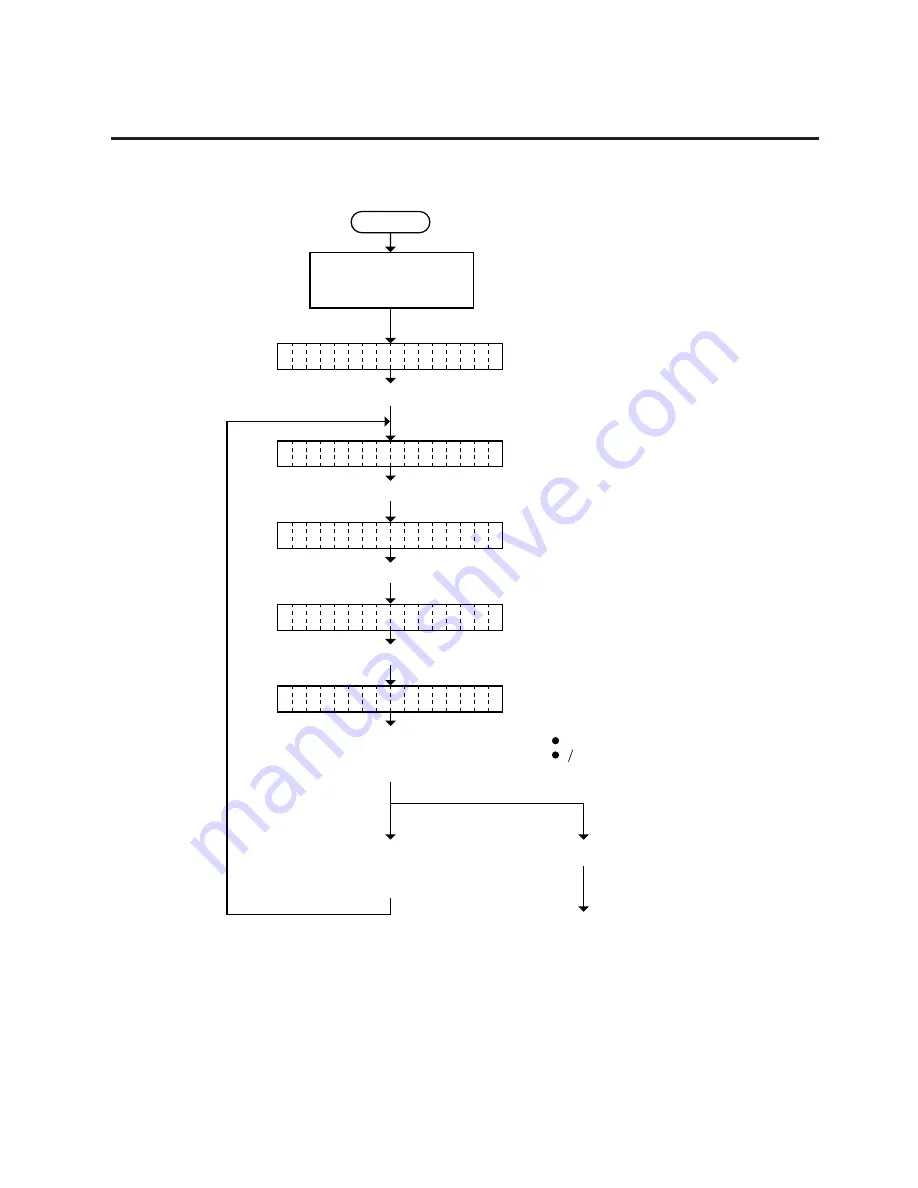
5-34
EO18-33002A
5. DIAG. TEST OPERATION
(Revision Date: Dec. 20, 2000)
5.3 PARAMETER SETTING MODE
5.3.5.2 Font Zero Selection
Power off
Press the [FEED] key.
Turn on the power while
holding down the [FEED]
key and [PAUSE] key.
< 1
D I A G .
V 1 . O A
>
< 2
P A R A M E T E R
S E T
>
Press the [PAUSE] key.
Press the [FEED] key four times.
P O
I T I O N
S
Press [PAUSE] key twice.
Printer parameter setting display
Z E
O
F O N T
0
R
P R
N T E R
P A R A
I
Zero font selection
0 (without slash)
0 (with slash)
Select either zero font with
the [FEED] key or [RESTART]
key. (See NOTE 1.)
Press the [PAUSE] key.
Press the [FEED] key
and [RESTART] key
at the same time.
Continued on Section 5.3.5.3
Control code selection
NOTES:
1.
Holding the [FEED] key or [RESTART] key down for more than 0.5 seconds
enables a fast forward.
2.
A changed zero font is stored in memory by pressing the [PAUSE] key.






























