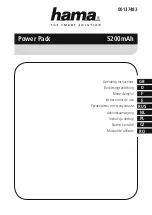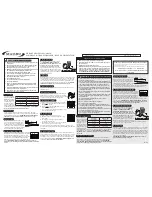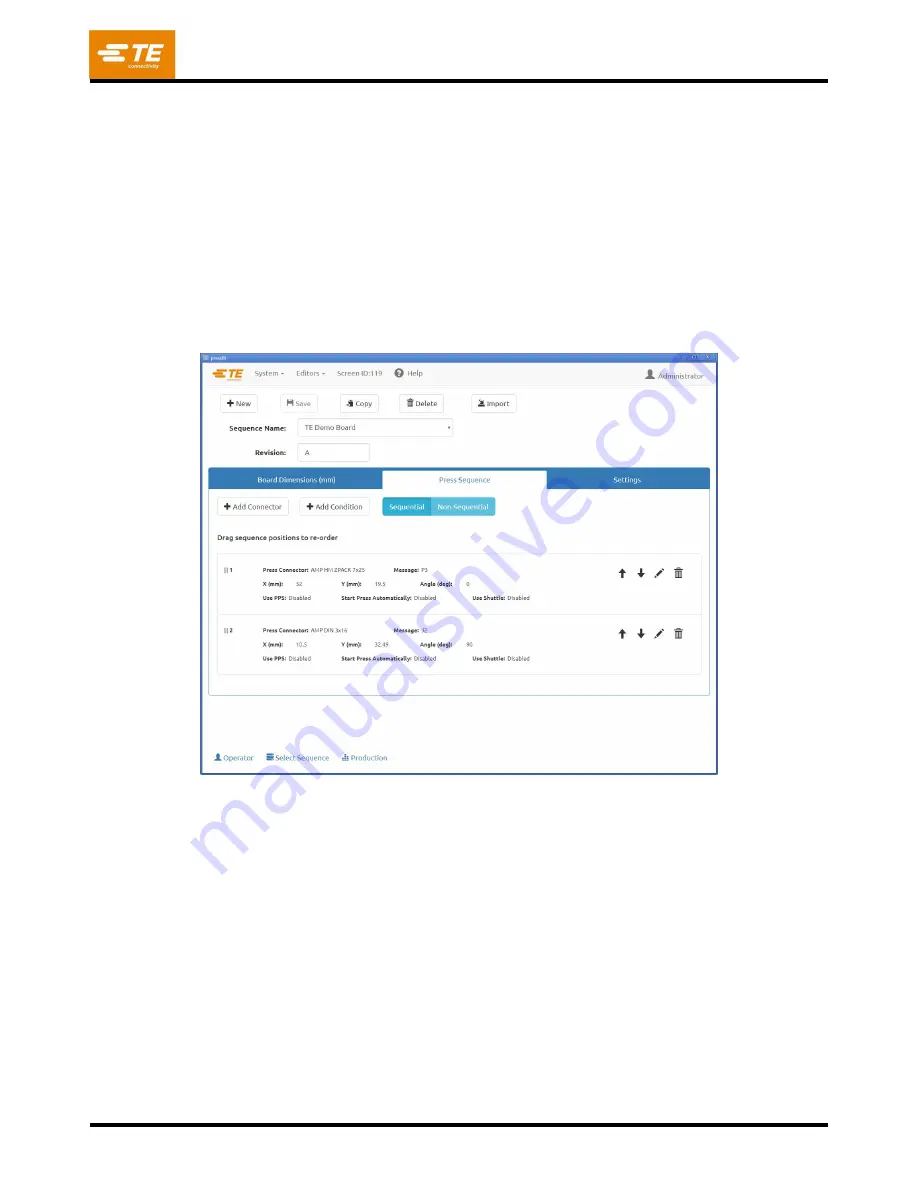
409-35001
Rev C
61
of 92
“
Start Sequence Automatically
”
–
When this feature is checked, the press sequence will start
automatically up
on enter the “Production” screen. This feature is typically used for most multi
-connector
pressing sequences in order remove the extra button press needed to start each board pressing
sequence.
Press Sequence Tab
Pressing Order
–
The mode chosen determines if the pressing sequence follows the order of the
connectors entered or is determined by the operator at runtime.
●
Sequential
–
The pressing sequence follows the order of the connectors in the Press Sequence.
●
Non-Sequential
–
The operator must select the next connector to press at runtime. In Digital Picture or
Data Image mode, this is done with the
“GoTo”
runtime function. When Image Mode is
“None”,
the
operator chooses the connector type to press from a list. The press will press this same connector each
time until the operator chooses another one. This mode is often used for PCB repair activity.
Figure 62
“Add Connector” –
Pressing this button will add a connector to the current list of press sequence steps.
“Add Condition” –
Pressing this button will add a condition to the current list of press sequence steps.
Step Editing Controls:
Save Step Button (Checkmark Icon) -
Press this button to save the step to the press sequence after
adding or editing a connector or condition.
Cancel Step Button (X Icon)
–
Press this button to cancel any changes made to the current connector or
condition step. If the step is a new step, it will be removed from the press sequence.
Preview Button (Eye Icon)
–
Press this button to view a summary of the connector or condition currently
selected for the step.
Delete Button (Trash Can Icon)
–
Press this button to delete a connector or condition step from the
press sequence.