Reviews:
No comments
Related manuals for 2216055

VF Series
Brand: Haas Automation Pages: 127

CC2300
Brand: Campbell Hausfeld Pages: 24
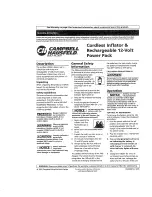
CC2300
Brand: Campbell Hausfeld Pages: 12

TGA200
Brand: hager Pages: 2

C12
Brand: x-net Pages: 10

600N
Brand: E-Lite Pages: 4

506300
Brand: ujk technology Pages: 28

102946
Brand: ujk technology Pages: 12

80133970
Brand: V-TAC Pages: 16

4.5V~ 5.5V
Brand: Delta Electronics Pages: 3

DPP120-xx-3
Brand: TDK-Lambda Pages: 16

M 18DYA
Brand: HIKOKI Pages: 16

40599
Brand: Steel Core Pages: 2

CP9426
Brand: Chicago Pneumatic Pages: 36

ATXPOW380HS
Brand: StarTech.com Pages: 4

APS-1303
Brand: Aktakom Pages: 3
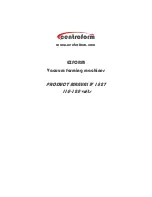
EZFORM LV 1827
Brand: Centroform Pages: 7

9RS Series
Brand: Ingersoll-Rand Pages: 28































