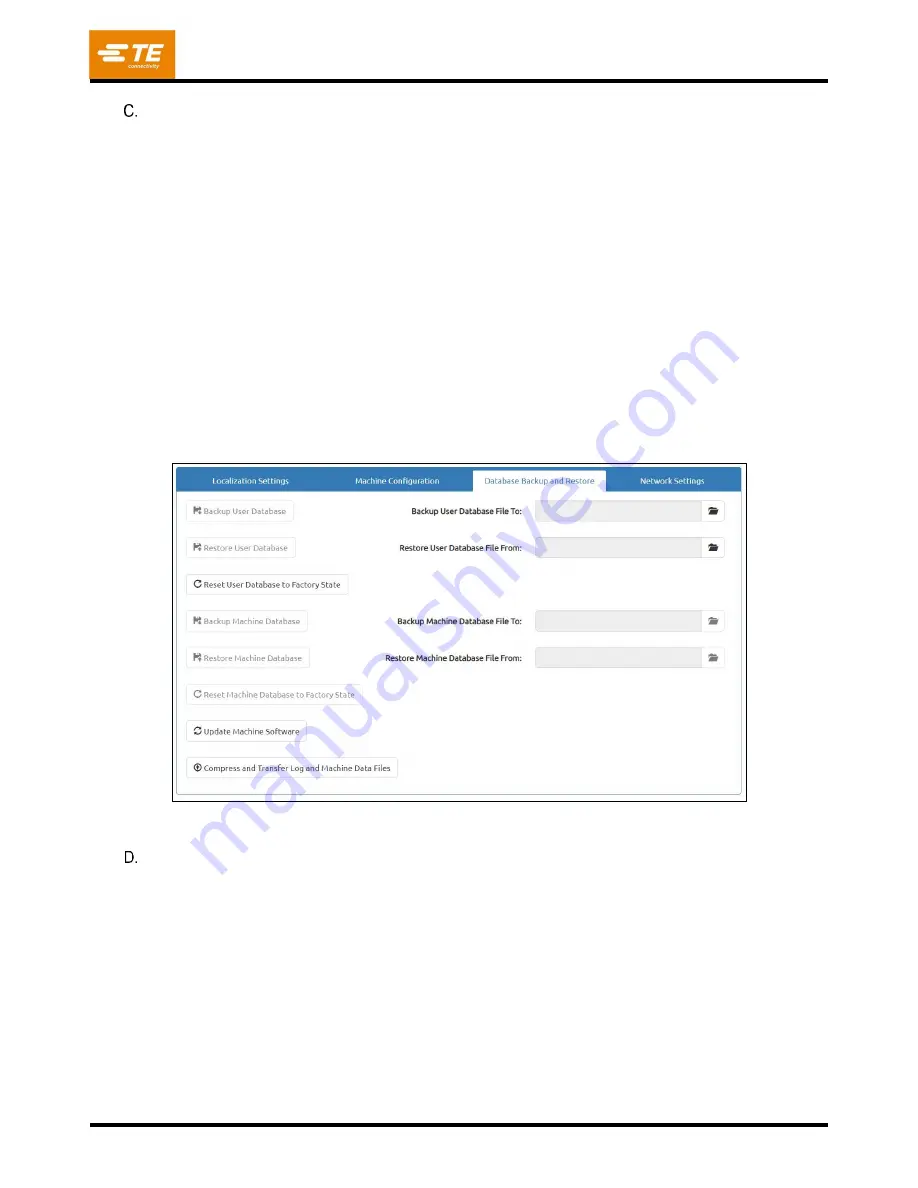
409-35001
Rev C
81
of 92
Database Backup and Restore
The Database Backup and Restore tab (see Figure 90) contains buttons to manage the user and machine
databases. To backup the user database use the backup user database file browser to select a file
location to save the database backup to, and press the “Backup User Database” button. To restore the
user database from a previous backup, use the restore user database file browser to select the database
to restore from and press the “Restore User Database” button. To reset the user database to factory
settings, press the “Restore User Database to Factory State” button. The user database contains all part
(tools, profiles, connectors, conditions, and sequences) and user data. The machine database contains
information relevant to the machine’s configuration and can only be reset, backed up, or restored by TE
personnel.
The "Update Machine Software" button is used to install a machine software update. To install a software
update, copy the update file (in the format "PressFitMachineUpdate-yyyy-mmdd.zip") to the root folder of
a USB drive. Do not unzip the update file. Plug the USB drive into the HMI USB port on the side of the
machine. Press the "Update Machine Software" button and select the update .zip file using the file
browser. The machine will install the update automatically, and reboot each software component. The
update process will take approximately five minutes to complete.
The "Compress and Transfer Log and Machine Data Files" button will export a .zip file containing all the
Log and Machine Data files on the machine to a USB drive. This process can take up to one hour to
complete.
Figure 90
Network Settings
The Network Settings tab contains configuration settings for the network interfaces on the HMI PC. These
settings allow the machine to be configured to connect to an external network or MES Server. The HMI
PC has two network interfaces. One of these interfaces is used to communicate with the machine's
Beckhoff PLC and should not be modified. This interface is typically configured with an IP address of
"192.168.0.1". The other network interface has a connection point on the side of the machine, and can be
used to connect to an MES system or other external network. The "Set Network Configuration" button will
save the current network settings to the machine's HMI PC.


























