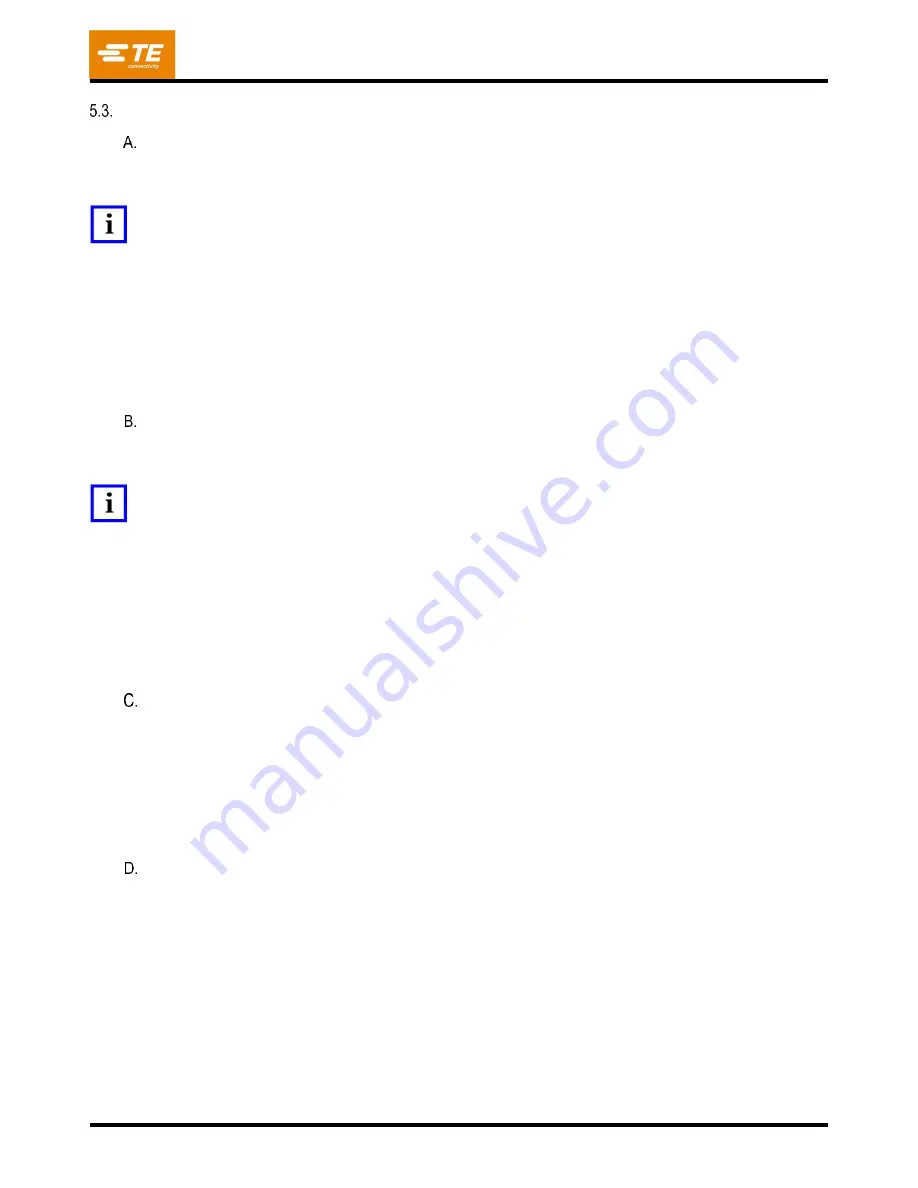
409-35001
Rev C
17
of 92
Capabilities
CBP Specifics
The CBP delivers a controlled force of up to 44 kN (10,000 lbs) through a 200 mm long X 37 mm wide
[7.87 in long X 1.46 in. wide]
“flat rock” anvil head. The Z axis travel is 50mm
[1.97 in.].
NOTE
A total of 160 mm [6.3 in.] of pressing space is available by installing a 50 mm [1.97 in.] adapter on the anvil. The normal
retract position gives 140 mm [5.51 in.] space between the press head and table top; 90 mm [3.54 in.] in full extend. The
50 mm [1.97
in.] adapter adjusts the space envelope to 90 mm [3.54 in.] retracted and 40 mm [1.57 in.] extended. The “up”
head position can be programmed for any desired tool clearance while pressing. This improves efficiency by limiting the stroke
travel per cycle. It can also be very convenient to use the press head as a tool support for unstable tool/connector situations.
Additionally, the Press has a Press Head that rotates manually 90° and air bearing capability for a PCB support fixture on the
table top.
The PCB size limit is 450 mm wide X 700 mm long [17.72 in. wide X 27.56 in. long]. The structure opening
width is 550 mm [21.65 in.] and the press head can be moved from side to side on a slide to access the
edges of wide boards.
CSP Specifics
The CSP delivers a controlled force of up to 44 kN (10,000 lbs) through a 200 mm long X 37 mm wide
[7.87 in long X 1.46 in. wide]
“flat rock” anvil head. The Z axis travel is 50mm [1.97 in.].
NOTE
A total of 160 mm [6.3 in.] of pressing space is available by installing a 50 mm [1.97 in.] adapter on the anvil. The normal
retract position gives 140 mm [5.51 in.] space between the press head and table top; 90 mm [3.54 in.] in full extend. The
50 mm [1.97 in.] adapter adjusts the space envelope to 90 mm [3.54 in.] retracted an
d 40 mm [1.57 in.] extended. The “up”
head position can be programmed for any desired tool clearance while pressing. This improves efficiency by limiting the stroke
travel per cycle. It can also be very convenient to use the press head as a tool support for unstable tool/connector situations.
Additionally, the Press has a Press Head that rotates manually 90° and air bearing capability for a PCB support fixture on the
table top.
The PCB size limit is 450 mm wide X 700 mm long [17.72 in. wide X 27.56 in. long]. The structure opening
width is 550 mm [21.65 in.] and the press head can be moved from side to side on a slide to access the
edges of wide boards.
CMP Specifics
The CMP delivers a controlled force of up to 44 kN (5 tons/10,000 lbs) for the CMP-5T Mk II or 89 kN
(10 tons/20,000 lbs) for the CMP-10T Mk II, through a 212 mm long x 75
mm wide “flat
rock” head. The Z
axis travel is greater than 125 mm and the “up” position can be programmed for any desired clearance
above the tool before pressing. This improves efficiency by limiting the stroke travel per cycle. It can also
be very convenient to use the press head as a tool support for unstable tool/connector situations.
The PCB size limit is 610 mm wide x 915 mm deep (CMP-5T Mk II) or 748.5 mm wide x 965.2 mm deep
(CMP-10T Mk II). The press head can be moved from side to side to access the edges of wide boards.
Precise Control of Pressing
The program for pressing is a simple table of connector types and positions. Each pressing cycle, called a
profile, is precisely defined by the user to control force, speed, and distance as the connector is pressed.
This highly flexible technique allows a virtually unlimited variety of pressing options to satisfy the needs of
present and future connectors. Data describing the connectors, tools, PCB, and pressing profile are
stored in databases that can be modified either on or off line.
Many useful features and utilities are provided for maintenance. This includes on-screen display of all
machine inputs, and access to force all outputs.
User-definable I/O is available via a connection on the rear of the machine to remotely control the press
by triggering and receiving events.






























