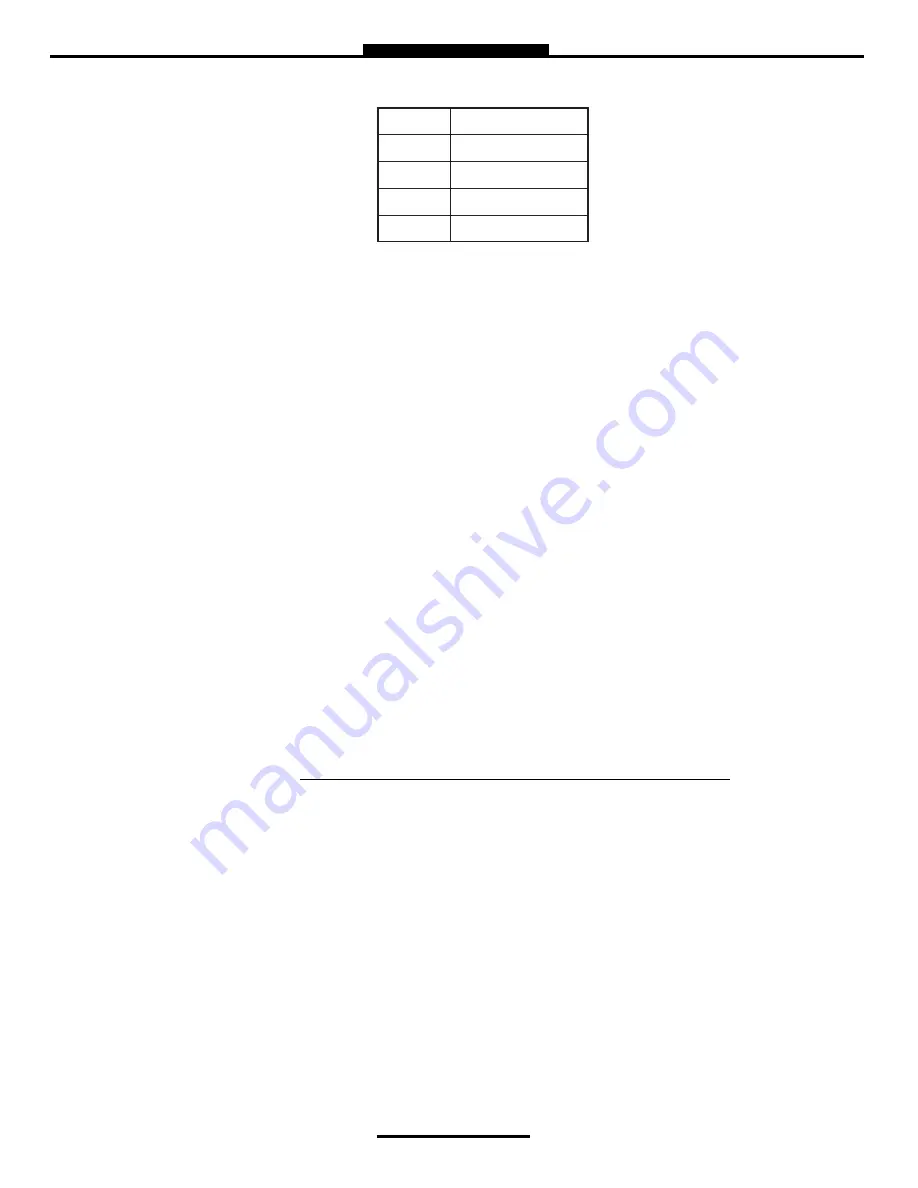
21
Weights & Measures
lbs
Pounds
oz
Ounce
t
Ton
kg
Kilogram
g
Gram
Mass: Highlight the Mass unit and press ENTER.
Hose Volume:
Enter unit value for “packing” hose downstream of meter
and press
ENTER. Value will not display prior to setting and there will be no lost liquid.
B) Begin Recalibration
Select Begin Recalibration to change the Meter Calibration Value. Press ENTER
to begin calibration run. The display will prompt you to press START to begin
automatic calibration of the flow meter. Press STOP when finished with a certified
Weights & Measures volumetric or gravimetric proving system. Input Prover Value
and press ENTER.
When finished, a Calibration Summary screen will appear with the Gross Amount,
Net Amount, Average Temperature, Compensation Table, Pulse/Second and
Pulse/Volume (Meter Calibration Value). Press STOP to continue.
Display menu will prompt you to continue with a Test Run? or to finish the
calibration. Push SHIFT + START to begin Test Run to validate the Meter
Calibration Value. Press STOP to finish.
C) Edit Prod. Calibration
Allows a manual calibration modification. A “WARNING” screen will then be
displayed, press ENTER to continue to change Meter Calibration Value.
- Select Product to manually change Meter Calibration Value. Adjust the current
Meter Calibration Value by multiplying by the equation below.
- Input value and press ENTER, which will display a “MODIFICATION” screen.
Press any key to continue.
D) Add New
Before you can calibrate the register, you must enter a product. Select Add New
and use the keypad to enter a product (e.g. LPG, Fuel Oil, Aviation Gasoline, etc.).
Once you’ve entered your product, press ENTER.
- All parameters for a New Product MUST be entered for the product to be
accepted by the TCS 3000. Follow pages 17 through 19, under Modify Parame
ters to complete the Add New product setup. Once the new product parameters
have been entered, you will be required to calibrate the product. NOTE: A new
product MUST be calibrated for it to be available as an Active product. Without
calibration, the new product will only be seen in Product Settings LIST.
% ERROR =
Volume on Prover — Volume on Meter Display
X 100
Volume on Meter Display






























