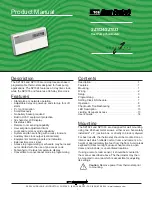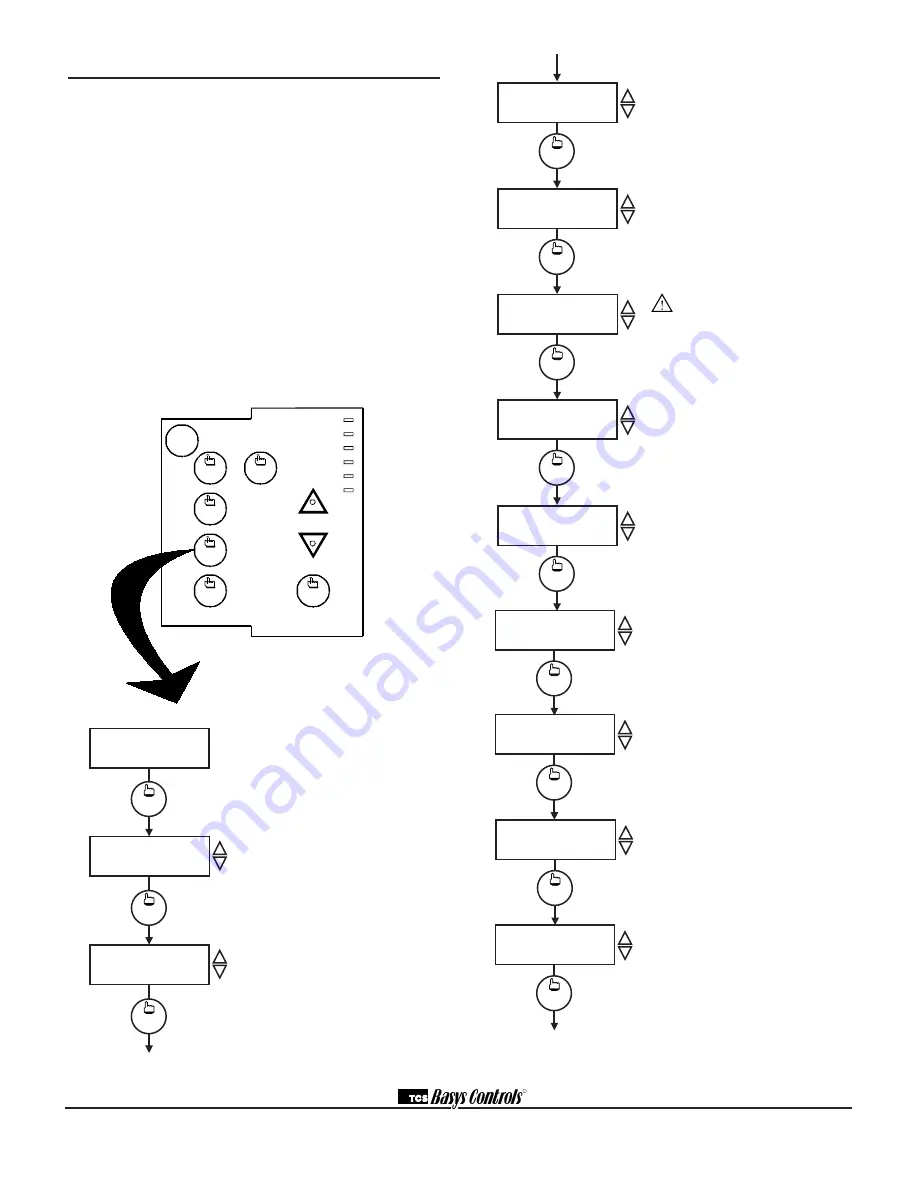
2800 LAURA LANE • MIDDLETON, WI 53562 • (800) 288-9383 • FAX (608) 836-9044 • www.tcsbasys.com
4
fan
Occupied
Heating
Cooling
Fan
Service
Program/
COOLER
WARMER
Data
switch
system
switch
program
setup
clock
setup
override
service
status
Main Monitoring Screen.
Press the pro-
gram setup button to access the following
screens. (Date not shown on SZ1024.)
Access Code Entry Screen.
Will appear if
access code is required for programming.
Use 248 as the default. If the wrong code is
entered, it will revert to the previous screen.
Controller Address Screen.
If using a
PC to access the SZ1024 or SZ1033 set
a unique address from 0 to 255, excluding
248.
Programming
The SZ1024 and SZ1033 may be programmed through
the keypad on the face, or with a PC.
If programming with a PC, the following must be set
through the face prior to programming:
• Address (step #2)
• Baud rate (step #3)
• Temperature scale (step #4)
For more information on programming through the PC,
consult your TCS software manual.
PROGRAMMING THROUGH THE KEYPAD
To access the programming screens, press the program
setup button. To make changes, use the warmer and
cooler keys. Access may be locked out with dipswitches,
or an access code may be required.
R
SET ADDRESS:
000
program
setup
program
setup
2.
ENTER ACCESS
CODE
000
program
setup
1.
MON
11-19-01
12:00 AM 72F
program
setup
SET BAUD RATE:
9.6k
3.
program
setup
TEMP SHOWN IN:
FAHRENHEIT
4.
program
setup
SET UNOCCUPIED
FAN MODE: AUTO
11.
program
setup
SET OCCUPIED FAN
MODE:
ON
10.
program
setup
USER ACCESS TO
FAN MODE? YES
9.
program
setup
SET SYSTEM
MODE:
AUTO
7.
program
setup
USER ACCESS TO
SYSTEM MODE? YES
6.
program
setup
CONTROLLER TYPE:
HEAT PUMP
5.
program
setup
OUTDOOR AIR HEAT
SETPOINT: 10F
8.
Communication Baud Rate Screen.
If using a PC to access the SZ1024 or
SZ1033, all controllers on a network
must be set to the same baud rate.
Choose between 2.4K, 4.8K, 9.6K and
19.2K.
Display Type Screen.
Choose between
FAHRENHEIT and CELSIUS for tem-
perature indication.
Choose between Heat Pump and
Conventional operation. Unit will
reset immediately after choice is
altered.
WARNING
if you switch between
Heat Pump and Conventional
modes, digital output functions change.
Refer to the mode conversion Table on
Page 7. All the rest of the menus will
remain unaltered. Note, the unit will also
reset (the screen will momentarily go
blank).
System Access Screen.
Choose
whether or not to enable user’s access
to the system switch to set the system
mode.
System Mode Screen.
Choose from
AUTO, HEAT, COOL, EMERGENCY
HEAT or OFF for your system mode. In
the OFF mode, no contacts shall close.
Outdoor Air Heat Setpoint Screen.
Set the Outdoor Air Heat setpoint.
Fan Access Screen.
Choose whether
or not to enable the user’s access to the
fan switch to set the occupied fan mode.
Occupied Fan Mode Screen.
Choose
between ON (continuous) or AUTO for
your fan run times during the occupied
modes.
Unoccupied Fan Mode Screen.
Choose between ON (continuous) or
AUTO for your fan run times in the
unoccupied mode.