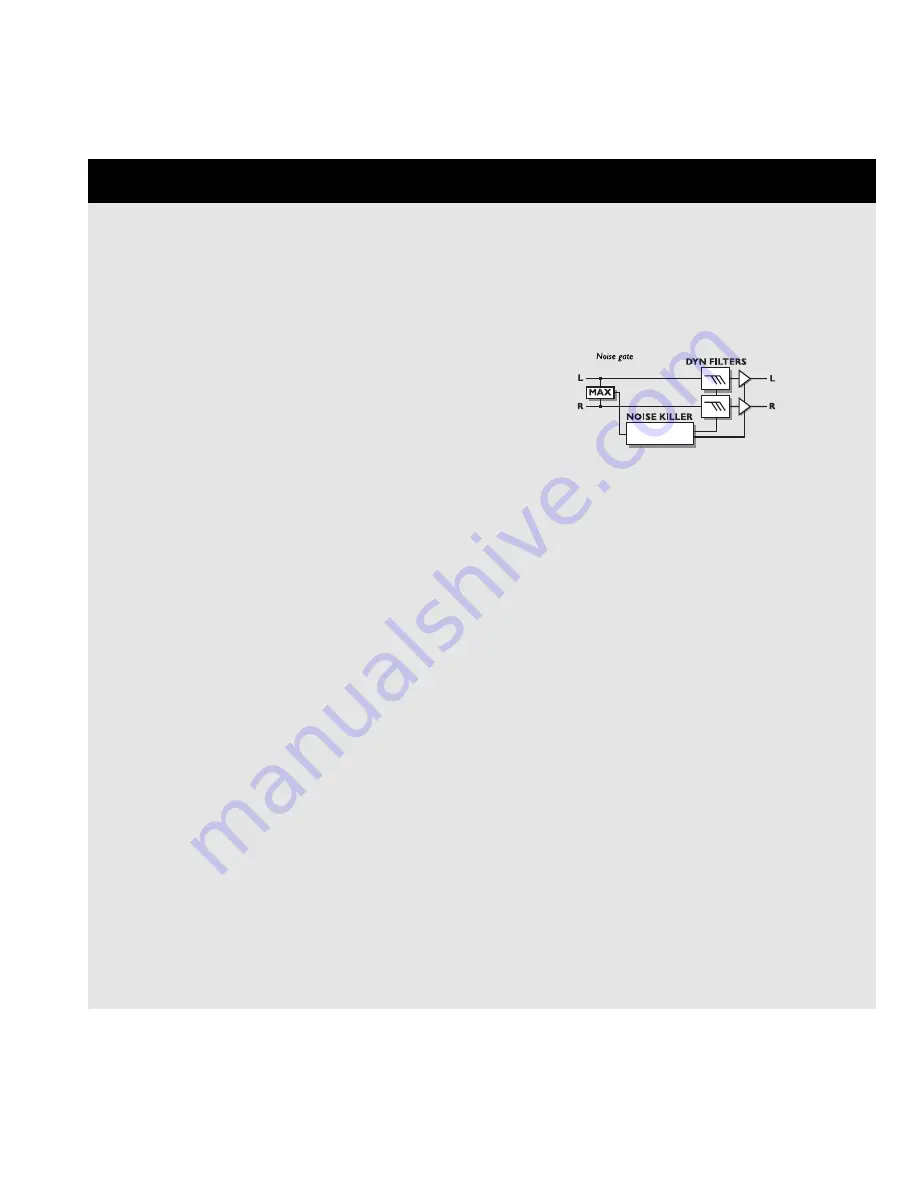
Algorithms
This chapter will go through all Edit parameters in
the eight blocks and the Input and Output sections.
Mute mode
The eight effect blocks all have a number of different Mute
modes. They are located as the last parameter in the Edit list
of each block.
The idea is that you can decide how every single block
should react when you push the current blocks bypass key on
the front panel. Here is the description of what the five
modes will do when bypassed:
Mix 0%: Will mute the output of effect, and take direct
signal level up to 100% dry = 0% effect.
FX Out: Will mute the output of the effect, and
preserve direct signal level, according to Mix.
Output : Will mute both the output of the effect and the
direct signal.
FX In : Will mute the input of the effect, and preserve
the direct signal level. This enables the block
to finish an effect tail after being bypassed,
e.g. using this mute mode on a delay will let
the delay tail ring out even after being
bypassed or at preset change between two
presets with the same settings (only the
Delay, Reverb and Pitch has this mute mode).
Input: Will mute both the input of the effect and the
direct signal. Same basic function as FX In,
only this mode will also mute the direct
signal. (only the Delay, Reverb and Pitch have
this mute mode).
NOTE: Using the Input/Output mute modes will mean that
no signal passes through the current block when bypassed.
Gate
The basic idea about a Gate is that when the input signal
falls below a threshold set up by you, the Gate turns down
the signal by a certain number of dB’s, also set by you.
Example: You set the Threshold at -25dB and the Max.
damping at 30dB. When playing signal into the G-Force, the
Gate will not do anything, but when the input signal is lower
than -25dB (on the input meter) the Gate will start damping
to a maximum of 30dB (see the Noise Gate meter).
The speed of the damping is set by the Release rate
parameter (Rel.rate).
33
THE BLOCKS
In the In-section of the G-Force, you find the Noise Gate.
The gain reduction of the Noise Gate is displayed by the
LEDs below the Billboard.
The Noise Gate (including the Level parameter) is not
bypassed by the overall Bypass key. This means that the
Noise Gate will still be active even if you bypass all the
effects of the G-Force.
NOISE GATE
Mode
Using the mode selector, you can choose between Hard and
Soft Gating. Hard damps almost instantaneously when the
Input falls below the Threshold, while Soft damps gradually,
meaning damping very smooth and soft, without destroying
your sustain.
Threshold
When the input level falls below this Threshold, the Noise
Gate is activated.
Max. Damping
The maximum of dB’s that the Noise Gate can damp (also
called gain reduction), meaning if Max. Damping is set to 0
dB, the Noise gate will not damp at all. The damping/Gain
reduction is displayed on the meters below the Billboard.
Release rate
The Release rate sets the speed that the Noise Gate damps
with, meaning if the parameter is set to 100dB pr. second,
the Noise Gate will damp very quickly.
Level
This level control can be used for controlling the In Level of
the different presets. By setting the Level at -6dB, in all your
basic presets, you reserve a little extra level for your lead
presets. The Level parameter is also found in the Modifier
Matrix, and can therefore be controlled via pedal or MIDI.
Compressor
A Compressor is meant to reduce the dynamic content of the
input signal, and thereby keep a more constant level. When
the input signal exceeds the threshold, the Compressor starts
to reduce the signal according to the Ratio. The Ratio
Summary of Contents for G-Force
Page 1: ...G Force GUITAR EFFECTS PROCESSOR USER S MANUAL...
Page 2: ...2...
Page 4: ...4...
Page 32: ...UTILITY This page is intentionally left blank...
















































