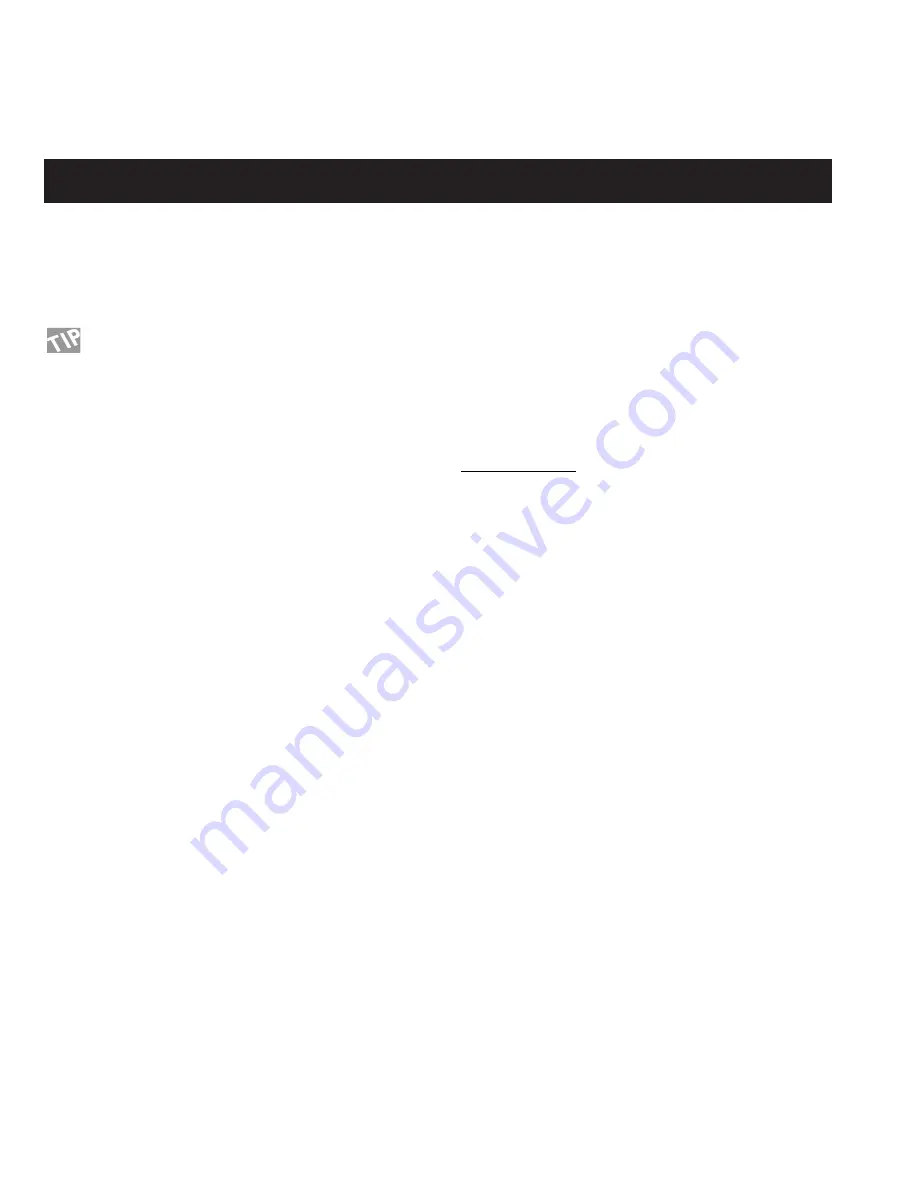
24
I/O SETUP
Setup bank
The G-Force has four banks which you can use for your different
setups. By using the Value wheel, you can change the active bank
from 1 through 4. The banks are instantaneously Stored and
Recalled, meaning that any change you make in the Control
menu is remembered in the current bank, and Recalled next time
you select that particular bank.
Each bank contains every parameter setting in the Control menu.
Board factory defaults
It is possible to set up the Control menu for a number of board
defaults. Dial the Value wheel and confirm with the Enter key to
load the board defaults. Only boards with MIDI On/Off or
Expression possibilities are represented on the list.
The complete list is:
ADA MXC
ART X-15 Ultrafoot
Roland FC-200
Rocktron All Access
DMC Ground Control
Lexicon MPX R1
Custom Audio Electronics RS-10
NOTE: This will change the whole Control setup to the defaults
of the chosen board, meaning that it will override your settings.
G-Force control
Main Vol.- Controls the main output volume of the G-Force.
Tempo - Use this parameter to tap the global tempo via MIDI or
the G-Force pedal input.
Bypass - Controls the overall bypass of the G-Force.
Tuner - Use this parameter to activate the Tuner.
Modifier input
Ext. 1-8 - These eight inputs can control numerous parameters in
the algorithms. Their functions are set up in the Modifier matrix
display. These are the parameters you should set up to be
controlled by your expression pedals.
Effect Bypass
The nine block bypass functions can be externally controlled via
these inputs, meaning that you can bypass each of the nine
effects independently. Some foot controllers on the market have
the capability to send MIDI on/off messages for exactly this
purpose.
If you do not own a board with these features, you can use an
ordinary program change to bypass a block, e.g. You can setup
the Pan section to be bypassed when you send out program
change #10 on MIDI channel 5.
Ext. Controllers
There are two ways to connect an expression pedal to the G-
Force. One way is to connect it directly to the External Control
jack on the back panel of the G-Force. The other way is to
connect it via a foot-controller, i.e. as a MIDI controller.
To make it easy for you to set up a pedal, we designed
a Learn function. Place the cursor on the parameter you
want to control, press Enter to activate Learn, and press
your pedal. The G-Force will now automatically detect
your pedal, no matter if it is connected to MIDI or to the
pedal jack.
In each of the following parameters, you can setup the input that
the current parameter should be controlled by. In the first column
you set up the source and in the second column you set up the
type of the controller. Here is a description of the possibilities -
Column 1
Pedal:
The G-Force pedal input (see back
panel).
MIDI basic:
The parameter will respond to the basic
G-Force MIDI channel (set in MIDI).
MIDI Omni:
The current parameter will respond to
all channels.
MIDI 1-16:
The parameter will only respond to this
channel.
Column 2
(please note that this column is only available when col.1 is set to
MIDI).
Pitch bend:
Standard MIDI Pitch bend.
Aftertouch:
Standard MIDI Aftertouch.
Note-on-key:
Standard MIDI Note-on.
Controller 0-127: MIDI standard controllers.
Prg. Change:
The Program Change feature is very
special.
If a parameter is set to a certain Program Change, the
current parameter will be toggled on/off by the current
preset change.
NOTE: If you are using a Program Change on the MIDI basic
channel for controller purposes, the current Program Change will
be ignored and will not perform a program change on the G-
Force.
Summary of Contents for G-Force
Page 1: ...G Force GUITAR EFFECTS PROCESSOR USER S MANUAL...
Page 2: ...2...
Page 4: ...4...
Page 32: ...UTILITY This page is intentionally left blank...






























