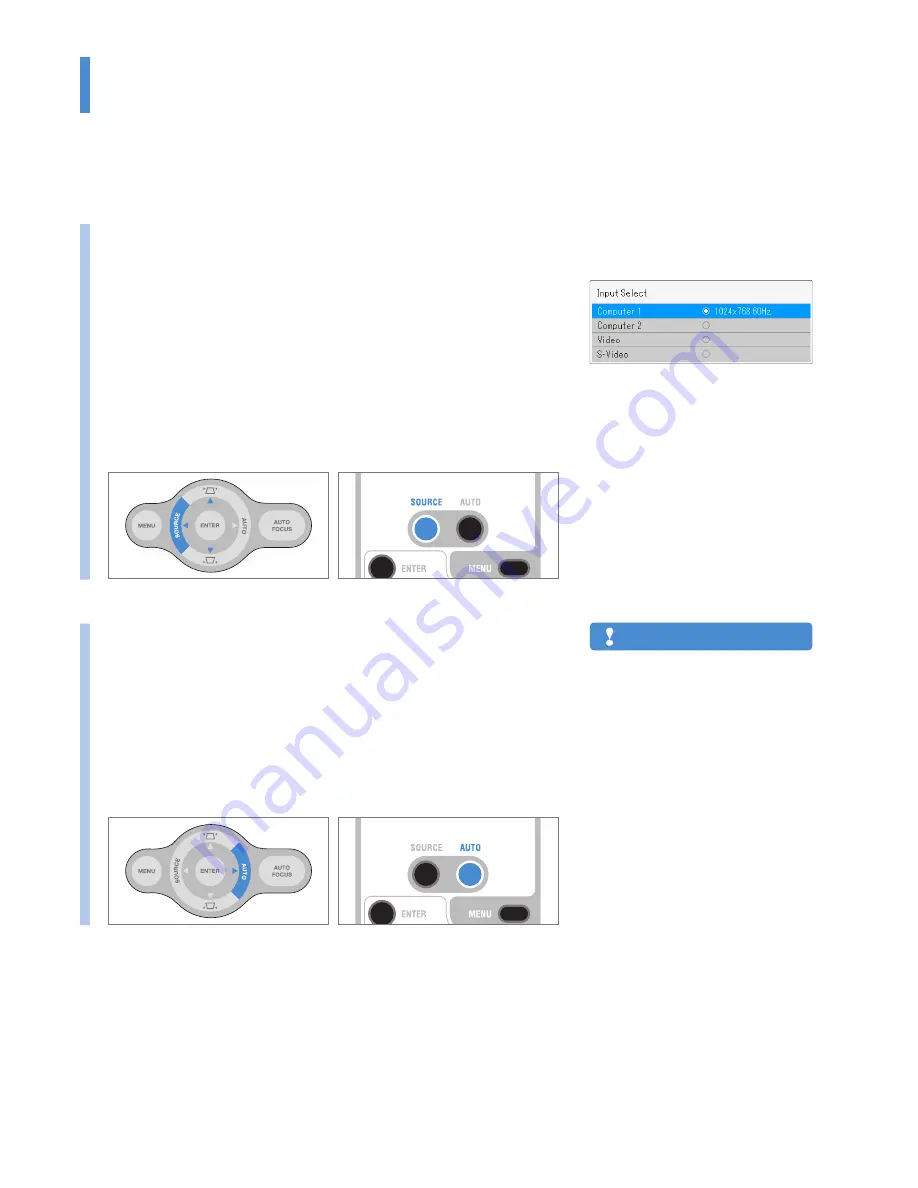
KG-PS232Xh/232X | KG-PV131X/131S
User’s Manual
E-39
Basic Operation
Regular Operation
This section describes the use of direction operation with the buttons of the projector and the remote control.
See “Using the Menu” for details about operation by using the menu. See Page E-46.
When the video extends beyond the screen or is
smaller than the screen, set the aspect ratio setting
to
Auto
. See “Select Aspect Ratio” on Page E-66.
Note
Selection of Input Signal
Select the input source that is to be projected.
Press SOURCE button.
A message like the one to the right will be displayed on the projection
screen. Each press of the cursor buttons (
▲▼
) will move the cursor. Select
the source that you would like to project and press the ENTER button to
finalize.
When
Auto Detect
is
On
and there is no input signal at the selected source,
the source having an input signal will be selected automatically.
When
Auto Detect
is
Off
, there will be switching to the selected source
regardless of the presence or absence of an input signal.
See “Auto Detect” for details about the On/Off setting of the Auto Detect
function. See Page E-51.
•
•
•
•
•
Automatic Adjustment
This function performs automatic adjustments of the projected RGB input sig-
nal position shift, the size of the screen image, vertical stripes, and color shift.
Usually, the video is adjusted automatically at the time of input selection.
Press AUTO button.
Press the button to start automatic adjustment.
When the display position is shifted, there are vertical stripes on the screen
or other instances of a poor projection even though automatic adjustment
has been performed, adjust the video manually. See “Image” for details. See
Pages E-63 to 65.
•
•
•
Summary of Contents for KG-PS232Xh
Page 96: ...2008 KAGA COMPONENTS CO LTD...






























