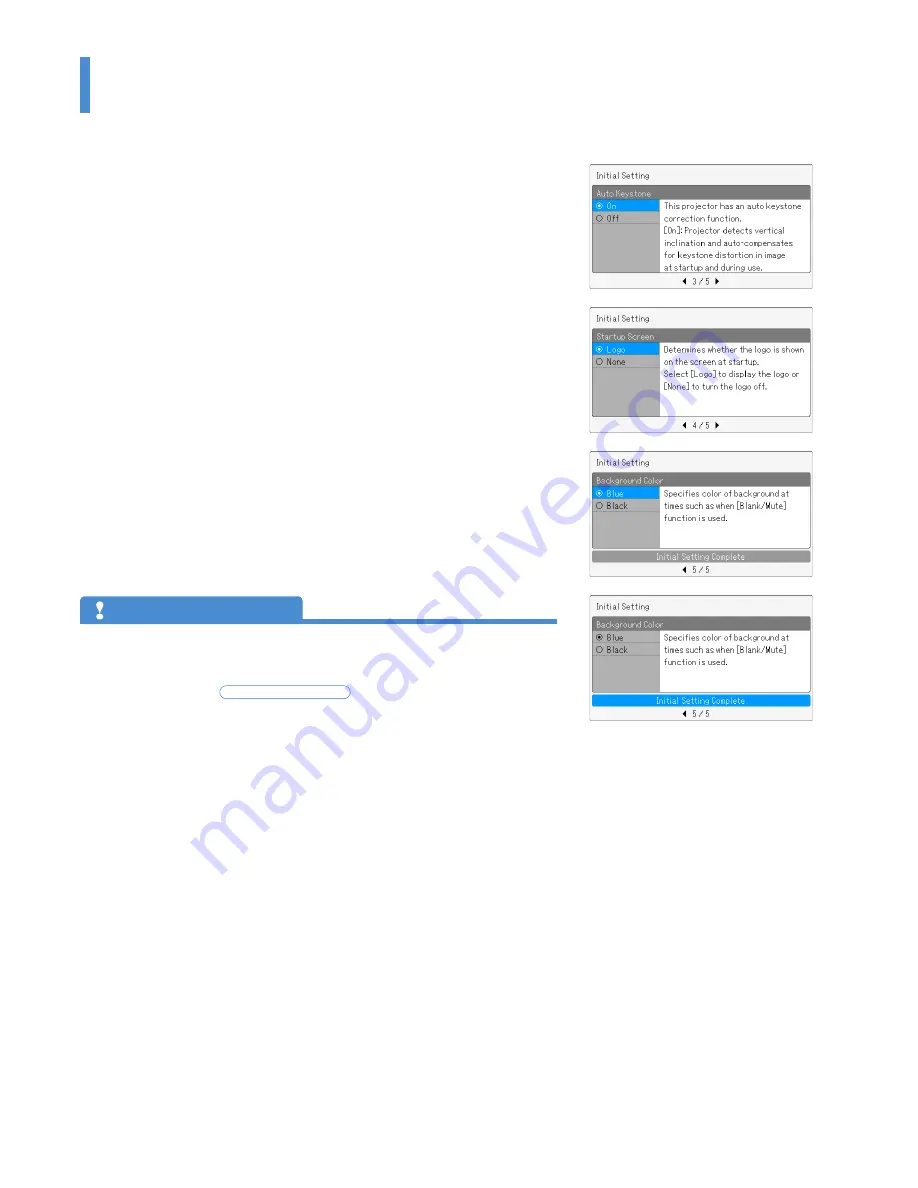
KG-PS232Xh/232X | KG-PV131X/131S
User’s Manual
E-35
Basic Operation
Turning On the Power
3.
Auto Keystone
: Sets the auto keystone correction function
On
or
Off
.
To use the auto keystone function, align the cursor with
On
and press the EN-
TER button. (The factory default setting is
On
.)
When the auto keystone function is not going to be used, align the cursor with
Off
and press the ENTER button.
After selecting either
On
or
Off
, press the cursor button and proceed to the
next setting.
4.
Startup Screen
: Performs the settings of the image that is displayed at
startup.
Align the cursor with
Logo
or
None
and press the ENTER button. (The factory
default setting is set to
Logo
.)
After selecting either
Logo
or
None
, press the cursor button and proceed to
the next setting.
5.
Background Color
: Sets the background color when the screen is blanked
temporarily or when there is no signal.
Align the cursor with
Blue
or
Black
and press the ENTER button. (The factory
default setting is
Blue
.) Select either
Blue
or
Black
, and then align the blue
cursor with
Initial Setting Complete
and press the ENTER button. The screen
will close and the initial setting will be completed.
The initial settings screen will not be displayed from the second time the projector is turned on. Please check
the following matters when changing the content of the initial settings.
Change of language setting “Select Language” See Page E-62
Change of
Auto Focus
setting
KG-PS232Xh/232X only
See “Auto Focus” on Page E-53.
Change of
Auto Keystone
setting “Auto Keystone” See Page E-53
Change of
Startup Screen
setting “Startup Screen” See Page E-81
Change of
Background Color
setting “Background Color” See Page E-82
•
•
•
•
•
Note
Summary of Contents for KG-PS232Xh
Page 96: ...2008 KAGA COMPONENTS CO LTD...






























