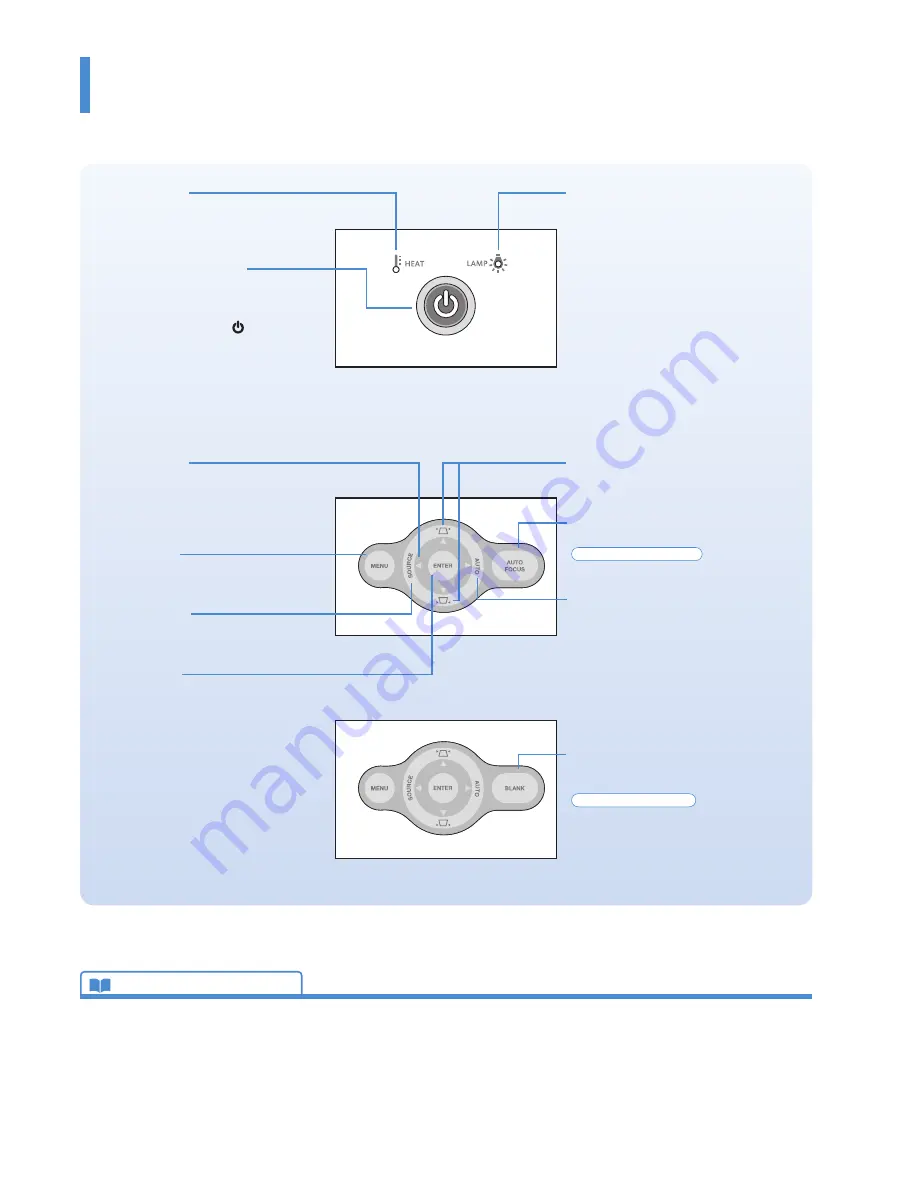
KG-PS232Xh/232X | KG-PV131X/131S
User’s Manual
E-11
Cursor buttons
These buttons perform the menu opera-
tions. (They are allocated to other func-
tions when the menu screen is not being
displayed.)
MENU button
This button selects the menu display.
See Page E-47.
SOURCE button
This button displays the input source
screen. See Page E-39.
ENTER button
This button is used to execute menu opera-
tions, etc.
Finding Information with the Remote Control and the Projector Control Panel
Finding Information with the Projector Control Panel
LAMP indicator
This is an indicator that indicates faults
related to the lamp. See Page E-83.
HEAT indicator
This is an indicator that indicates faults
related to the temperature of the projector.
See Page E-83.
POWER/STANDBY button
This button is used to switch on the power
and set the projector to the STANDBY
mode. See Page E-34.
The power supply symbol of the POW-
ER/STANDBY button serves as an indicator
that indicates the on/off status of the Eco
mode, the temperature, and lamp faults.
Eco Mode: See Pages E-42 and E-56.
Indications of the indicator: See Page E-83.
KEYSTONE buttons
These buttons operate the keystone cor-
rection manually. See Page E-43.
AUTO FOCUS button
This button adjusts the focus automatically.
KG-PS232Xh/232X only
See Page E-40.
AUTO button
This automatically adjusts the video. (Usu-
ally, the video is adjusted automatically at
the time of signal selection.) See Page E-39.
* Only the RGB signal is adjustable.
Technical Point
What is the menu display?
The menus of this projector include the two types of
Simple Menu
and
Advanced Menu
.
Simple Menu
includes a collection of frequently used functions. Included are On/Off switch-
ing of
Auto Keystone
and
Auto Focus
,
Projection Mode
and other items. On the contrary,
the
Advanced Menu
includes infrequently used settings such as fine adjustments of the im-
age and
Set Password
, etc.
See “Using the Menu” for details. See Page E-46.
What is Keystone Distortion?
Keystone distortion is distortion of the projected image that occurs when the projector is tilted
vertically or horizontally with respect to the screen.
There are two types of keystone distortion, in the horizontal direction when the projector is
slanted to the left or right, and in the vertical direction when the projector is tilted up or down.
This projector can manually or automatically correct the distortion in the vertical direction.
See “Auto Keystone”, and “Keystone” for details. See Pages E-53 and 54.
BLANK button
This button temporarily blanks the video
and mutes the audio.
KG-PV131X/131S only
See Page E-40.
Summary of Contents for KG-PS232Xh
Page 96: ...2008 KAGA COMPONENTS CO LTD...


























