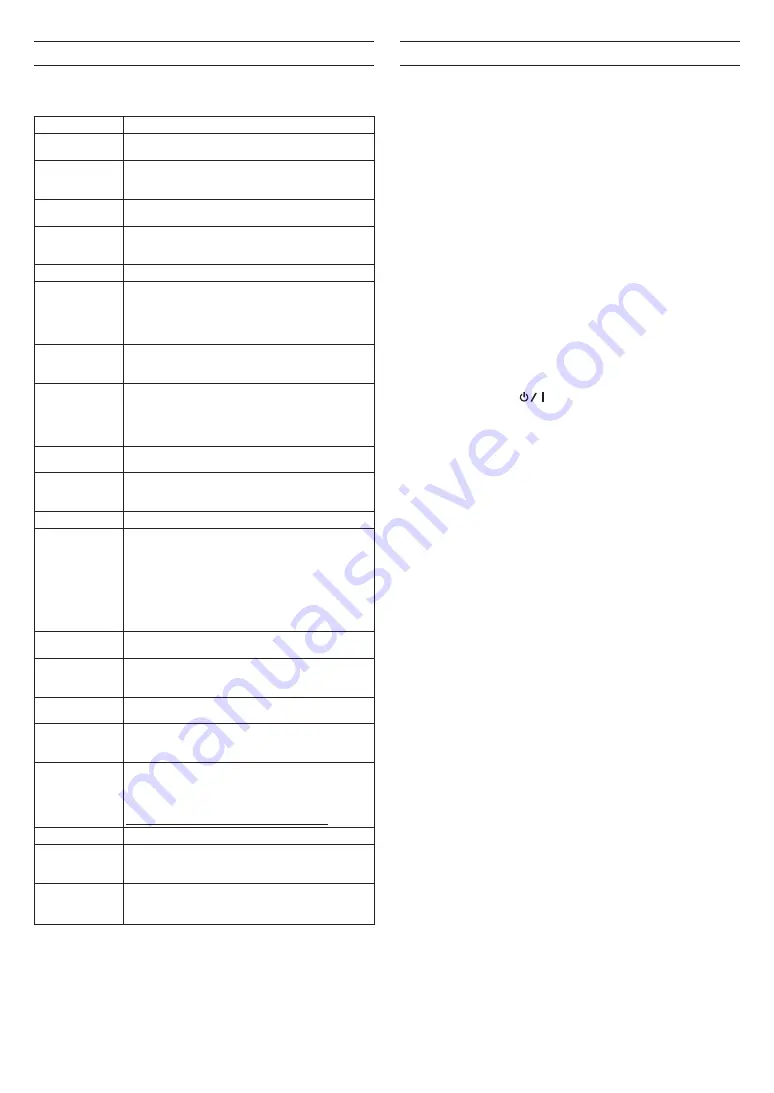
14
TASCAM DR-44WL
Messages
The following is a list of pop-up messages.
Refer to this list if one of these pop-up messages appears and you want to check
the meaning or determine the method of dealing with the problem.
Message
Meaning and method of dealing with a problem
Battery Empty
The batteries are almost out of power. Replace the
batteries.
Can't Divide
The selected division point used when DIVIDE was
performed is not appropriate. (It is too close to the
beginning or end of the file.)
Card Error
The SD card cannot be recognized properly. Change the
card.
Card Full
The SD card has no remaining capacity. Delete unnec-
essary files or move them to a computer to make open
space.
Current File MP3
MP3 files cannot be divided.
Dup File Name
A file with the same name as that of a file created by
DIVIDE exists in the same folder. The DIVIDE function adds “a”
or “b” to the end of the file name. Before using the DIVIDE
function, connect the unit to a computer and edit the file
name.
File Full
The total number of folders and files exceeded 5000.
Delete unnecessary folders and files or move them to a
computer.
File Name ERR
DIVIDE caused the number of characters of a file name to
exceed 200. The DIVIDE function adds “a” or “b” to the end
of the file name. Before using the DIVIDE function, connect
the unit to a computer and edit the file name to less than
198 characters.
File Not Found
The file cannot be found or the file may be damaged.
Check the relevant file.
File Not Found
Make Sys File
The system file is missing. This unit requires a system file for
operation. While this message is shown, press the
ENTER/
MARK
button to create a system file.
File Protected
The file is read only and cannot be deleted.
Format Error
Format CARD
The SD card may not formatted properly or it may
be broken. This message also appears if the card was
formatted by use of a computer connected via USB or if an
unformatted card is inserted in the unit.
Always use the DR-44WL to format cards to be used with
it. Change the SD card or press the
ENTER/MARK
button
while this message is being shown to format the card.
Formatting will erase all the data on the SD card.
Invalid Card
Change Card
Something might be wrong with the SD card. Change the
SD card.
Invalid SysFile
Make Sys File
The system file required to operate this unit is invalid. While
this message is shown, press the
ENTER/MARK
button to
create a new system file.
I/O Too Short
The IN (starting) point and OUT (ending) point are too
close. Set them with at least 1 second between them.
Max File Size
The file is larger than the designated size, or the recording
time has exceeded 24 hours when the total number of
folders and files was already at the limit (5000).
MBR Error
Init CARD
The SD card may not formatted properly or it may be
broken. Change the SD card or press the
ENTER/MARK
button while this message is being shown to format the
card.
Formatting will erase all the data on the SD card.
No Card
A SD card is not set. Insert a recordable SD card.
Non-Supported
The file format is not supported. See “Connecting the Unit
to a Computer” in the Reference Manual for file formats
that this unit can use.
Write Timeout
Writing to the SD card timed out.
Back up files on the SD card to a computer and format the
card.
If any other errors occur, turn the unit off and restart it.
If the error message continues to appear frequently, please contact the store
where you purchased this unit or a TASCAM customer support service.
Troubleshooting
If you are having trouble with the operation of this unit, please try the following
before seeking repair.
If these measures do not solve the problem, please contact the store where you
purchased this unit or TASCAM customer support service.
The unit does not turn on.
• Confirm that the batteries are not dead.
• Confirm that the batteries are installed in the correct
¥
and
^
orientation.
• Confirm that the AC adapter (GPE053B) supplied with the unit securely
connected to both the outlet and the USB connector of the unit.
• When using USB bus power, confirm that the USB cable is securely connected.
• When using USB bus power, confirm that the USB cable is not connected via a
USB hub.
The unit turns off automatically.
• Confirm that the automatic power saving function is not turned on. (
w
“Setting the automatic power saving function” in “Settings and Information
Display” of the Reference Manual)
i
Since this unit complies with the European Standby Power Regulations
(ErP), the automatic power saving function operates regardless of whether
the unit is being powered by an AC adapter or batteries. If you do not want
to use the automatic power saving function, set it to “OFF”. (The factory
default setting is “30 min”.)
The unit does not function.
• Confirm that the
HOLD
/
switch is not set to
HOLD
.
• Confirm that the unit is not connected to a computer by a USB cable. (“USB
connected” is shown on the display.)
The SD card is not recognized.
• Confirm that the SD card is inserted completely.
The unit will not play back.
• If you are trying to play back a WAV file, confirm that the sampling frequency is
supported by this unit.
• If you are trying to play an MP3 file, confirm that the bit rate is supported by
this unit.
No sound is output from the speaker.
• Confirm that headphones are not connected.
• Confirm that
SPEAKER
is not set to
OFF
.
• Check the connection to the monitoring system.
• Confirm that the volume of the monitoring system is not minimized.
• Confirm that the output level setting of the unit is not minimized.
No sound is output.
• Check the connection to the monitoring system.
• Confirm that the volume of the monitoring system is not minimized.
• Confirm that the output level setting of the unit is not minimized.
The unit will not record.
• If you are using an external device, check the connection again.
• Check the input settings again.
• Confirm that the input level is not too low.
• Confirm that the SD card is not full.
• Confirm that the number of files has not reached the maximum that the unit
can handle.
The input level is low.
• Confirm that the input level setting is not too low.
• Confirm that the output level of any connected device is not too low.
Sound recorded is distorted.
• Confirm that the input level setting is not too high.
• Confirm that the reverb function is off.
The playback sound sounds unnatural.
• Confirm that the playback speed has not been changed.
• Confirm that the playback equalizer is off.
• Confirm the level alignment function is disabled.
• Confirm that the reverb function is off.
Files cannot be deleted.
• Confirm that you are not trying to delete a file that has been copied from a
computer after being write-protected.















































