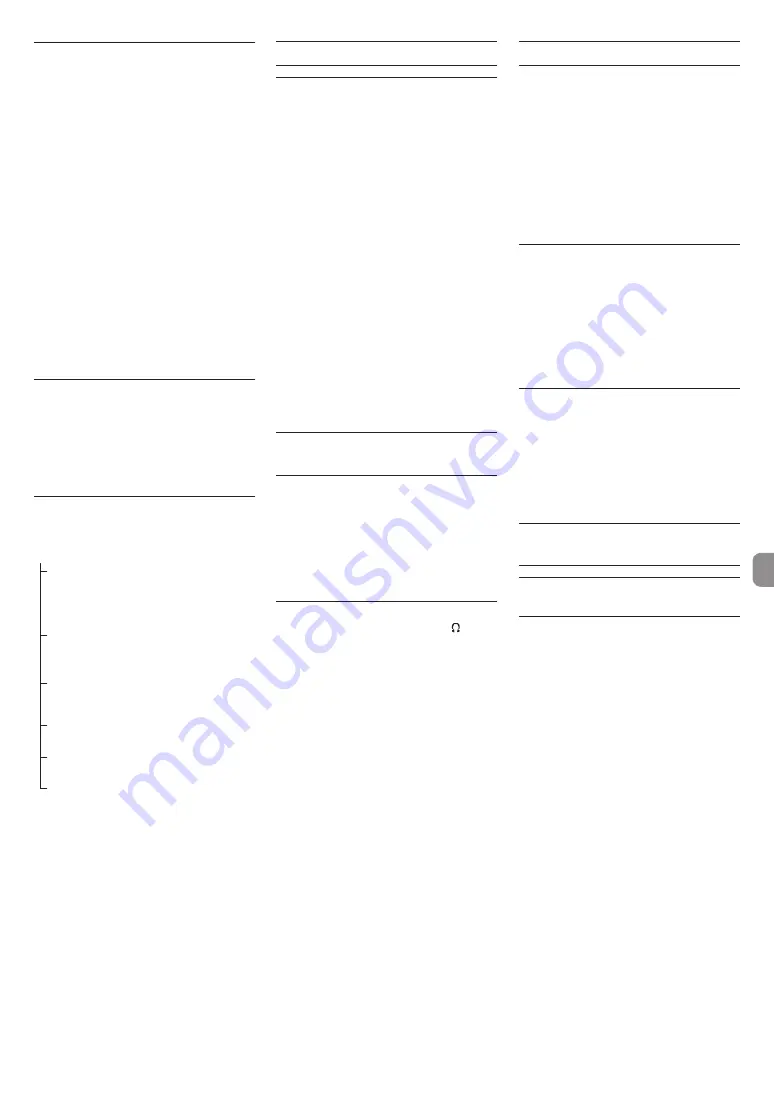
TASCAM DR-44WL
9
Record
This recorder can record sounds in two modes: 4CH
and MTR modes.
In the 4CH mode, up to four tracks can be recorded
simultaneously from the built-in microphones and
the external input terminal.
In the MTR mode, sounds can be recorded over an
already recorded file in addition to recording of up
to four tracks.
1. Press the RECORD
[
0
] button to enter
recording standby.
You can check recorded file names shown on
the display before you start recording.
2. Press the TRACK/INPUT
button to select a
channel for recording.
3. Press the RECORD
[
0
] button.
Normal recording starts.
4. Press the
8
/HOME
button to finish recording.
To pause the recording, press the
RECORD
[
0
] button. When you press the
RECORD
[
0
] button again or press the
7
/
9
button,
recording in the same file resumes.
When you press the
8
/HOME
button after
pausing the recording, an audio file of the
sound recorded up to pausing is created.
About the recording standby
state
This unit has a recording standby state like that of a
recorder for professional use. In this standby state,
you can perform operations such as configuring
input level settings and then start recording quickly.
In the recording standby state, the
RECORD
indicator blinks and the recording screen is shown.
Recording menu structure
You can configure various settings using the
REC
SETTING
item on the
MENU
screen.
REC SETTING
FORMAT
Set the file format
BWF: 16/24 bit
WAV: 16/24 bit,
MP3: 32 - 320 kbps
SAMPLE
Set the sampling frequency
44.1 kHz, 48 kHz, 96 kHz
(96 kHz for BWF/WAV only)
PRE REC
Set the pre-recording
function
OFF, ON
SELF TIMER
Set the self timer
OFF, 5 SEC, 10 SEC
DUAL REC
Set the DUAL REC function
MODE, DUAL FORMAT
MS MIC
Set the MS microphone
function
MS DECODE, SOURCE
Playback
Playing back recordings
While the Home Screen is open and playback is
stopped, press the
7
/
9
button to start playback.
Pausing
While the Home Screen is open and a track is playing
back, press the
7
/
9
button to pause playback at
the current position.
Stopping
When you press the
8
/HOME
button while the
Home Screen is open and a track is playing back,
playback is paused.
If you press the
8
/HOME
button again, playback
will be stopped at the head of the file.
Fast-rewinding and fast-forwarding
(search)
During playback when the Home Screen is open,
press and hold the
.
/
/
button to search
backward/forward.
Moving the playback position
You can move the playback position by turning the
wheel
while the Home Screen is open and a track is
stopped or playing back.
After moving the playback position, the unit pauses.
Selecting the playback file
(skipping)
While the Home Screen is open, press the
.
or
/
button to select the file that you want to play
back.
If you press the
.
button at the beginning of
a file playback will skip to the beginning of the
previous file.
If you press the
/
button at the beginning of or
in the middle of a file playback will skip to the next
file.
Adjusting the playback volume
The volume of sound output through the
/LINE
OUT
jack can be adjusted by use of the
OUTPUT
LEVEL
(
+
/
−
) button while the Home Screen is open.
Connecting with a Computer
You can transfer audio files on the SD card in the unit
to a computer and also transfer audio files from a
computer to the unit.
Connecting the unit to a computer by USB
1. Use the included USB cable to connect the unit
to a computer. If the power is off, turn it on.
2. On the
USB SELECT
screen, select
STORAGE
and
press the
ENTER/MARK
button to connect
this unit to the computer.
USB connected
will
appear on the display.
3. When you open Computer in Windows, this
unit shows on the computer screen as an
external drive named “DR-44WL”.
Exchanging files with a
computer
Click the “DR-44WL” drive on the computer to show
the “MTR”, “MUSIC” and “UTILITY” folders.
To transfer files to the computer, open the “MTR” or
“MUSIC” folder and drag and drop the desired files
where you want them to go.
To transfer files from the computer, drag and drop
the desired audio files on the computer to the
“MUSIC” folder.
Disconnecting the unit from a
computer
Before disconnecting the USB cable, follow the
proper procedures for the computer to unmount
this unit.
The power turns off after the unit completes its
shutdown process.
See the computer’s operation manual for instruc-
tions about how to unmount an external device.
Settings and Information
Display
Turning the built-in speaker off
Set the items
MENU
w
TOOLS
w
SPEAKER
to OFF.
System settings
Use the
SYSTEM
menu to customize settings for
using the unit. You can also perform operations such
as initializing settings and formatting SD cards.
1. Select
MENU
w
SYSTEM
and press the
ENTER/
MARK
button.
2. Configure necessary settings for each function.
























