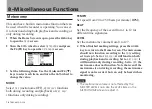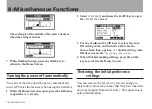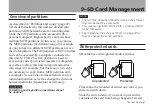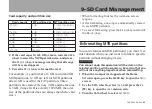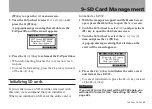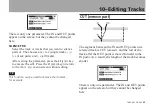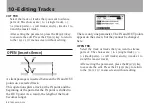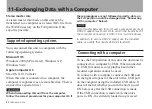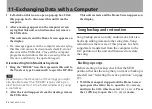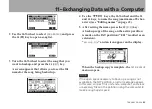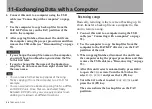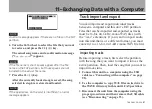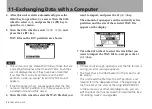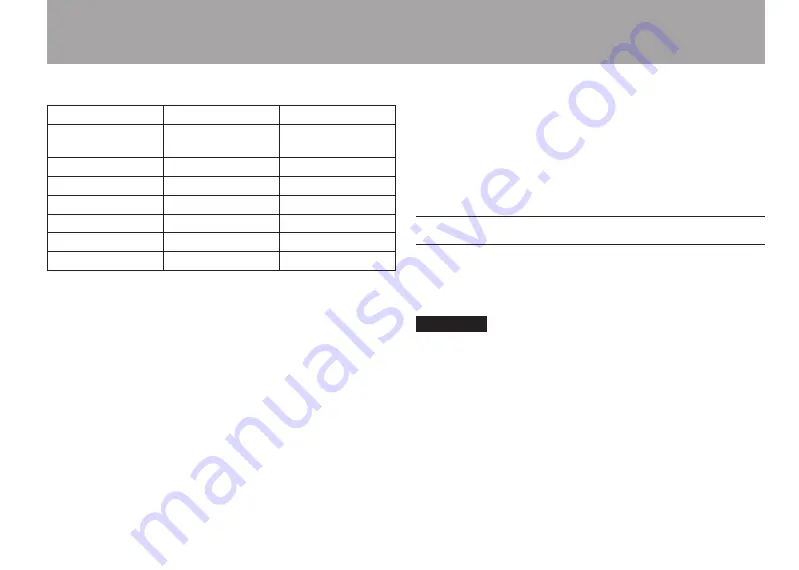
9–SD Card Management
TASCAM DP-004
83
Card capacity and partition size
Card capacity
FAT partition size
MTR partition size
32 GB
4 GB
2 GB, 4 GB, 8 GB or
16 GB
16 GB
4 GB
2 GB, 4 GB or 8 GB
8 GB
2 GB
2 GB or 4 GB
4 GB
2 GB
2 GB fixed
2 GB
1 GB
1 GB fixed
1 GB
512 MB
512MB fixed
512 MB
256 MB
256MB fixed
4 If the card capacity is 8 GB or more, turn the
DATA
wheel to select the MTR partition size, and press
the
F2 (
EXEC
)
key. A message warning that all songs
will be erased appears.
5 Press the
F3 (
YES
)
key to format the card.
For example, if you format a 16 GB card with 4GB
MTR partitions, 12 GB are left for MTR partitions
after 4 GB is used for the FAT partition. Three
partitions are created. Two are 4 GB and the last one
is 3 GB. (Since 1GB is actually 1024 MB, the total
size of the partitions does not always match the card
size.)
When formatting finishes the
•
CARD
menu screen
reopens.
After formatting, one song is automatically created
•
in each MTR partition.
To cancel formatting, press the
•
F4
(
NO
)
key instead of
the
F3
(
YES
)
key.
Reformatting MTR partitions
You can reformat an MTR partition if you want. Use
this function when you just want to format a specific
partition without changing its size.
CAUTION
You cannot undo this operation! All the data on the
selected partition will be erased, so be certain that you
will not lose anything important when reformatting.
1 When the transport is stopped and the Home
Screen is open, press the
MENU
key to open the
MENU
screen.
2 Use the
DATA
wheel to select
CARD
, and press the
F4
(
¥
) key to open the
CARD
menu screen.
3 Turn the
DATA
wheel to select
REFORMAT
.