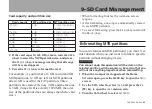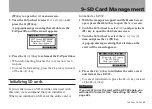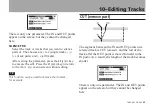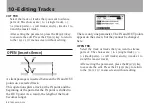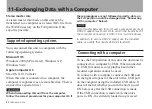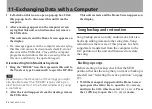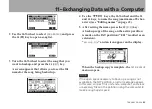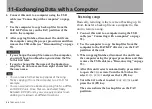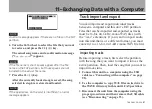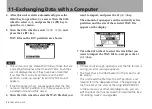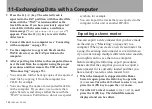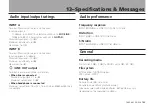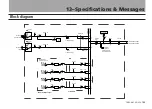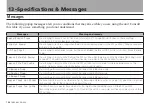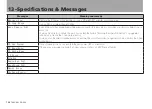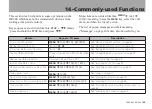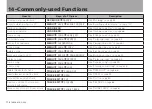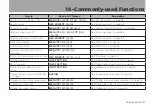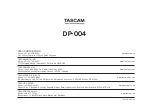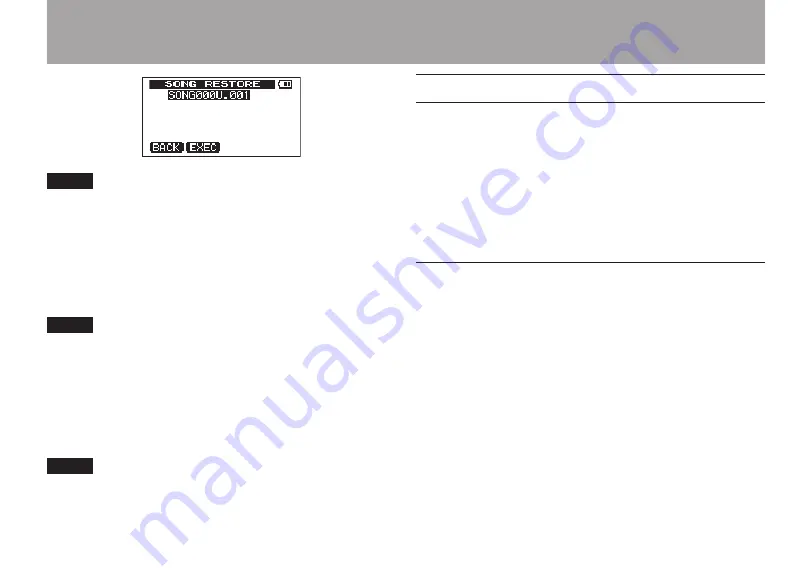
11–Exchanging Data with a Computer
TASCAM DP-004
97
NOTE
An error message appears if there are no files on the FAT
partition.
6 Turn the
DATA
wheel to select the file that you want
to restore, and press the
F2 (
EXEC
)
key.
The actual song name and a confirmation message
(“
Are you sure
?”) appear.
NOTE
If the file name is short, spaces appear after the file
name on the FAT partition, but those spaces are not
included in the actual file name.
7 Press the
F3 (
YES
)
key.
After the currently loaded song is saved, the song
selected in step 6 is restored and loaded.
NOTE
If the open space on the card is insufficient, an error
message appears.
Track import and export
You can import and export individual tracks
between a computer and this unit’s FAT partition.
Files that can be imported and exported as tracks
must be 16-bit, 44.1-kHz, mono WAV files (with
the “.wav” extension). If you want to import audio
into this unit that is of a different format, you must
convert it to a 16-bit, 44.1-kHz mono WAV file first.
Importing tracks
Before importing a track, first select the partition
with the song that you want to import it into as the
active partition. Then, load the song that you want to
import tracks into.
1 Connect this unit to a computer using the USB
cable (see
2 Use the computer to copy WAV files on its drive to
the WAVE directory in this unit’s FAT partition.
3 Disconnect the unit from the computer using the
proper procedures and then remove the USB cable