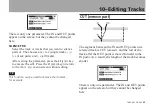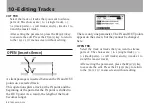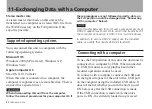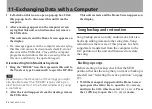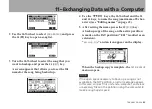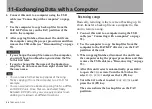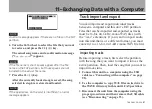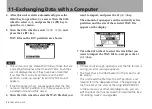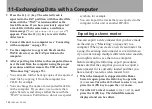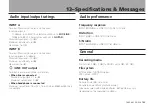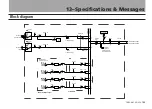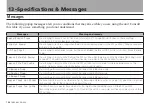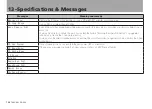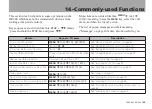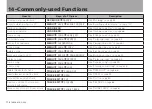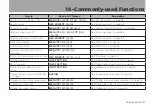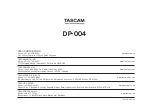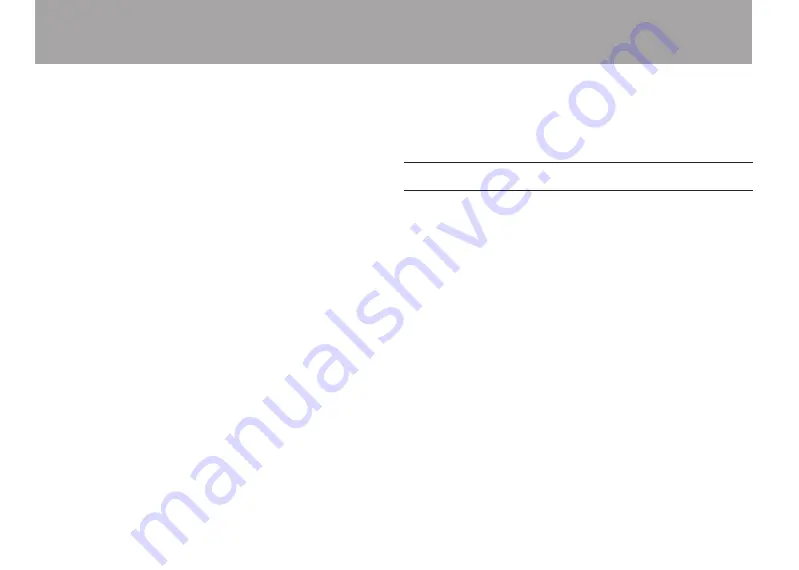
100
TASCAM DP-004
11–Exchanging Data with a Computer
5 Press the
F4 (
EXEC
)
key. The selected track is
exported to the FAT partition with the edited file
name with the “.WAV” extension added as the
track file name. If you have previously exported
a track file with the same name, a confirma-
tion message (“
Duplicate name
–
Are you sure?
”)
appears. Press the
F3 (
YES
)
key to overwrite the
older track.
6 Connect this unit to a computer (see
7 Use the computer to copy track files from the
WAVE directory on the FAT partition to the
computer.
8 After exporting track files to the computer, discon-
nect the unit from the computer using the proper
procedures and then remove the USB cable (see
You can make further backup copies of an exported
•
track file by copying it from the computer to a
CD-R, for example.
You can change the name of an exported track file
•
on the computer. If you do so, use no more than
eight characters and always follow them with the
“.WAV” extension. Furthermore, do not use special
symbols, for example.
You can import the tracks that you exported to the
•
computer to this unit or another DP-004.
Exporting a stereo master
You can export a stereo master that you have made
on the unit (see “Mastering” on page 62) to a
computer. When you create a new stereo master for
a song, the existing stereo master is overwritten, so
if you want to keep multiple different stereo masters,
you might want to save them to a computer.
Before starting the following export procedures,
make sure that the song that you want to export a
stereo master for is currently loaded and that you
have already created a stereo master for it.
1 When the transport is stopped and the Home
Screen is open, press the
MENU
key to open the
MENU
screen. Turn the
DATA
wheel to select
WAVE
, and
press the
F4
(
¥
) key to open the
WAVE
menu.
2 Turn the
DATA
wheel to select
EXPORT MASTER
, and
press the
F4
(
¥
) key. The default file name is
displayed and can be edited.