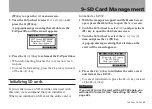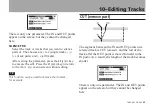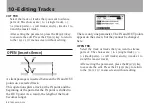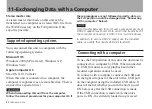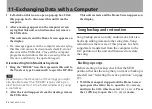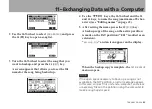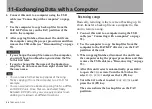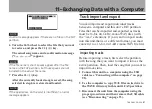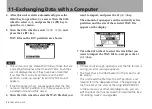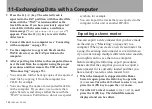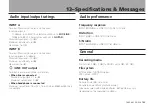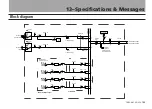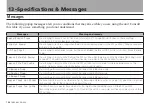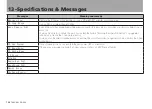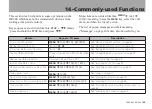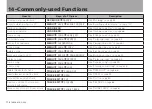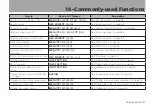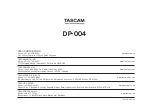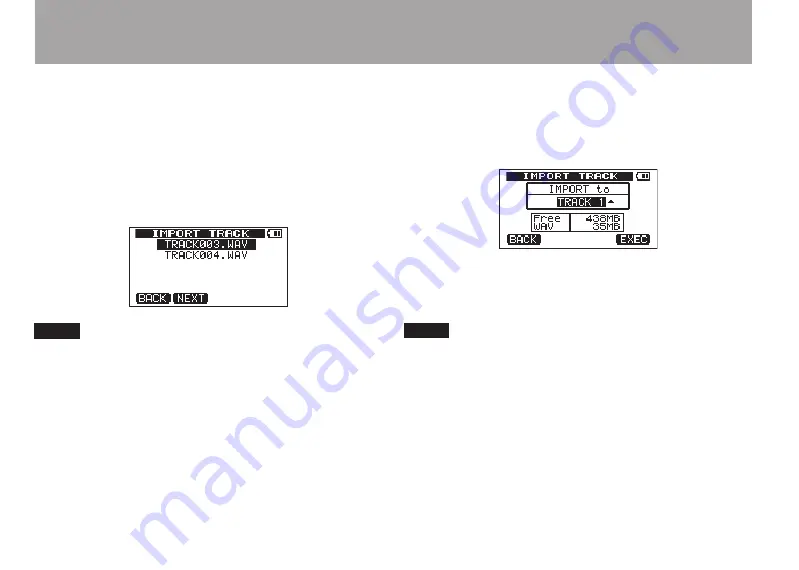
98
TASCAM DP-004
11–Exchanging Data with a Computer
4 After this unit restarts automatically, press the
MENU
key to open the
MENU
screen. Turn the
DATA
wheel to select
WAVE
, and press the
F4
(
¥
) key to
open the
WAVE
menu.
5 Turn the
DATA
wheel to select
IMPORT TRACK
, and
press the
F4
(
¥
) key.
WAV files on the FAT partition are shown.
NOTE
This unit cannot use stereo WAV files or those that are
•
a sampling frequency other than 44.1 kHz. Such files
are not displayed even if they have been imported.
If no files that can be imported are on the FAT
partition, a pop-up saying “Import File Not Found”
appears.
If the file name is short, spaces appear after the file
•
name on the FAT partition, but those spaces are not
included in the actual file name.
6 Turn the
DATA
wheel to select the WAV file that you
want to import, and press the
F2 (
NEXT
)
key.
The amount of open space on the currently active
partition and the size of the selected WAV file
appear on the display.
7 Turn the
DATA
wheel to select the track that you
want to import the WAV file to, and press the
F4
(
EXEC
)
key.
NOTE
If there is not enough open space or the file format is
•
wrong, an error message appears.
The track that is the destination for the import must
•
be empty.
This unit reads the file from the FAT partition, and
imports it to the designated track. The beginning of
the file is set at the start of the song (00:00:00:00).
In the same way as other recording tracks, you can
edit the track that has received the imported file (see