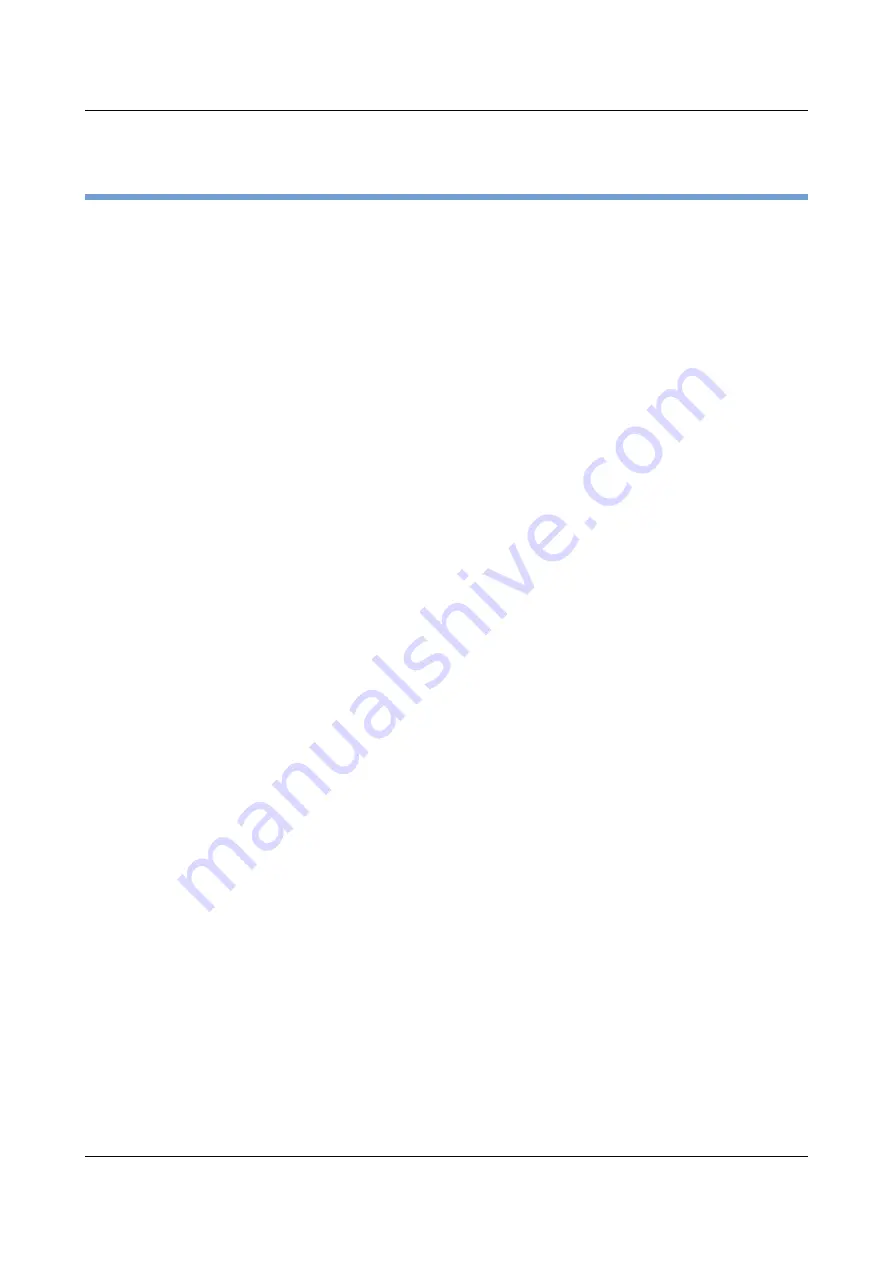
Options and accessories
User Guide
The control panel
The control panel keys are used for controlling your work with the printer. The
control panel is located on the front right side of your printer and consists of a
two-line liquid crystal display and six keys.
The functions of the keys depend on the printer’s current mode (status). There
are four basic modes.
► The
Online
mode is the printer’s normal operating mode. Data from your
computer can be received and printed.
► In the
Offline
mode the link between printer and computer is interrupted, i.e.
no data can be received and printed.
► In the
Setup
mode you can either select the printer menu or carry out the so-
called quick-switch function. The quick-switch option was included so that you
can change the most important parameters (for example adjustments,
character density, font, paper path, adjustments i.e. head gap) directly without
having to enter them via the menu. The settings for the parameters character
density and font are lost when the printer is switched off. They can be
selected permanently in the menu mode of the printer.
► In the
Menu
mode further printer settings (line spacing, size of the interface
buffer etc.) can be altered and saved permanently.
24
Summary of Contents for 2810
Page 1: ...User guide Matrix printer 2810 2820 ...
Page 17: ...User Guide Options and accessories Printer at a glance 9 ...
Page 18: ...Options and accessories User Guide Printer in tractor mode 10 ...
Page 52: ...Options and accessories User Guide 46 ...
Page 62: ...User Guide Options and accessories 59 ...
Page 83: ...User Guide Options and accessories 81 ...
Page 90: ...Options and accessories User Guide Menu settings example 88 ...
Page 96: ...User Guide Options and accessories 95 ...
Page 108: ...User Guide Options and accessories 107 ...
Page 129: ...User Guide Options and accessories MTPL standard character set 129 ...
Page 130: ...User Guide Options and accessories MTPL international substitution characters 131 ...
Page 131: ...Options and accessories User Guide OCR A character set 132 ...
Page 132: ...User Guide Options and accessories OCR B character set 133 ...
















































