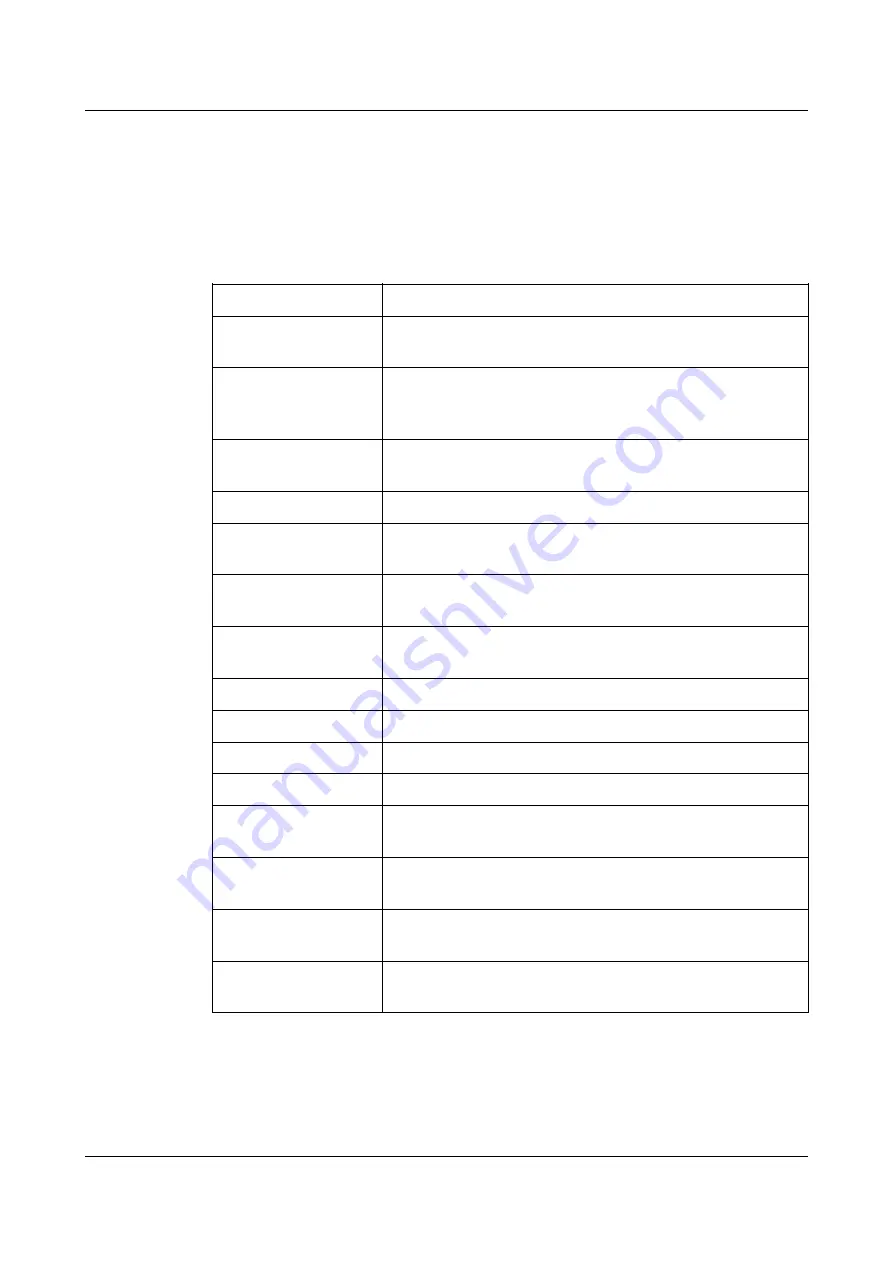
Options and accessories
User Guide
Messages in the LC display
If the printer detects an internal fault or user error or if it expects you to do
something, a message will appear in the LC display. It also displays the status
during an operation (e.g.
Initializing
). Below you will find a list of messages with
brief descriptions of each message. The messages are described in greater detail
in the chapter Error messages via the display.
Message
Meaning
Eject error
The printer cannot eject the paper/advance it to park
position.
Hardware Alarm
Internal hardware error. Try power cycling the printer. If
the message appears again, contact your dealer or
service technician.
Initializing
This message appears during the printer’s initializing
phase after switching on the printer.
Load error
The printer cannot draw in the loaded paper.
Load paper from
The printer has detected paper end during
operation/printer was switched on with no paper loaded.
Loading default
Factory defined parameters will be reloaded in all
available menus after switching on the printer.
Out of paper
The printer has detected paper end during operation /
printer was switched on with no paper loaded.
Paperwidth error
Print characters override the detected right paper margin.
Parity error
A parity error during data transmission is indicated.
Park position
Paper is not being fed into print position.
Press any key
The user is requested to press any key.
PW sensor defect
The automatic paper width detection cannot detect the
left paper margin.
Selftest
After power-on, the printer executes a short hardware
self-test.
Tear Paper off
The user is requested to tear off paper which has been
advanced to the tear edge.
AED Error
AED sensor cannot locate paper transport holes (only if a
cut device is installed).
Key functions when turning on the printer
If you keep one of the following keys pressed during power-on until the printer
has completed initialisation, the corresponding function is activated:
28
Summary of Contents for 2810
Page 1: ...User guide Matrix printer 2810 2820 ...
Page 17: ...User Guide Options and accessories Printer at a glance 9 ...
Page 18: ...Options and accessories User Guide Printer in tractor mode 10 ...
Page 52: ...Options and accessories User Guide 46 ...
Page 62: ...User Guide Options and accessories 59 ...
Page 83: ...User Guide Options and accessories 81 ...
Page 90: ...Options and accessories User Guide Menu settings example 88 ...
Page 96: ...User Guide Options and accessories 95 ...
Page 108: ...User Guide Options and accessories 107 ...
Page 129: ...User Guide Options and accessories MTPL standard character set 129 ...
Page 130: ...User Guide Options and accessories MTPL international substitution characters 131 ...
Page 131: ...Options and accessories User Guide OCR A character set 132 ...
Page 132: ...User Guide Options and accessories OCR B character set 133 ...
















































