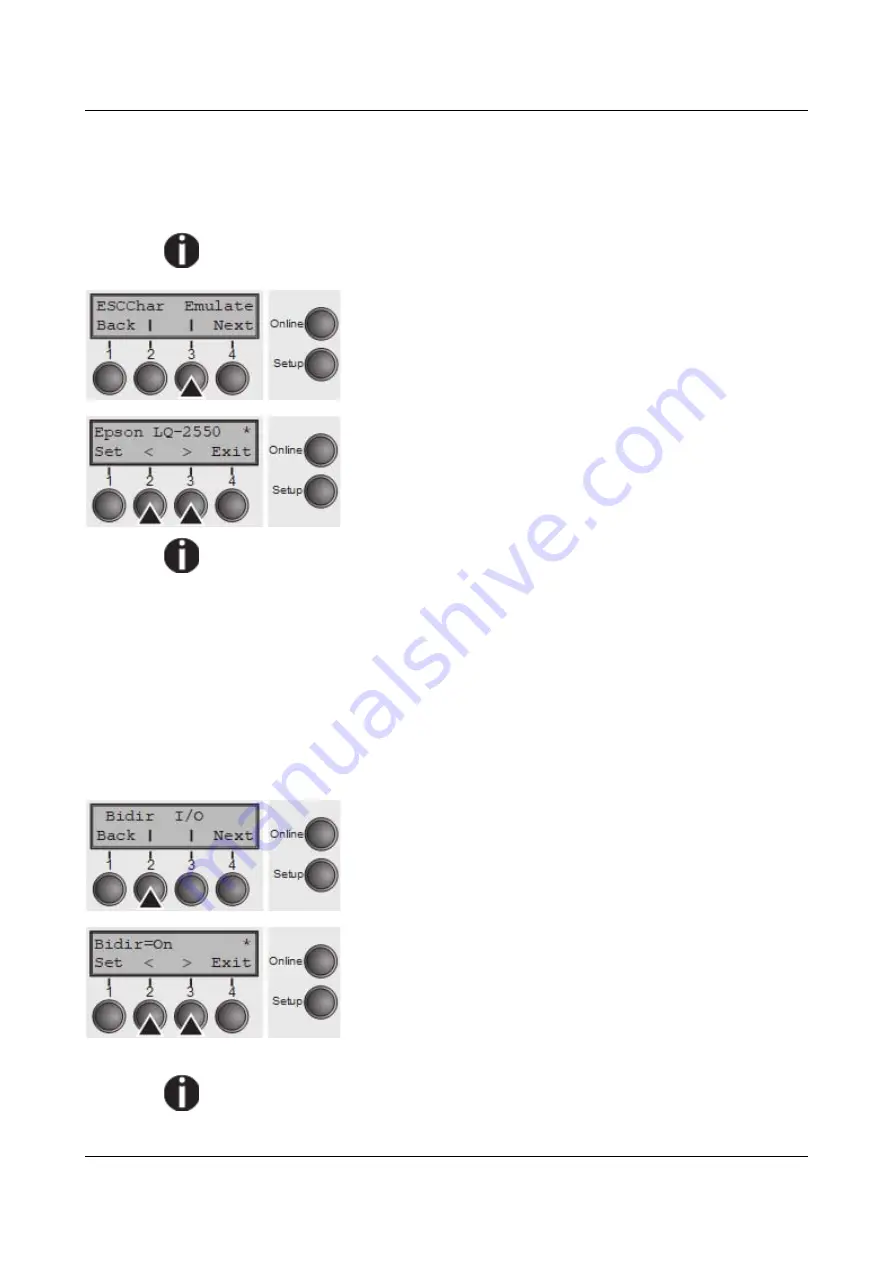
Options and accessories
User Guide
Selecting emulation (Emulate)
Selects the emulation. When a printer understands the control set written for
another printer type, it is said to emulate the other printer.
MTPL is also active in IBM or Epson emulation mode.
Press
Emulate
(3) key.
Use the
<
(2) or
>
(3) key to select the desired setting.
Setting Options:
Epson LQ-2550, Epson LQ-2170, IBM
Propr. XL24, IBM AGM, MTPL, Genicom ANSI
Default Setting:
Epson LQ-2550
You are using a sophisticated product. However you may find additional or
different emulations in this section depending on the loaded firmware.
If the printer is switched to online mode after changing the emulation, it performs
a reset.
Confirm the setting by pressing the
Set
key (1). Press the
Next
key (4) to access
the next group of parameters.
Bidirectional printing (Bidir)
Setting
On
: Printer prints in both directions (bidirectional). Setting
Off
: Printer
prints only in one direction (from left to right).
Press
Bidir
(2) key.
Use the
<
(2) or
>
(3) key to select the desired setting.
Setting Options:
On/Off
Default Setting:
On
Confirm the setting by pressing the
Set
key
The setting
On
will not be overwritten by ESC sequences.
62
Summary of Contents for 2810
Page 1: ...User guide Matrix printer 2810 2820 ...
Page 17: ...User Guide Options and accessories Printer at a glance 9 ...
Page 18: ...Options and accessories User Guide Printer in tractor mode 10 ...
Page 52: ...Options and accessories User Guide 46 ...
Page 62: ...User Guide Options and accessories 59 ...
Page 83: ...User Guide Options and accessories 81 ...
Page 90: ...Options and accessories User Guide Menu settings example 88 ...
Page 96: ...User Guide Options and accessories 95 ...
Page 108: ...User Guide Options and accessories 107 ...
Page 129: ...User Guide Options and accessories MTPL standard character set 129 ...
Page 130: ...User Guide Options and accessories MTPL international substitution characters 131 ...
Page 131: ...Options and accessories User Guide OCR A character set 132 ...
Page 132: ...User Guide Options and accessories OCR B character set 133 ...






























