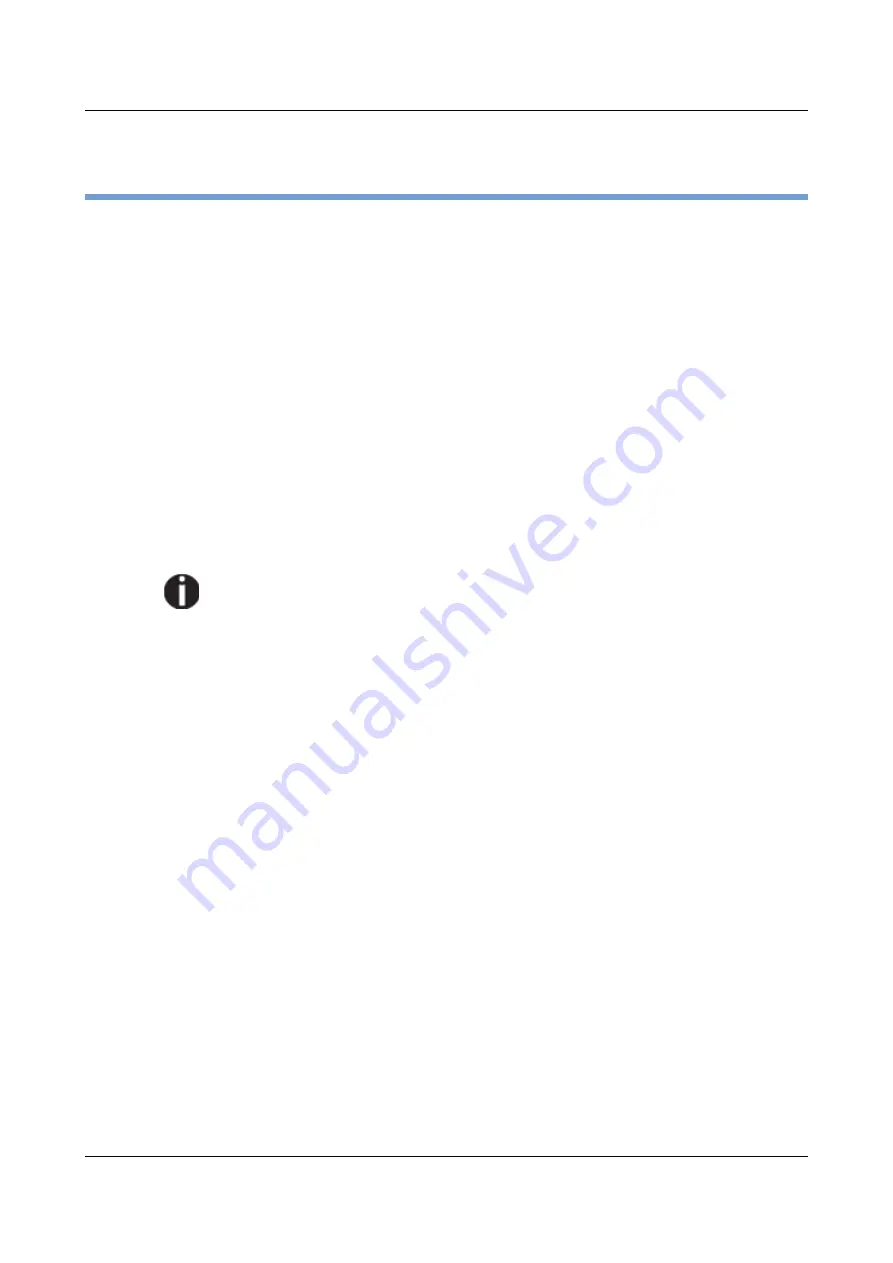
Options and accessories
User Guide
Interfaces
Your printer offers by default the possibility of operating either via USB or
Ethernet. Optional, an parallel or serial interface can be used.
This chapter informs you about the USB and Ethernet interface and the optional
serial and parallel interface and describes the communocation between your
computer and the printer.
The USB, the internal ethernet and the optional parallel and serial interface are
linked to form a so-called
shared interface
. Your printer can be configured to use
only one interface or all alternately. When only one interface is used, it is
monitored by the printer. If the printer is configured to use all interfaces
simultaneously it monitors all interfaces for incoming data. As soon as the printer
recognizes a signal it switches to the respective interface and sends the BUSY
signal to the other interfaces. After finishing the data transmission, the printer
remains switched to this interface for a certain period of time (30 seconds). When
this time has elapsed, the controller reenables both interfaces and the sequence
described restarts. If incoming data is on the other interface and the current print
position is not “Top of Form”, a form feed is carried out.
If shared = parallel or shared = serial is set, all other interfaces are disabled.
In the chapter Options, the interfaces which can be purchased with your printer
are listed.
USB 2.0 (Full-Speed, 12 MBit/s)
The USB interface conforms to the Universal Serial Bus 2.0 Specifications. It
supports the Full Speed mode at 12 Mbps. It uses the “B” type USB connector.
Max. cable length: 5.0m (according to USB 2.0 specification)
158
Summary of Contents for 2810
Page 1: ...User guide Matrix printer 2810 2820 ...
Page 17: ...User Guide Options and accessories Printer at a glance 9 ...
Page 18: ...Options and accessories User Guide Printer in tractor mode 10 ...
Page 52: ...Options and accessories User Guide 46 ...
Page 62: ...User Guide Options and accessories 59 ...
Page 83: ...User Guide Options and accessories 81 ...
Page 90: ...Options and accessories User Guide Menu settings example 88 ...
Page 96: ...User Guide Options and accessories 95 ...
Page 108: ...User Guide Options and accessories 107 ...
Page 129: ...User Guide Options and accessories MTPL standard character set 129 ...
Page 130: ...User Guide Options and accessories MTPL international substitution characters 131 ...
Page 131: ...Options and accessories User Guide OCR A character set 132 ...
Page 132: ...User Guide Options and accessories OCR B character set 133 ...












































