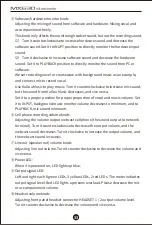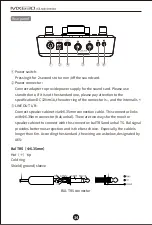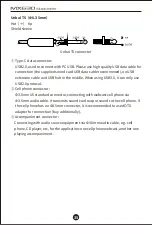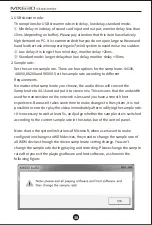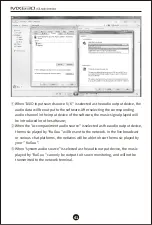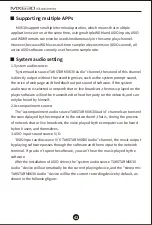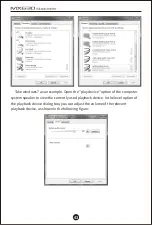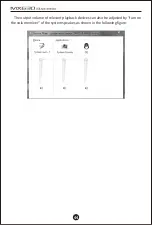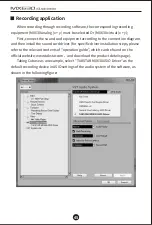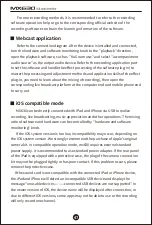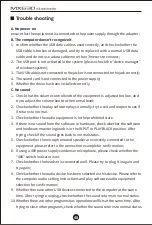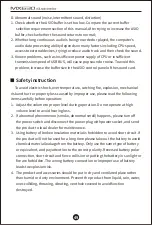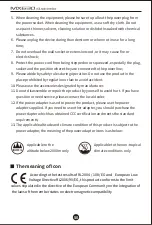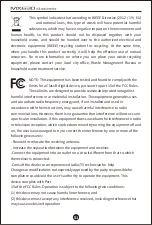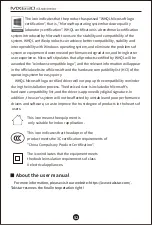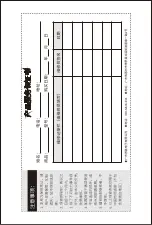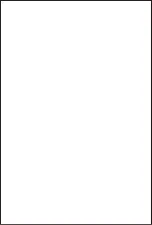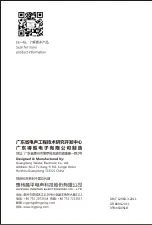For more recording methods, it is recommended to refer to the recording
software operation help or go to the corresponding official website of the
recording software to obtain the learning information of the software.
■ Webcast application
Refer to the connection diagram. After the device is installed and connected,
turn the hardware and software monitoring knob to the "playback" direction,
open the playback software, such as " KuGou music" and select "accompaniment
audio source" as the output audio device. Refer to the recording application part
to set the software and handle the effect processing of the software plug-in (to
master the processing and adjustment methods and application skills of the effect
plug-in, you need to learn about the mixing of recording), then open the
corresponding live broadcast platform at the computer end and mobile phone end
to carry out
■ iOS
compatible mode
MX630 can be directly connected with iPad and iPhone via USB to realize
recording, live broadcasting, music appreciation and other operations. The mixing
ratio of software and hardware can be controlled by "hardware and software
monitoring" knob.
If the IOS system version is too low, incompatibility may occur, depending on
the IOS system version. We strongly recommend the purchase of Apple's original
camera kit. In compatible operation mode, mx630 requires external standard
power supply. It is recommended to use standard power adapter. If the rear panel
of the iPad is equipped with a protective case, the plug of the camera connection
kit may not be plugged tightly or has poor contact. If this problem occurs, please
remove the protective case.
If the sound card is not compatible with the connected iPad or iPhone device,
the iPad and iPhone will detect an incompatible USB device and display the
message "unusable devices --------connected USB devices are not supported". In
the newer version of IOS, the device name will be displayed after connection, or
due to different IOS versions, some apps may not be able to use or the recording
will only record one channel.
47
Summary of Contents for MX630
Page 1: ...User Manual...
Page 6: ...6 35mm 6 35mm 3 5mm XLR 6 35mm XLR TRS TS 6 48V XLR AES 05...
Page 7: ...XLR TRS 6 35mm TRS TS 6 35mm TS 06...
Page 8: ...INPUT11 2 1 2 48V 1 2 48V SIG MIC 1 2 SIG SIG CLIP MIC 1 2 CLIP CLIP 07...
Page 9: ...1 INPUT 2 PLAYBACK INPUT PLAYBACK 6 3 2 HEADSET 1 2 08...
Page 10: ...2 DC 12V 1A LINE OUT L R 6 35mm 6 35mm TRS TS 6 AES TRS 6 35mm TRS 09...
Page 12: ...11...
Page 13: ...MX630 https www takstar com TAKSTAR_MX630Audio_x x x setup MX630 12...
Page 14: ...1 USB USB 10ms win7 win8 20ms 30ms 2 44100 48000 88200 96000 44 1K 5s WDM WDM 13...
Page 16: ...MX630 ASIO ADM MX630 MME WDM DirectSound MX630 ASIO 5 6 15...
Page 18: ...Windows7 17...
Page 19: ...MX630 Analog x y MX630 Virtual x y www takstar com CUBASE ASIO TAKSTAR MX630 ASIO Driver 18...
Page 23: ...1 2 3 4 5 6 7 8 9 10 11 12 CCC 13 2000 2000m 22...
Page 25: ...https www takstar com 24...
Page 54: ......
Page 55: ......