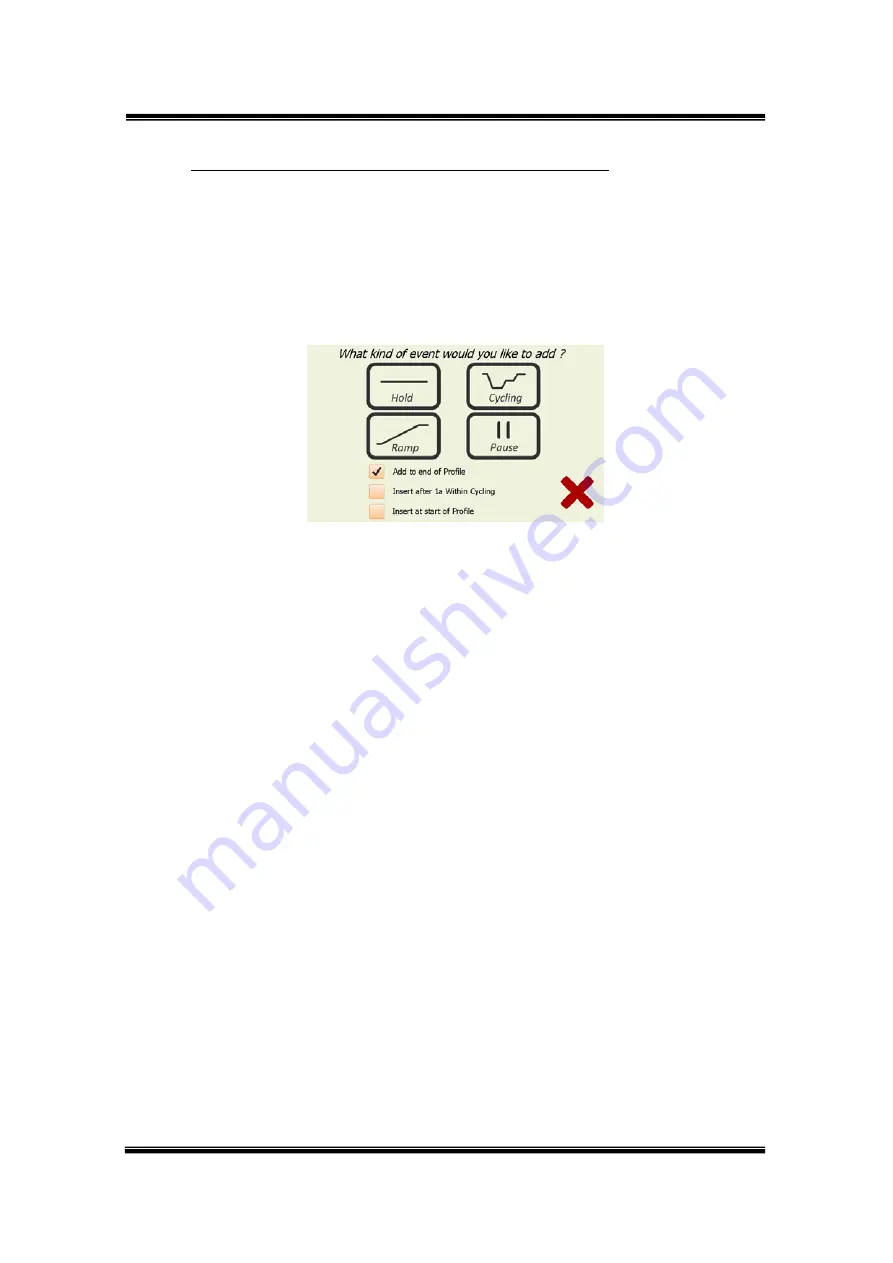
TP350 User’s Manual
2-3.
Explanation of functional icons for editing the profile
<
Creating a new Event using Add Step
>
To create a new event select an ‘Add Step’ icon in the ‘PCR Program Editor’.
The first screen of the Add Event Wizard which will be displayed lets the user
select the type of event.
Change the items of Add Event Wizard for setting the point of Add Step.
You may choose from 4 event types.
①
Cycling x Step –
will proceed to generate a multi-step cycling event. The
scroll button to the right allows you to change the number of
steps between 2 and 10 for the cycling event.
②
Hold
–
is a simple hold at given temperature for a set time. It may
be performed either with or without a gradient across the
block. If you wish to hold the temperature infinity, you may
touch the ‘Infinite’ button.
③
Ramp –
Allows the block temperature to be ramped either up or
down between two set temperatures over a preset length of
time. The block target temperature is updated every second
and with a 0.025 degree minimum step resolution. It may be
performed either with or without a gradient across the block.
④
Pause –
will hold the temperature at the last set point and pause the
run with an audible warning. This is useful if the operator
needs to perform a certain action of the samples at given
point in the run. The operator clicks OK when complete and
the run will continue with the next event.
①
②
③
v.2.01
18






























