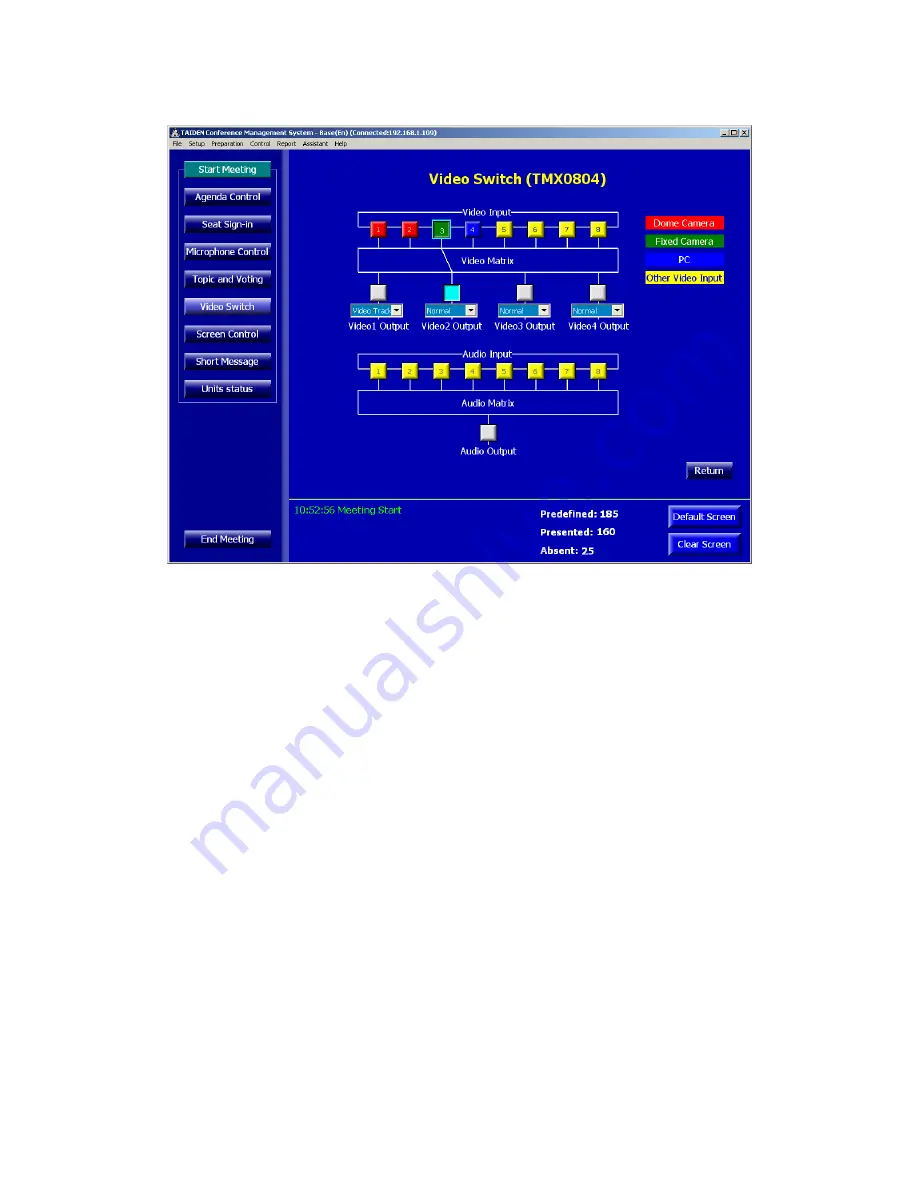
¾
TMX0804 video switch
Figure: TMX0804 Video Switch
Operation:
1
.
Click an output channel, the corresponding input channel will be displayed in a specific color,
and current output channel will also be displayed;
2
.
Click an input channel, the selected input channel will be switched to the selected output
channel;
3
.
Select
“Video Track”
under video 1~4, the selected output channel will be switched to the video
track.
65
















































