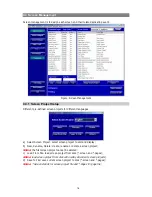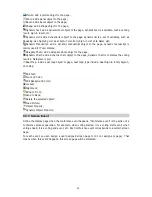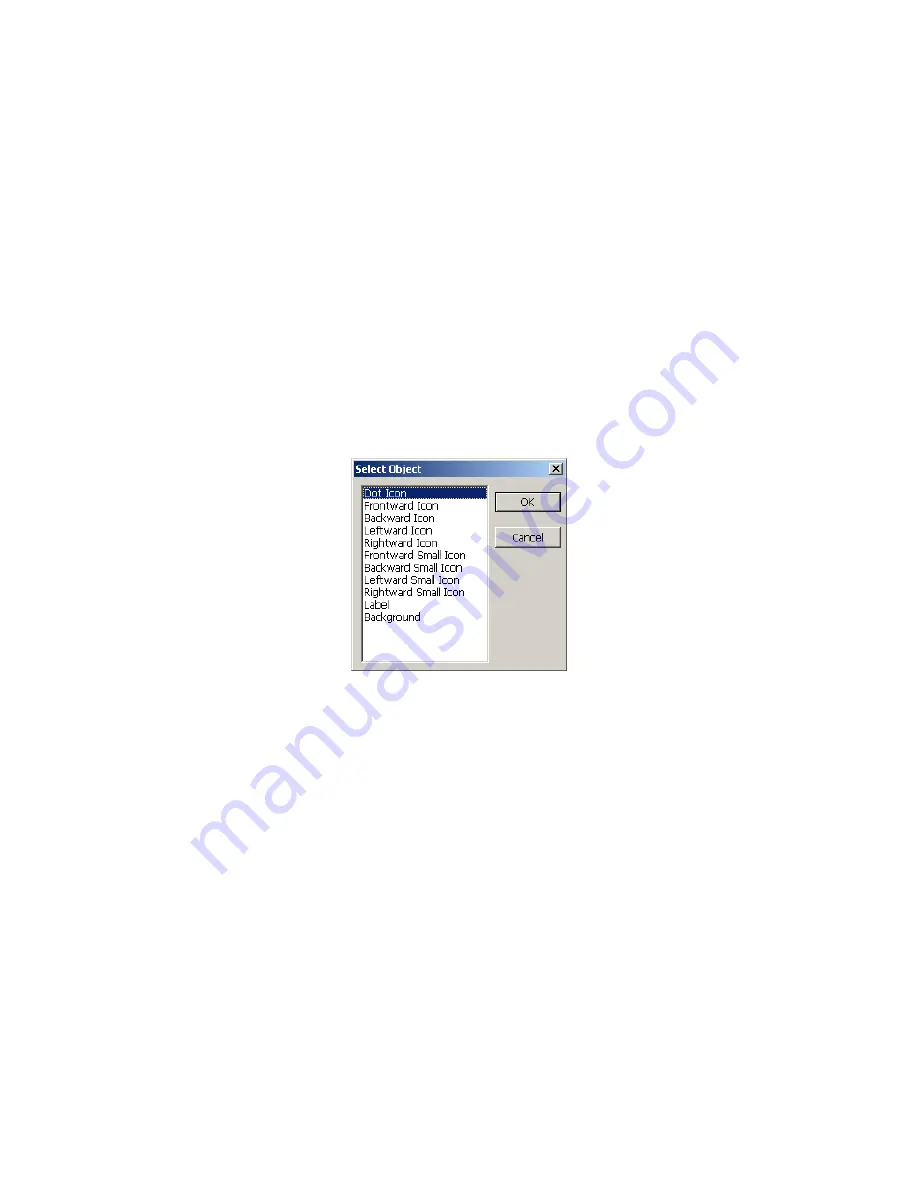
d
If an object is a label or background, only image0 is necessary.
e
Visible characters: if the size of the image is less than 30x30 pixels, no caption will be visible on
the image, neither will the delegate name be visible in
Seat Arrangement
.
f
Transparency: if the initialized background color is set to transparent, the transparent area of the
object is transparentized; otherwise, the transparent area is substituted by the initialized
background color.
When the object group is set to transparent, the transparent area of each state image of the object
group shall be identical, or the desired effects won’t be seen.
About the transparent area: the area is a collection of elements with the same color as the element
in the lower left corner of an image. Generally, the transparent area can be set by specifying the
color in the corner to the same as the desired area through drawing tools (such as Windows Paint,
etc); whereas if no transparent effects are needed, just set the color of the corner element to the
color different from any colors in the image.
(3) Add object
After defining the object, it will be available in the
Select Object
dialog box list (figure below). Click
Add Object in the toolbar to open the dialog box.
The operator is now able to choose the object and to add it into the CVF.
(4) Object properties
Select an object in the current CVF, and its properties are filled in the
Object Properties
dialog box
(Click
Object Properties
button to open); meanwhile, user can change values in the dialog box.
Make sure to click “OK” button or to press
Enter
key to apply these changes.
Here are some explanations of these properties:
Object ID: It is the unique identification in seat arrangement for the unit. The default name is
"1Row$NUM$": “1Row” shall be replaced by an intelligible symbol according to the actual
requirement, such as numbers (1, 2, 3…), letters (A, a, B…) and strings (front, back, and so on),
etc. “$NUM$” is the index mark decided by start index, count and increment of the object group. In
the figure below, the group’s start index is 1, count is 10, and increment is 1; therefore the
“$NUM$” of the first unit in the group is 1, while the second is 2 (1+1), and so on.
Another two options - “$0NUM$” and “$00NUM$” - which stand for “0” or “00” to be prefixed to the
“$NUM$”; under this choice, if the start index is “1”, the actual result will be “01” or “001”
respectively (The “1”, “01” and “001” aren’t the same but stand for three different object IDs).
Note:
if the object group is used as background, labels, and illustrations, etc, the object ID should
remain null.
15