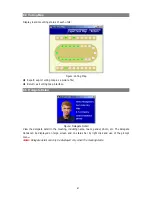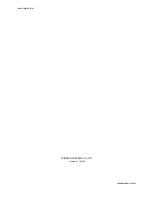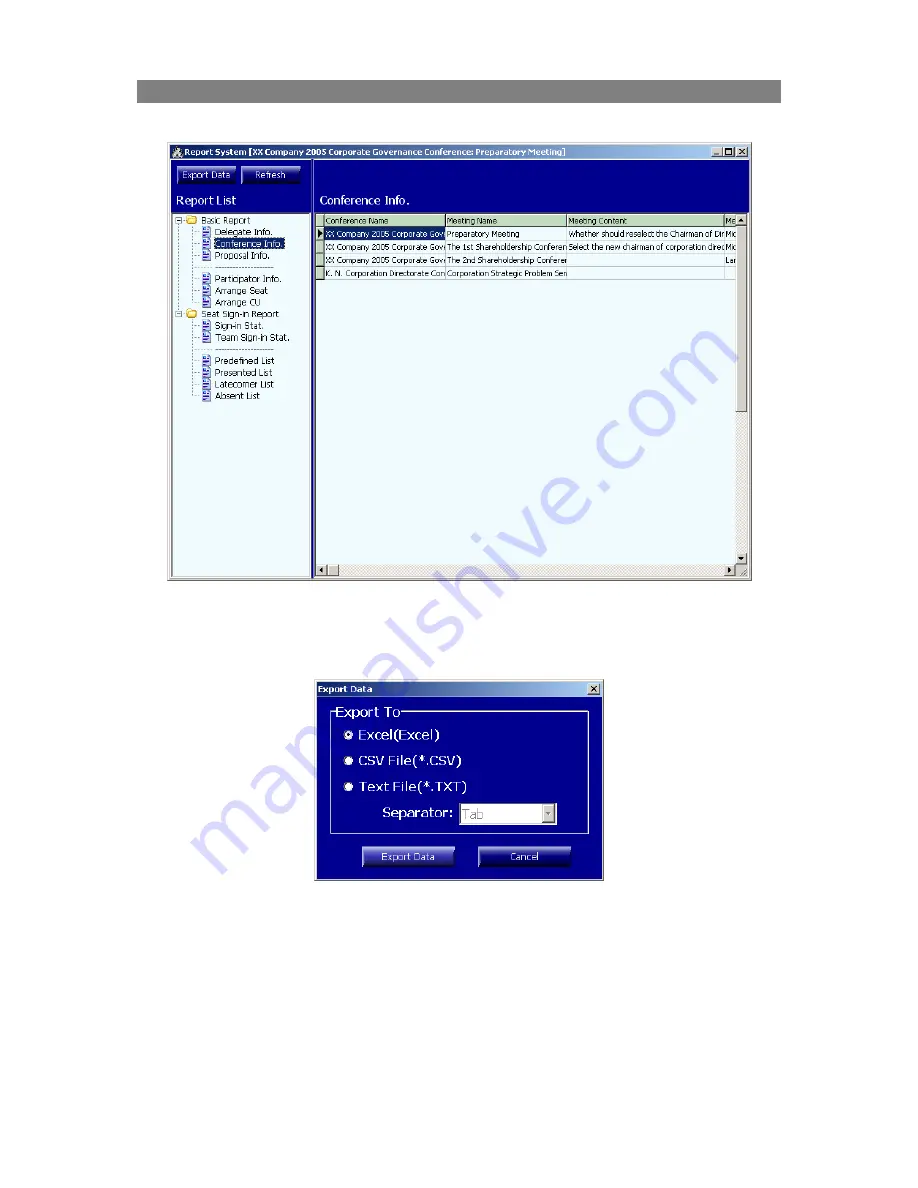
7.7 More Reports
Click on “More Reports…” button, and the figure below is shown:
Figure: Report system interface
Report system consists of the basic report and the sign-in report. Double click on the items to view
the details. Click “Export data” button to export the related information to save, edit, print, and so
forth.
The exportable file formats include:
Excel: export to MS Excel directly;
CSV file: open, edit in MS Excel;
Text file: open, edit in MS Notepad;
Note:
the export facility here is different from the previous one. The former exports the fixed
report format with modifications, while the facility here only exports the data from the forms.
77