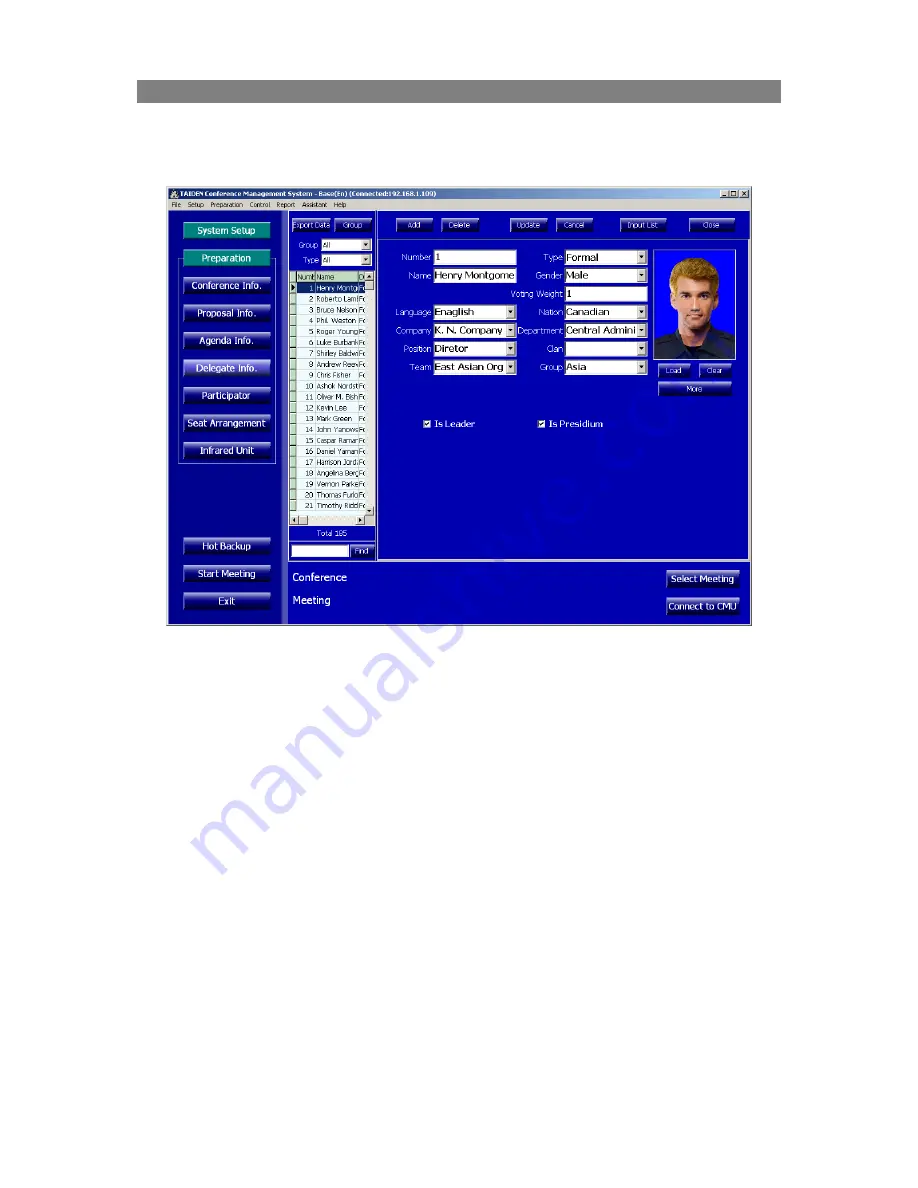
5.5 Delegate Information
All delegates in the database are listed on the left side of the delegate information interface. Click a
delegate in the list, his/her related information (incl. gender, nation, team, and so on) are filled in
the blanks on the right side, as in the figure below:
Figure: Delegate Information
This module is provided with searching facility: by simply typing his/her first/given name in the
textbox, on the left at the bottom, the user can find out the particular delegate, e.g. to find Mark
Green, typing either Mark or Green is OK (if Mark or Green is the name of another delegate, his/her
name will be listed in the search results as well).
Note:
the searching facility in other interfaces shall be performed in the same way.
The functional buttons are listed in the upper line, including
Export data, Group, Add, Delete,
Update, Cancel, Input list,
and
Close
, etc. Three function buttons are listed under the photo:
Load,
Clear, More.
Export data: export delegate information to a file.
Group: create a new or modify a grouping condition.
Add: add a new delegate.
Delete: delete one delegate.
Update: save the changes of delegate information.
Cancel: discard the changes of delegate information.
Input list: add new options to the items of delegate information.
Load: load delegate’s photo, photo formats supported include bmp, jpg, jpeg, gif, png, tif, tiff;
Clear: clear delegate’s photo;
More: more detailed information can be edited, including: address, postcode, mobile, phone,
email, memo, etc.
42






























