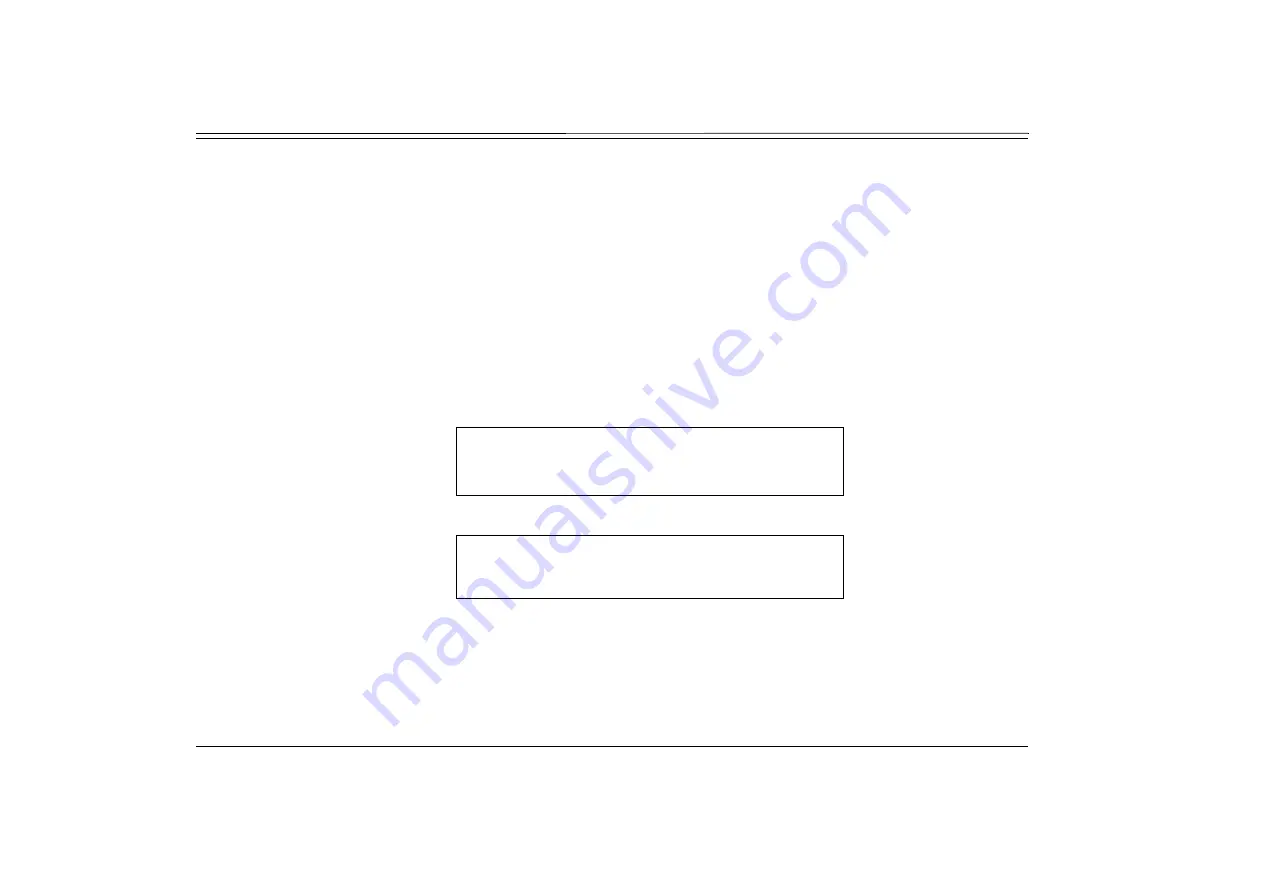
Station Telephony Features
70
FlexSet-IP 280S User Guide
Call Forwarding / Follow Me
Call Forwarding / Follow Me
Calls arriving at your station can be forwarded to ring at various destinations, depending on the state of the terminal (all, busy,
no answer, timed). In addition to the forwarding options detailed above, your FlexSet can distinguish between calls arriving
from an internal or external source when forwarding.
Calls incoming from an external source only can be forwarded using
[All-E]
,
[Busy-E]
,
[NoAn-E]
, and
[Time-E]
. Additionally, calls from
Internal and External sources can be forwarded to different destinations, as described on
operator, station/group, external number via public and private speed call library, DVMS pre-recorded message, UNA/central
bell, group call, or network number (and the station itself for external calls).
A bullet appears next to any active forwarding feature on the Forwarding Options screen (page 2 below), and an additional
bullet appears next to
[Fwd]
on the idle screen (Page 1 below).
Forwarding options are accessed by pressing
[Fwd]
from idle state.
Page 1
10:50
26 May 2007 Company xyz
user name
station number
↓→
Msg
CALLog
•
[Fwd]
DND
FlexiC
Page 2
Call Forwarding
E=External BNA=BusyNoAns
↓→
FwdAll
All-E
•
Busy
Busy-E
•
NoAns
















































