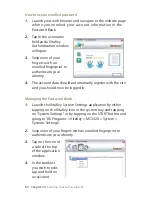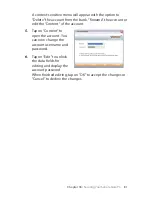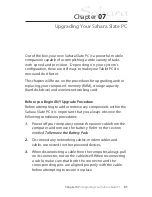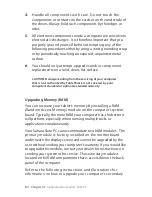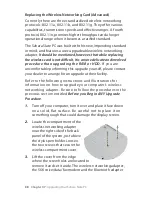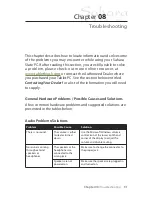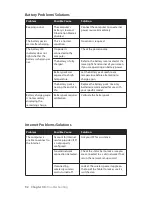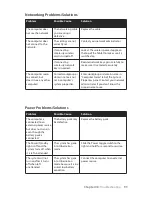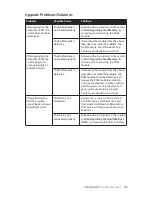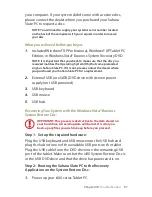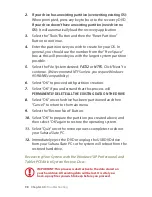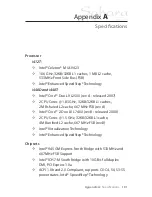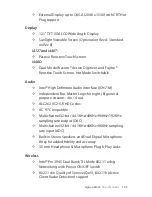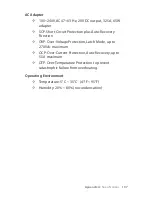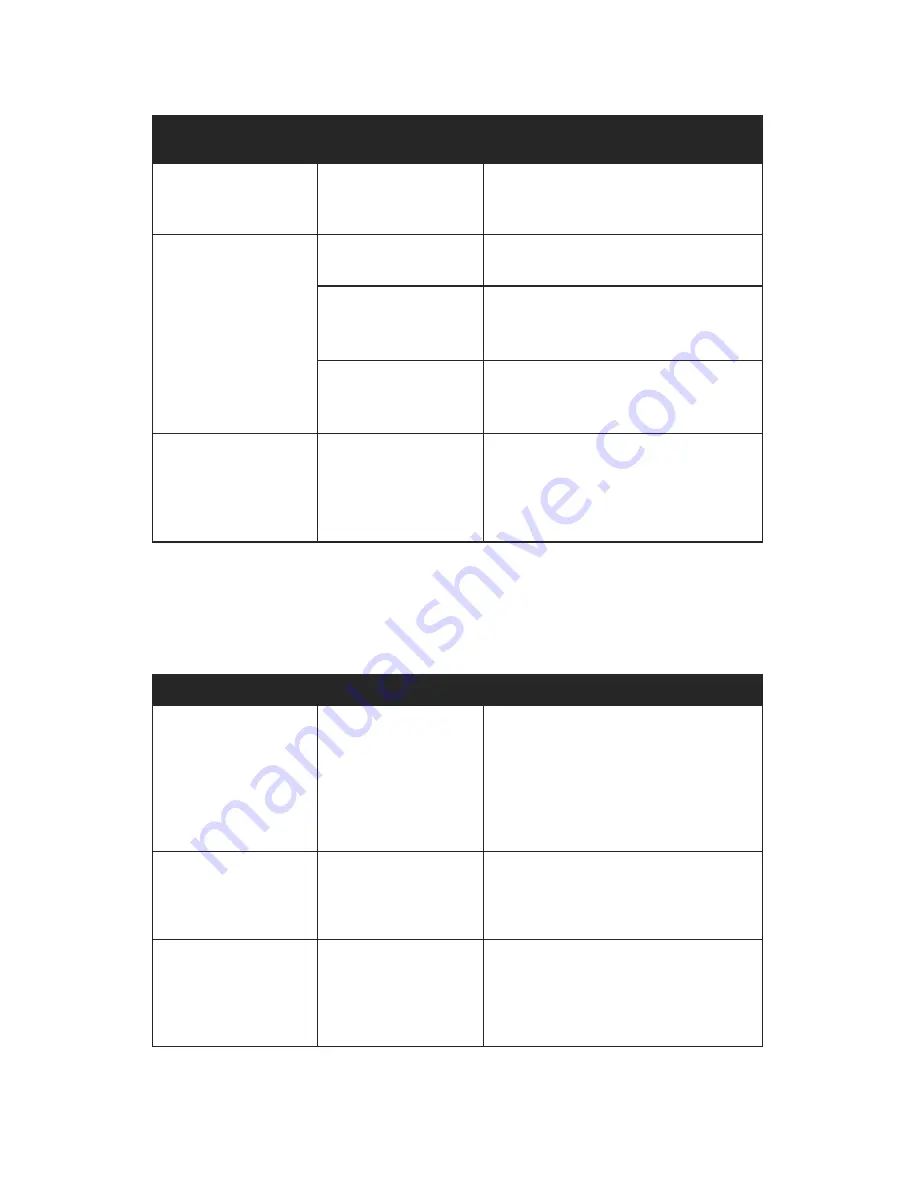
Chapter 08:
Troubleshooting
Networking Problems/Solutions
Power Problems/Solutions
Problem
Possible Cause
Solution
The computer does
not see the network.
The networking cable
you are using is
defective.
Replace the cable.
The computer does
not connect to the
network.
The settings are not
correctly set.
Contact your network administrator.
If connecting
wirelessly, wireless
card is turned off.
Look at the wireless power toggle on
the top of the Tablet to make sure it is
switched on.
If connecting
wirelessly, network
key is incorrect.
Reenter network key again carefully to
make sure it is entered accurately.
The computer seems
to connect, but
doesn’t see any other
computers.
Correct workgroup or
domain name is not
set in computer’s
system properties.
Enter workgroup or domain name in
“Computer Name” tab of the System
Properties panel. Contact your network
administrator if you don’t know the
proper name to use.
Problem
Possible Cause
Solution
The computer is
connected to an
external power source
but does not turn on
even though the
battery pack is
connected.
The battery pack may
be defective.
Replace the battery pack.
The Power/Standby
light is off and the
system turns off when
it is left unattended.
The system has gone
into Hibernation
mode
Slide the Power toggle switch to the
right and hold for a second to resume.
The system will not
turn on after it turns
off when left
unattended.
The system has gone
into Hibernation
mode because it is in a
critical low-battery
condition.
Connect the computer to an external
power source.