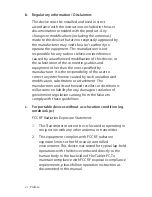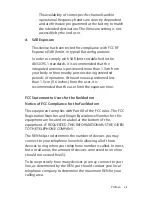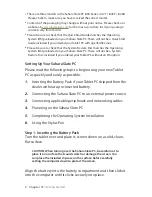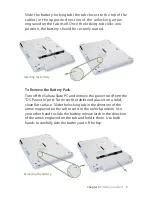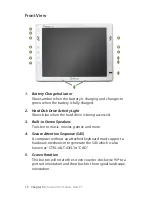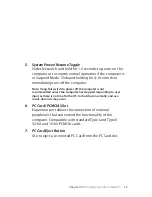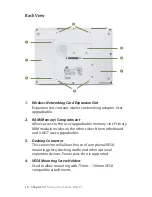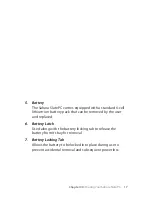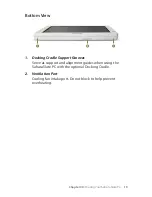Chapter 01:
Gettng Started
5
external USB keyboard is not required for completing the
installation of Windows XP Tablet Edition or Windows Vista as they
include an on-screen keyboard.
Step 4: Powering on the Sahara Slate PC
Locate the three power swtches on the top on the tablet.
The
swtch (closest to the PCMCIA epanson slot) s the
computer’s man power toggle. Slde t away from the PCMCIA
slot and hold t there untl t emts a blue glow (about 1-2
seconds) and then release t. The Sahara Slate PC wll now
boot up.
Step 5: Completing the Operating System Installation
When your system powers on for the first tme, Wndows wll
have a few questons for you to answer n order to localze your
nstallaton.
NOTE: You’ll need a USB keyboard connected to your system in
order to answer some of the questions that require text input if
your Sahara Slate PC came with Windows XP Professional or
Windows Vista. If your Sahara Slate PC came with Windows XP
Tablet Edition, you can use the stylus pen to input the required
information via the on-screen keyboard.
Refer to your operatng system’s manual for nformaton on any
of the questons you are unsure how to answer.
Powering on the Sahara Slate PC.
Slide and hold the toggle switch until it lights up blue.