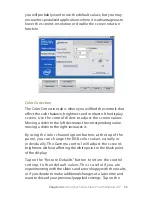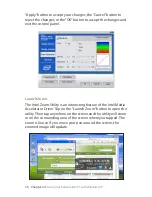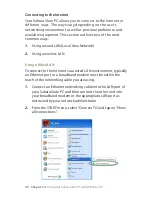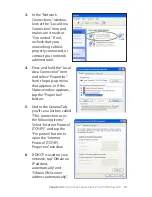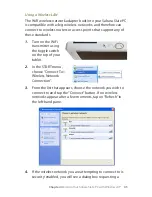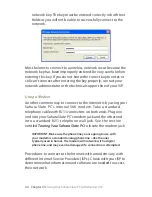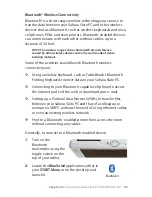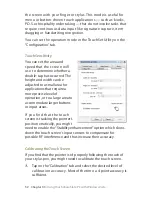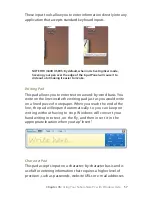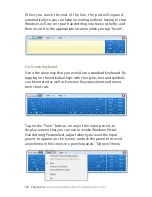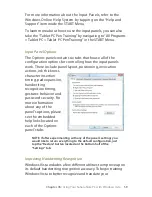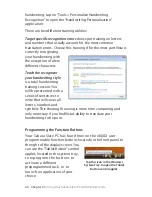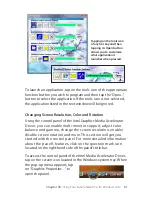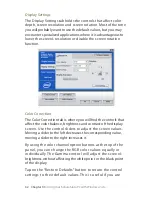Chapter 05:
Using Your Sahara Slate PC with Windows Vista
4
Your Sahara Slate PC is a power mobile computer capable of
accomplishing all the same tasks as a laptop or a desktop PC, but
there are some differences in the way that you interact with
Windows using a stylus pen – or your fingers – as opposed to a
mouse and keyboard. This chapter contains tips and details to
get the most from your Sahara Slate PC when using Microsoft’s
newest operating system, Windows Vista®.
It is important to note that some of the context-sensitive
features of Windows Vista, such as the floating Input Panel icon,
as well as many of the pen configuration options will only
function when using a tablet with an active digitizer screen (such
as the Sahara Slate PC i440D when in Active Digitizer mode).
While many of Vista’s tablet specific functions will work with
a touch screen—including handwriting recognition—they
may not always do so with optimal efficiency.
NOTE FOR i440D OWNERS: You may switch between screen input
modes simply by pressing the screen mode toggle button. See the
chapter entitled
Touring Your Sahara Slate PC
for the location of the
screen toggle button.
NOTE FOR i412T and i440T OWNERS: Many of the tablet functions of
Windows Vista—including handwriting recognition—will not be
available by default, as there is no active digitizer present for Vista
to detect. Some third party utilities are available which will allow
these functions to operate.
While this chapter will help get you started using your Sahara
Slate PC with Windows Vista, make sure to check out the many
helpful tutorials located in your START Menu under both “Help
Chapter
05
Using Your Sahara Slate PC
with Windows Vista