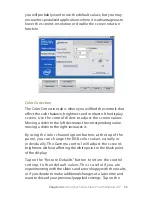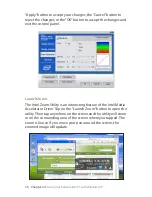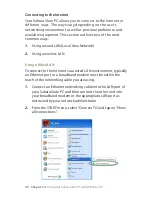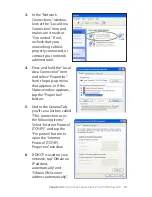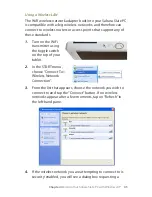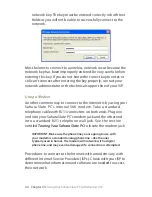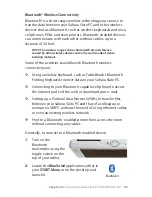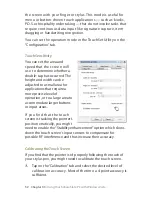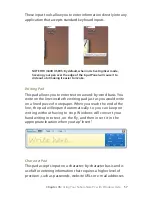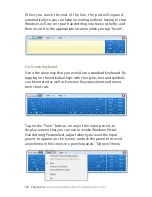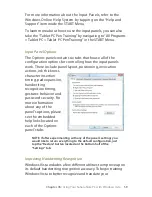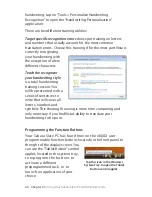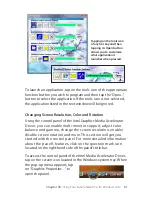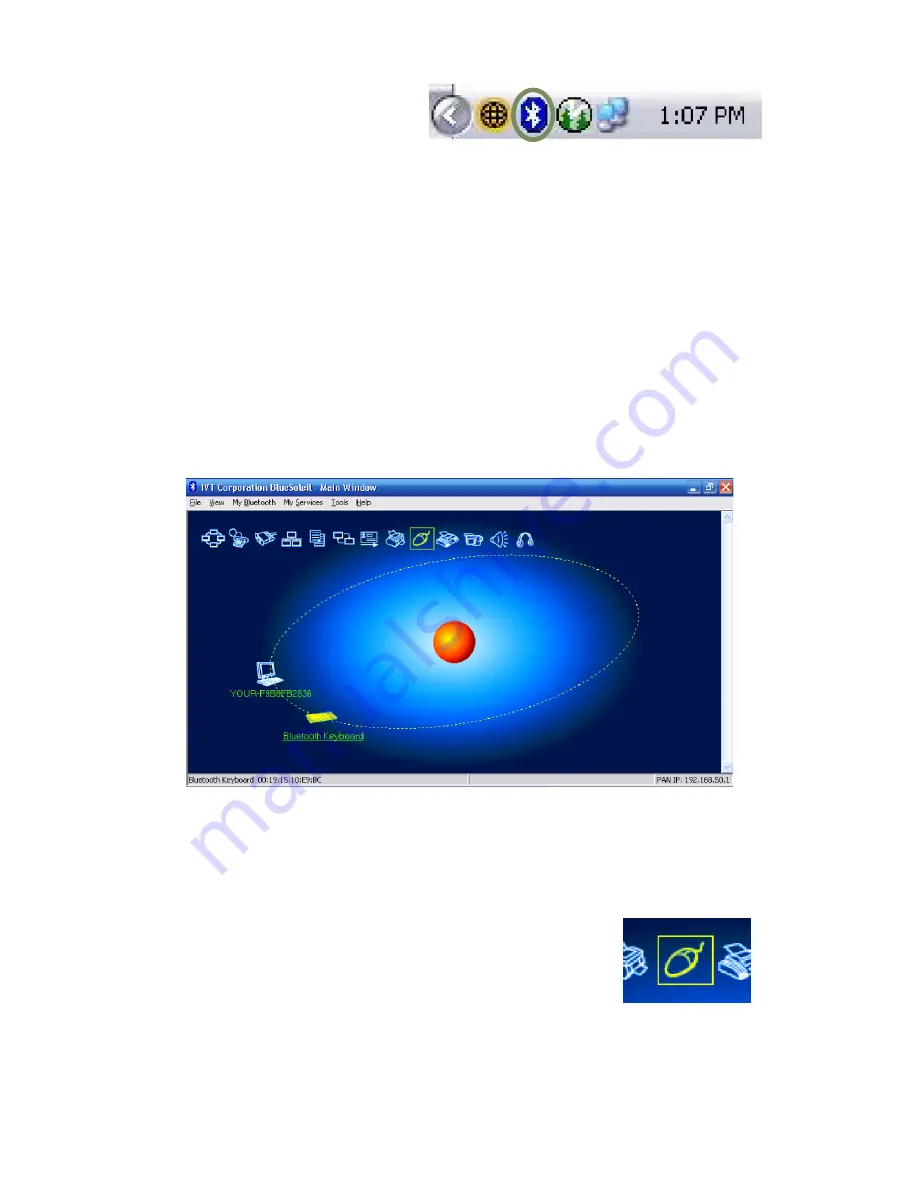
4
Chapter 04:
Using Your Sahara Slate PC with Windows XP
3.
In the system tray, a
gray Bluetooth icon
should appear and, in
a few moments, turn blue. Double-tap on it, or again on the
BlueSoleil desktop icon, to open the BlueSoleil application.
4.
Locate the Bluetooth device you want to connect to with
your Sahara Slate PC and put it into discovery mode. Refer to
your Bluetooth device’s user manual for information on how
to accomplish this task.
5.
Double-tap on the Orange globe in the center of the
BlueSoleil window to start the Discovery Service. In a
moment or two, you should see an icon(s) representing your
Bluetooth device(s) orbiting the orange globe.
6.
When the icon of the device you wish to connect to appears,
double-tap on it to begin the pairing process.
7.
The applicable Bluetooth service icon(s) at the top of the
screen will turn yellow. Verify that your
device’s pairing process is still active and
then tap on the yellow icon whose
service you wish to utilize. Some devices
can utilize different services depending
on their function.
The mouse icon, for
example, represents
the Human Device
Interface Service.