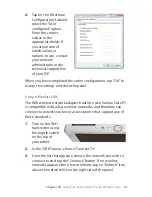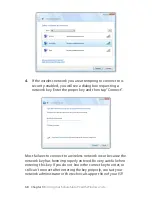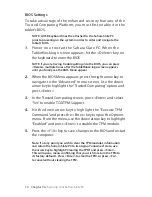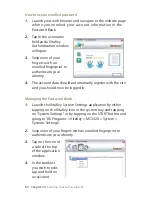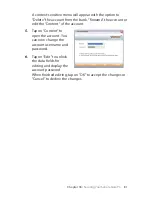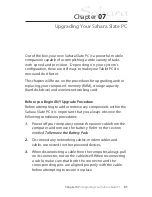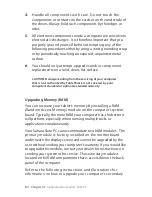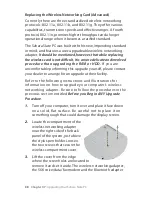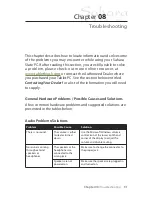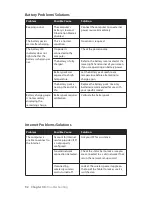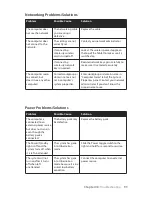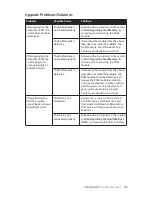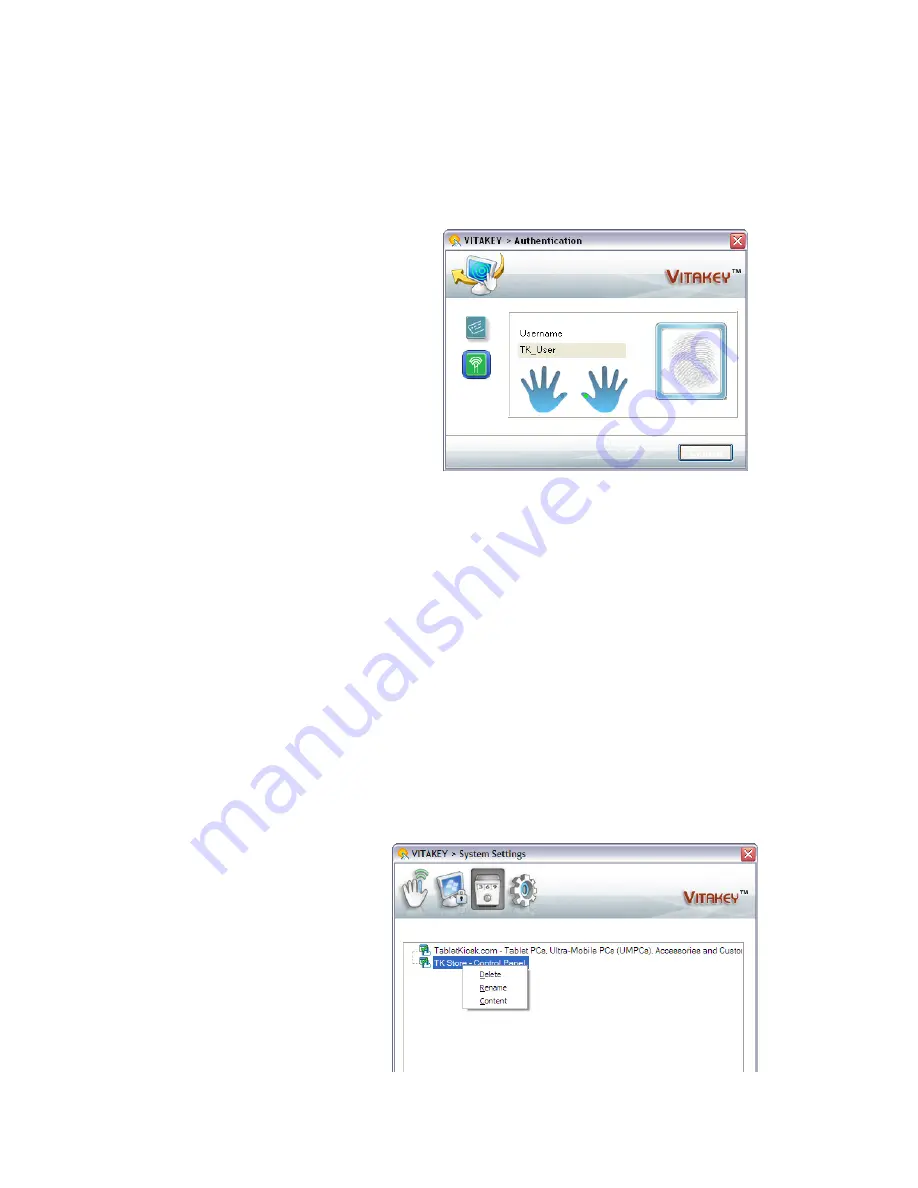
0
Chapter 06:
Securing Your Sahara Slate PC
How to use an enrolled password
1.
Launch your web browser and navigate to the website page
where you enrolled your account information in the
Password Bank.
2.
Tap in the username
field and a VitaKey
Authentication window
will open.
3.
Swipe one of your
fingers with an
enrolled fingerprint to
authenticate your
identity.
4.
The account data should automatically register with the site
and you should now be logged in.
Managing the Password Bank
1.
Launch the VitaKey System Settings application by either
tapping on the VitaKey icon in the system tray and tapping
on “System Settings” or by tapping on the START button and
going to “All Programs > VitaKey > MC020 > System >
Systems Settings”.
2.
Swipe one of your fingers with an enrolled fingerprint to
authenticate your identity.
3.
Tap on the icon of
a safe at the top
of the application
window.
4.
In the bank list
you wish to edit,
tap and hold on
an account.