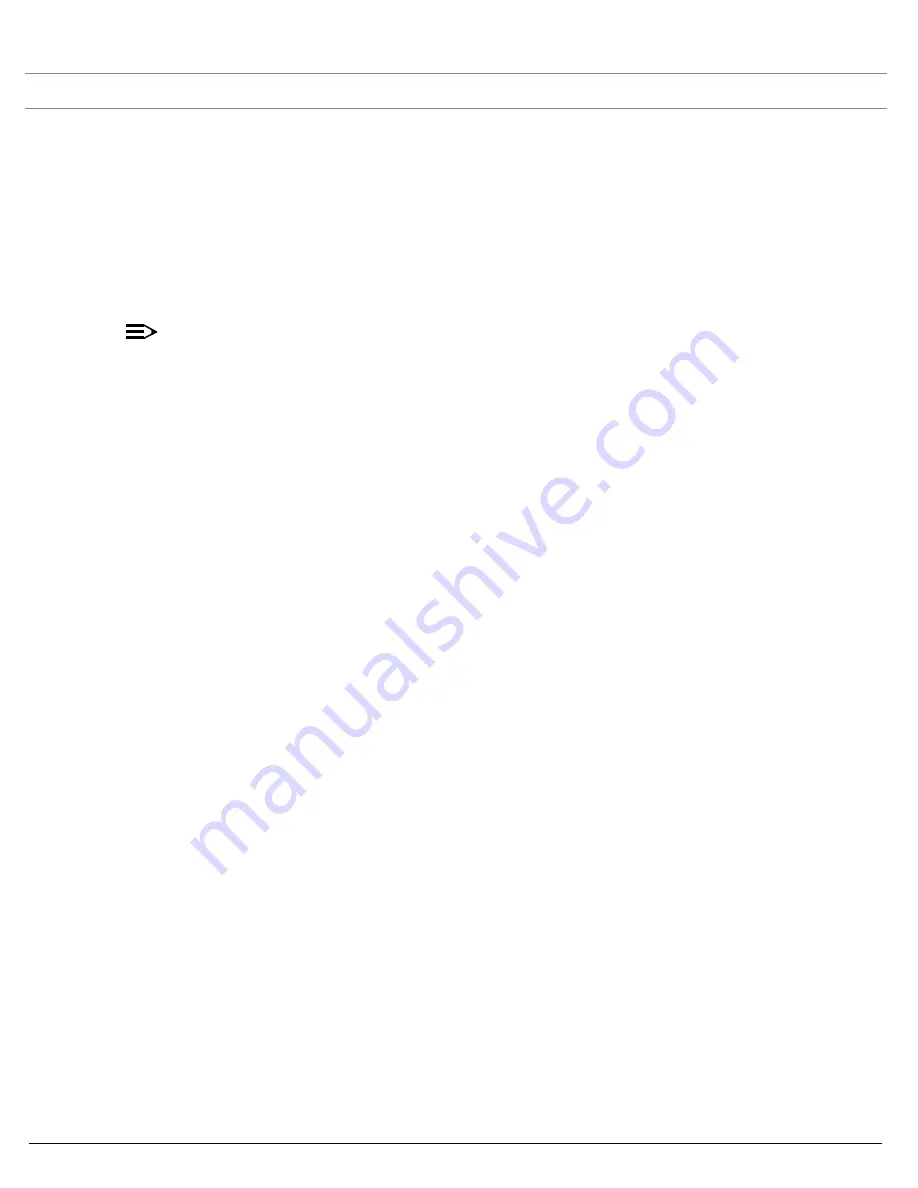
Performing Advanced Configuration
SYSTIMAX® AirSPEED™ AP542
User Guide
75
Rogue Scan
Perform this procedure to enable Rogue Scan on a particular interface or interfaces and define the Scan Interval and
Scan Interface.
The
Rogue Scan
screen also displays the number of new Access Points and clients detected in the last scan on each
wireless interface.
1. Enable the Security Alarm Group. Select the Security Alarm Group link from the
Rogue Scan
screen. Configure a
Trap Host to receive the list of Access Points (and clients) detected during the scan.
2. Click
Configure
>
Alarms
>
Rogue Scan
.
3. Enable Rogue Scan on a wireless interface by checking
Enable Rogue Scan.
NOTE
Rogue Scan cannot be enabled on a wireless interface when the Wireless Service Status on that interface is
shutdown. First, resume service on the wireless interface.
4. Enter the
Scan Mode
. Select Background Scanning or Continuous Scanning. In Continuous Scanning mode the
AP stops normal operation and scans continuously on that interface. In Background Scanning mode, the AP
performs background scanning while doing normal AP operation on that interface.
5. If the Scan Mode is Background Scanning, then enter the
Scan Interval
.
•
The Scan Interval specifies the time period in minutes between scans in Background Scanning mode and can
be set to any value between 1 and 1440 minutes.
6. Configure the
Scan Result Table Ageing Time
. The AP ages out older entries in the Rogue Scan result table if a
detected station is inactive for more than this time. The valid range is from 60-7200 minutes, the default is 60
minutes.
7. Configure the
Scan Results Trap Notification Mode
to control the notification behavior when APs or stations are
detected in a scan:
•
No Notification
•
Notify AP
•
Notify Client
•
Notify All (Notify both AP and Client detection)
8. Configure the
Scan Results Trap Report Style
to control the way detected stations are reported in the notification:
•
Report all detected stations since last scan (default)
•
Report all detected stations since start of scan
9. Configure the second wireless interface, if required.
10. Click
OK
.
The results of the Rogue Scan can be viewed in the
Status
page in the HTTP interface.






























