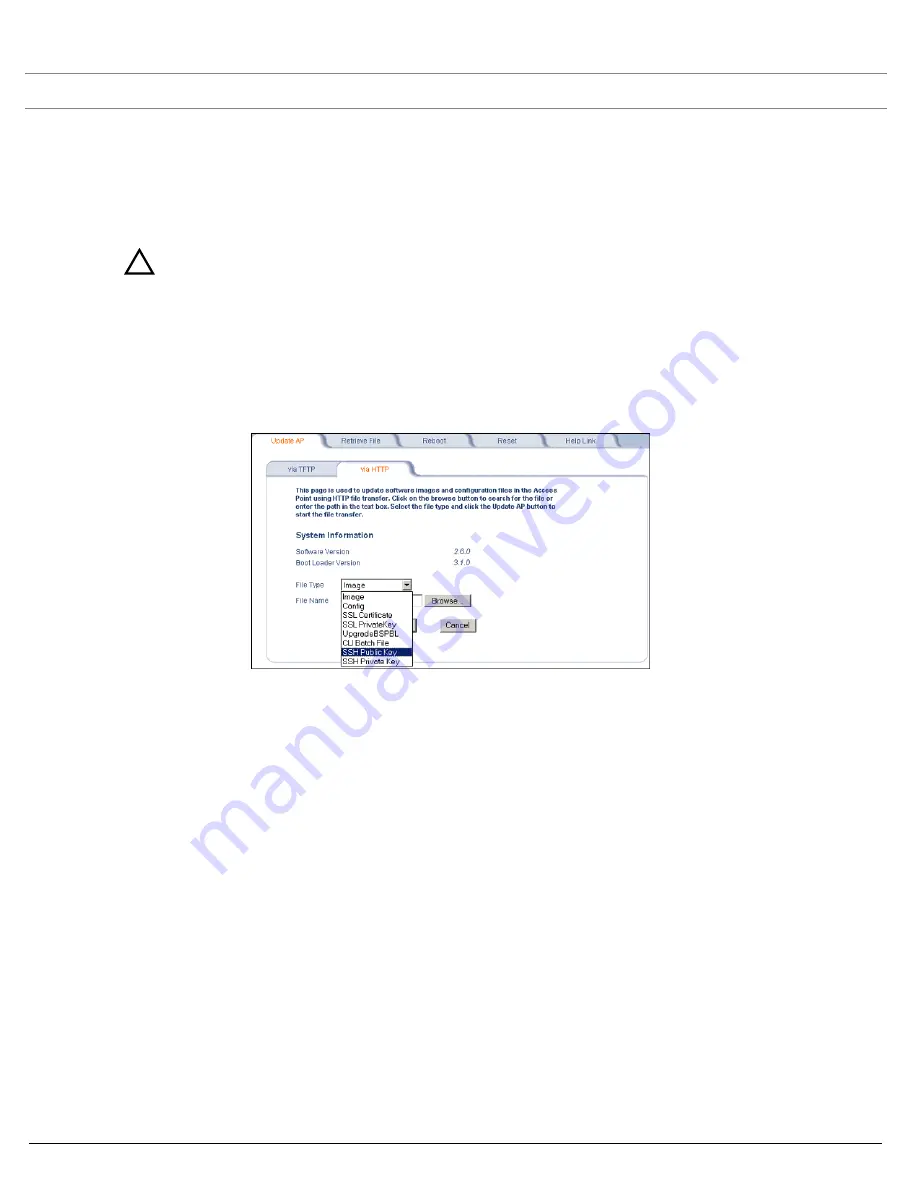
Performing Advanced Configuration
SYSTIMAX® AirSPEED™ AP542
User Guide
55
To manually generate or delete host keys on the AP:
•
Select
Create
to generate a new pair of host keys.
•
Select
Delete
to remove the host keys from the AP. If no host keys are present, the AP will not allow connections
using SSH. When host keys are created or deleted, the AP updates the fingerprint information displayed on the
Management > Services page.
WARNING
!
SSH Host key creation may take 3 to 4 minutes during which time the AP may not respond.
Uploading Externally Generated Host Keys
Perform the following procedure to upload externally generated host keys to the AP. You must upload both the SSH
public key and SSH private key for SSH to work.
1. Verify that the host keys have been externally generated. The OpenSSH client has been verified to interoperate
with AP’s SSH server.
2. Click
Commands > Update AP > via HTTP
(or via TFTP).
Figure 4-17 Uploading an Externally Generated SSH Public Key and SSH Private Key
3. Select “SSH Public Key” from the File Type drop-down menu.
4. Click
Browse
, select the SSH Public Key file on your local machine.
5. Click
Open
.
6. To initiate the file transfer, click the
Update AP
button.
7. Select “SSH Private Key” from the
File Type
drop-down menu.
8. Click
Browse
, select the SSH Private Key on your local machine.
9. Click
Open
.
10. To initiate the file transfer, click the
Update AP
button.
The fingerprint of the new SSH public key will be displayed in the
Management
>
Services
page.






























