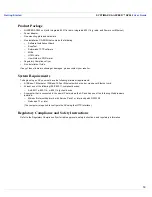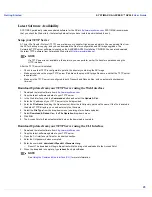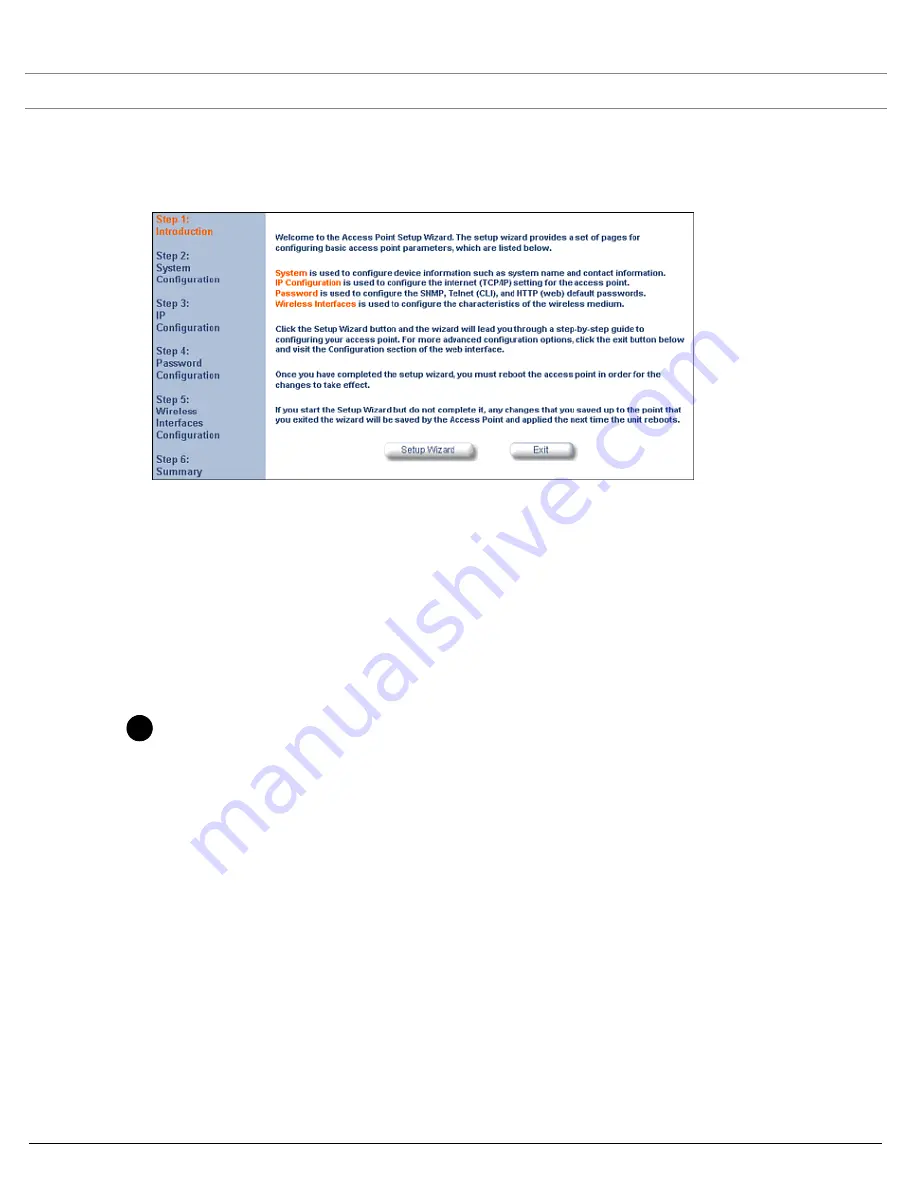
Getting Started
SYSTIMAX® AirSPEED™ AP542
User Guide
23
4. Enter the HTTP password in the
Password
field. Leave the
User Name
field blank. For new units, the default
HTTP password is “public”.
–
Result: The Setup Wizard will launch automatically.
Figure 2-6
Setup Wizard
5. Click
Setup Wizard
to begin. If you want to configure the AP without using the Setup Wizard, click
Exit
and see
Performing Advanced Configuration
.
The Setup Wizard supports the following navigation options:
•
Save & Next Button:
Each
Setup Wizard
screen has a
Save & Next
button. Click this button to submit any
changes you made to the unit’s parameters and continue to the next page. The instructions below describe
how to navigate the Setup Wizard using the
Save & Next
buttons.
•
Navigation Panel:
The Setup Wizard provides a navigation panel on the left-hand side of the screen. Click
the link that corresponds to the parameters you want to configure to be taken to that particular configuration
screen. Note that clicking a link in the navigation panel will not submit any changes you made to the unit’s
configuration on the current page.
•
Exit:
The navigation panel also includes an
Exit
option. Click this link to close the Setup Wizard at any time.
CAUTION
!
If you exit from the Setup Wizard, any changes you submitted (by clicking the
Save & Next
button) up to that
point will be saved to the unit but will not take effect until it is rebooted.
6. Configure the System Configuration settings and click
Save & Next
. See
System
for more information.
7. Configure the Access Point’s basic IP Configuration settings, if necessary, and click
Save & Next
. See
Basic IP
Parameters
for more information.
8. On the Password Configuration screen, assign the AP new passwords to prevent unauthorized access and click
Save & Next
. Each management interface has its own password:
•
SNMP Read Password
•
SNMP Read-Write Password
•
CLI Password
•
HTTP (Web) Password
By default, each of these passwords is set to “public”. See
Passwords
for more information.
9. Configure the basic Wireless Interface Configuration settings:
•
Select the Operational Mode as follows and click
Save & Next
:
The Wireless-A interface operates only in 802.11a mode. The Wireless-B interface can be configured to
operate in the following modes:
—
802.11b mode only: The radio uses the 802.11b standard only.
—
802.11g mode only: The radio is optimized to communicate with 802.11g devices. This setting will provide
the best results if this radio interface will only communicate with 802.11g devices.