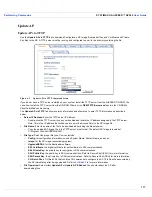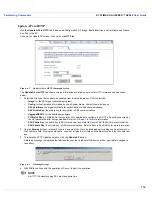SYSTIMAX® AirSPEED™ AP542
User Guide
125
7
Troubleshooting the AirSPEED AP542
•
Troubleshooting Concepts
•
Symptoms and Solutions
•
Recovery Procedures
•
Related Applications
NOTE
This section helps you locate problems related to the AP device setup. For details about RADIUS, TFTP,
serial communication programs (such as HyperTerminal), Telnet applications, or web browsers, please refer
to the documentation that came with the application for assistance.
Troubleshooting Concepts
The following list identifies important troubleshooting concepts and topics. The most common initialization and
installation problems relate to IP addressing. For example, you must have valid IP addresses for both the AP and the
management computer to access the unit’s HTTP interface.
•
IP Address management is fundamental.
•
Factory default units are set for “Dynamic” (DHCP) IP Address assignment.
The default IP address for the
AP is
169.254.128.132
if your network does not have a DHCP server. If you connect the AP to a network with an
active DHCP server, then use ScanTool to locate the IP address of your unit. If a DHCP server is not active on your
subnet, then use ScanTool to assign a static IP address to the unit.
•
The Trivial File Transfer Protocol (TFTP) provides a means to download and upload files.
These files include
the AP Image (executable program) and configuration files.
•
If the AP password is lost or forgotten, you will need to reset to default values.
The
Reset to Factory Default
Procedure
resets configuration, but does not change the current AP Image.
•
The AP Supports a Command Line Interface (CLI).
If you are having trouble locating your AP on the network,
connect to the unit directly using the serial interface and refer to
Using the Command Line Interface (CLI)
for CLI
command syntax and parameter names.
•
ScanTool does not work over routers.
You must be connected to the same subnet/physical LAN segment to use
ScanTool. Note that ScanTool also works over the wireless interface; you can run it on a wireless client connected
to the target AP or an AP connected to the same LAN segment/subnet.
•
If all else fails…
Use the Forced Reload Procedure to erase the current AP Image and then download a new
image. Once the new image is loaded, use the
Reset to Factory Default Procedure
to set the unit to factory default
values and reconfigure the unit.