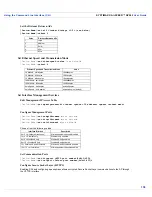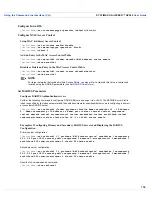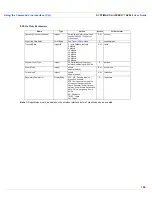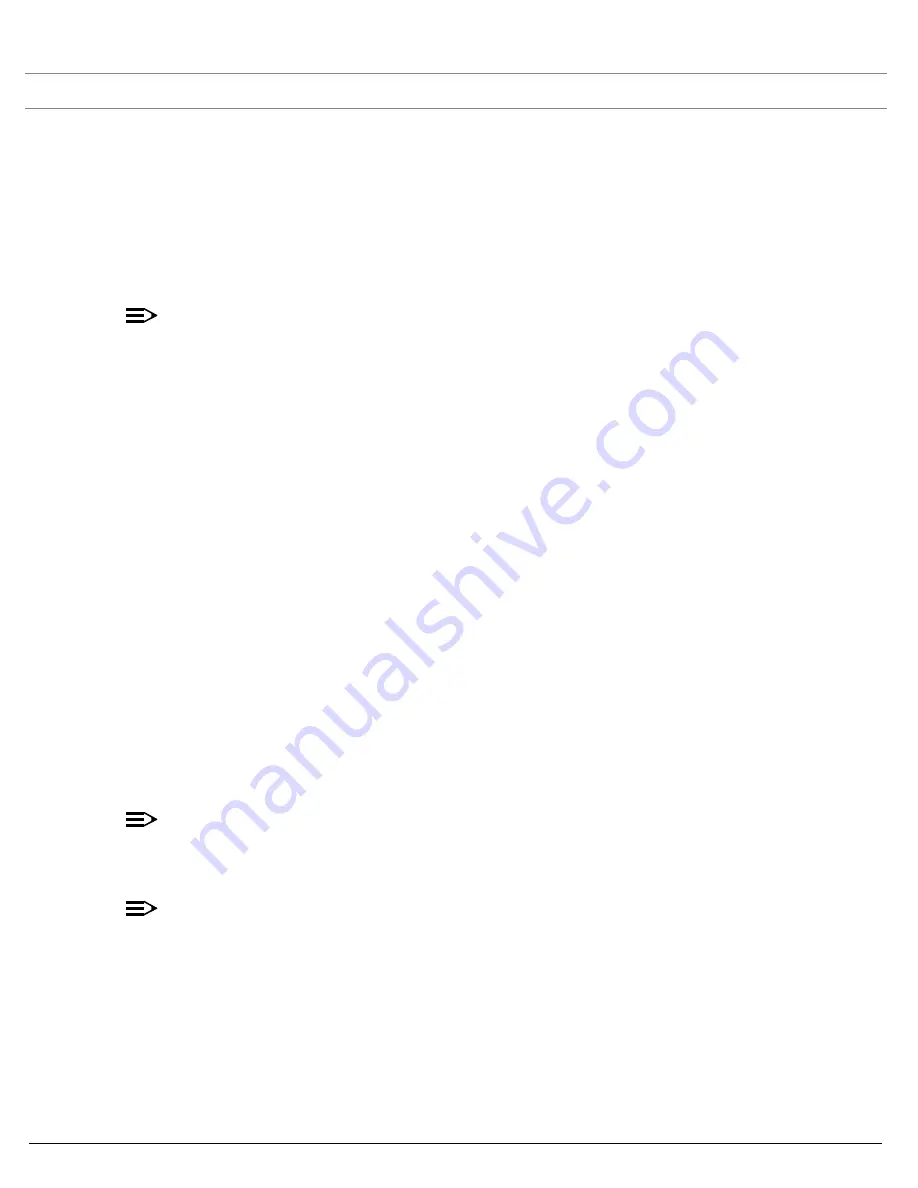
Using the Command Line Interface (CLI)
SYSTIMAX® AirSPEED™ AP542
User Guide
153
After setting the TFTP parameters, you can backup your current file (so long as all the other parameters are the same),
with the following command:
[Device-Name]>
upload *
Set up Auto Configuration
The Auto Configuration feature allows an AP to be automatically configured by downloading a specific configuration
file from a TFTP server during the boot up process.
Perform the following commands to enable and set up automatic configuration:
NOTE
The configuration filename and TFTP server IP address are configured only when the AP is configured for
Static IP. If the AP is configured for Dynamic IP these parameters are not used and obtained from DHCP.
The default filename is “config”. The default TFTP IP address is “169.254.128.133” for AirSPEED AP542
[Device-Name]>
set autoconfigstatus <enable/disable>
[Device-Name]>
set autoconfigfilename <filename>
Enter the filename of the configuration file that is used if the AP is configured for Static IP.
[Device-Name]>
set autoconfigTFTPaddr <IP address>
Enter the TFTP server address that is used if the AP is configured for Static IP.
Other Network Settings
There are other configuration settings that you may want to set for the AP. Some of them are listed below.
–
Configure the AP as a DHCP Server
–
Configure the DNS Client
–
Configure DHCP Relay
and
Configure DHCP Relay Servers
–
Maintain Client Connections using Link Integrity
–
Change your Wireless Interface Settings
–
Set Ethernet Speed and Transmission Mode
–
Set Interface Management Services
–
Configure MAC Access Control
–
Set RADIUS Parameters
–
Set Rogue Scan Parameters
–
Set Hardware Configuration Reset Parameters
–
Set VLAN/SSID Parameters
NOTE
Refer to
Performing Advanced Configuration
for more information on these settings.
Configure the AP as a DHCP Server
NOTE
You must have at least one entry in the DHCP Server IP Address Pool Table before you can set the DHCP
Server Status to Enable.
[Device-Name]>
set dhcpstatus disable
[Device-Name]>
set dhcpippooltbl 0 startipaddr <start ip address>
endipaddr <end ip address>
[Device-Name]>
set dhcpgw <gateway ip address>
[Device-Name]>
set dhcppridnsipaddr <primary dns ip address>
[Device-Name]>
set dhcpsecdnsipaddr <secondary dns ip address>
[Device-Name]>
set dhcpstatus enable