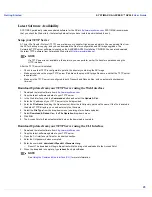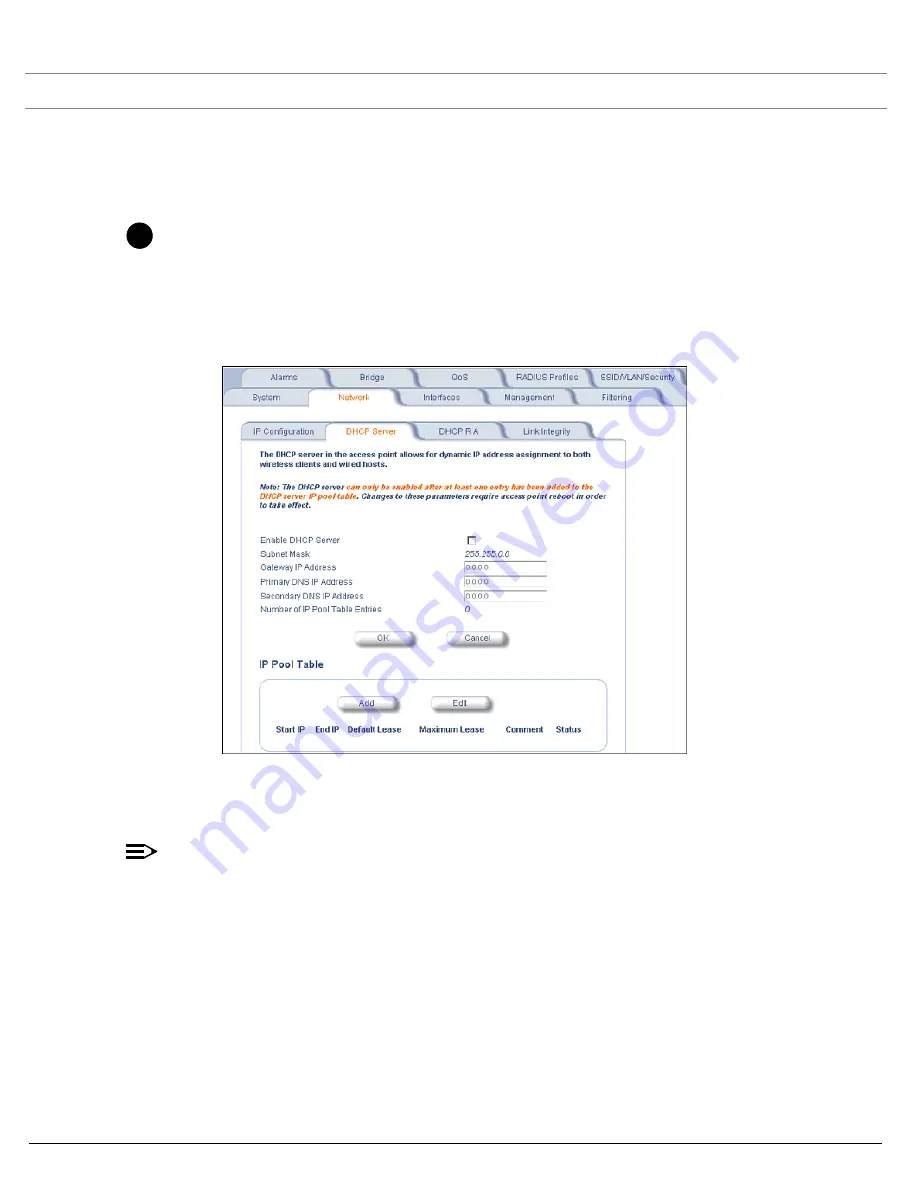
Performing Advanced Configuration
SYSTIMAX® AirSPEED™ AP542
User Guide
35
DHCP Server
If your network does not have a DHCP Server, you can configure the AP as a DHCP server to assign dynamic IP
addresses to Ethernet nodes and wireless clients.
CAUTION
!
Make sure there are no other DHCP servers on the network and do not enable the DHCP server without
checking with your network administrator first, as it could disrupt normal network operation. Also, the AP must
be configured with a static IP address before enabling this feature.
When the DHCP Server functionality is enabled, you can create one or more IP address pools from which to assign
addresses to network devices.
Figure 4-4
DHCP Server Configuration Screen
You can configure and view the following parameters within the
DHCP Server Configuration
screen:
•
Enable DHCP Server:
Place a check mark in the box provided to enable DHCP Server functionality.
NOTE
You cannot enable the DHCP Server functionality unless there is at least one IP Pool Table entry configured.
•
Subnet Mask:
This field is read-only and reports the Access Point’s current subnet mask. DHCP clients that
receive dynamic addresses from the AP will be assigned this same subnet mask.
•
Gateway IP Address:
The AP will assign the specified address to its DHCP clients.
•
Primary DNS IP Address:
The AP will assign the specified address to its DHCP clients.
•
Secondary DNS IP Address:
The AP will assign the specified address to its DHCP clients.
•
Number of IP Pool Table Entries:
This is a read-only field that reports the number of entries in the IP Pool Table.
•
IP Pool Table:
Each entry in this table specify a range of IP addresses that the AP can assign to its wireless
clients. Click
Add
to create a new entry. Click
Edit
to change an existing entry. Each entry contains the following
field:
–
Start IP Address
–
End IP Address