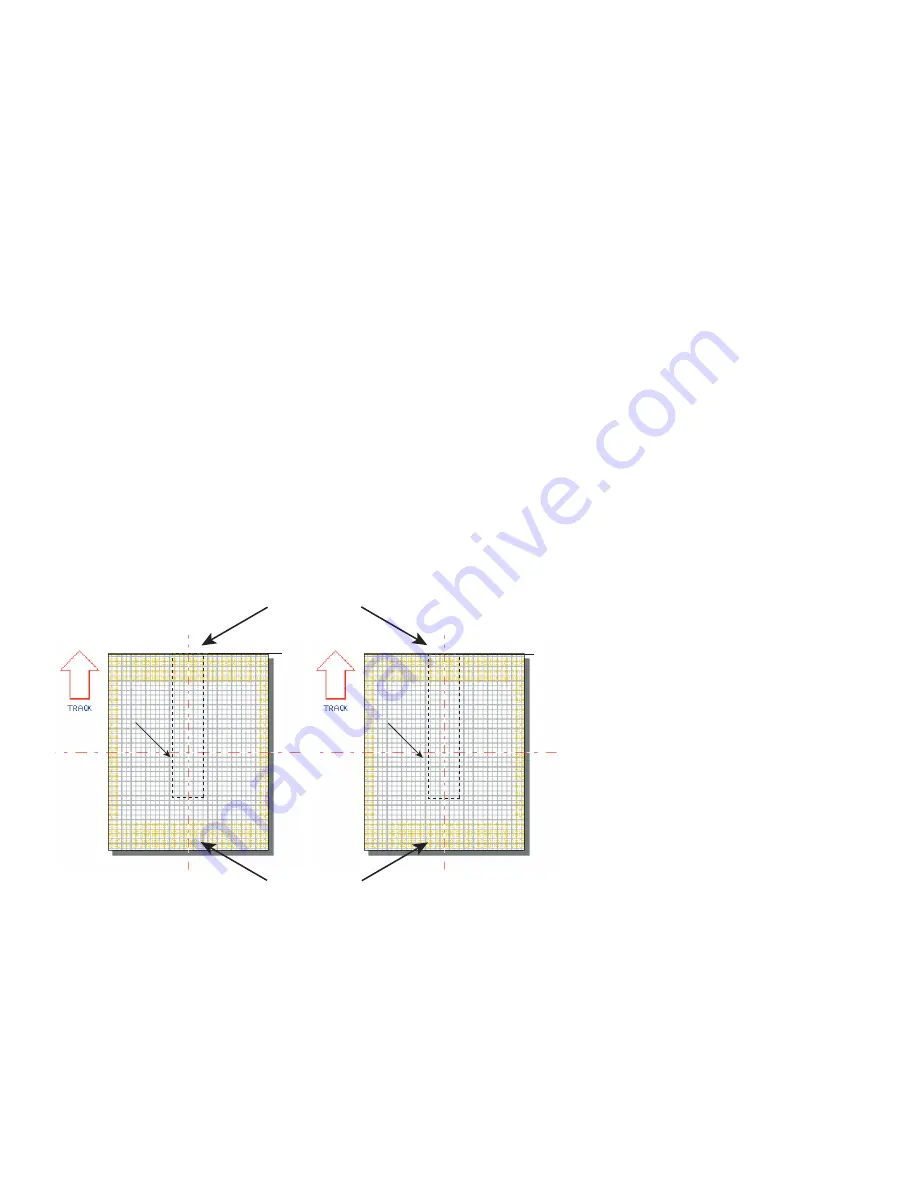
Tracking optimization
The Tracking optimization section includes subsections:
Text
Graphics
Mark placement
Line speed optimization
Summary
Text
The best, and fastest, files to mark in a Flyer tracking application are those files containing only vector
graphics and/or text objects created using WinMark Pro’s built-in stroke fonts.
When marking a file containing non-filled stroke text (such as the “123XYZ” mark shown in Figure
5
-28), FH Flyer starts marking when the Target Area encompassing “123XYZ” reaches the edge of the
Tracking Window. Marking can continue up until the moment the last portion of text to be marked
(the last part of the “Z”) exits the Tracking Window. Figure
5
-28 illustrates placement of the text to be
marked on the Drawing Canvas.
Figure
5
-28
Sample text mark
Flyer marks text from left to right, just as you enter it in WinMark Pro’s Text Caption Editor dialog box; all
the characters in line 1, followed by all the characters in line 2, etc. (refer back to Figure
5
-9). When
marking two or more lines of text, the Mark must not exit the Tracking Window before the last character on
the last line, not the last character on the first line, is completed.
SYNRAD FH Series Flyer Operator’s Manual Version 3.4
112
MAXIMUM ENDING POSITION
OF TEXT MARK
Tracking
Window
Tracking
Window
UPSTREAM FIELD EDGE
DOWNSTREAM FIELD EDGE
MINIMUM STARTING
POSITION OF TEXT MARK
123XYZ
123XYZ
123XYZ
123XYZ
Summary of Contents for FH FLYER
Page 146: ...SYNRAD FH Series Flyer Operator s Manual Version 3 4 116 This page intentionally left blank...
Page 206: ...SYNRAD FH Series Flyer Operator s Manual Version 3 4 176 This page intentionally left blank...
Page 224: ...222 SYNRAD FH Series Flyer Operator s Manual Version 3 4 This page intentionally left blank...
















































