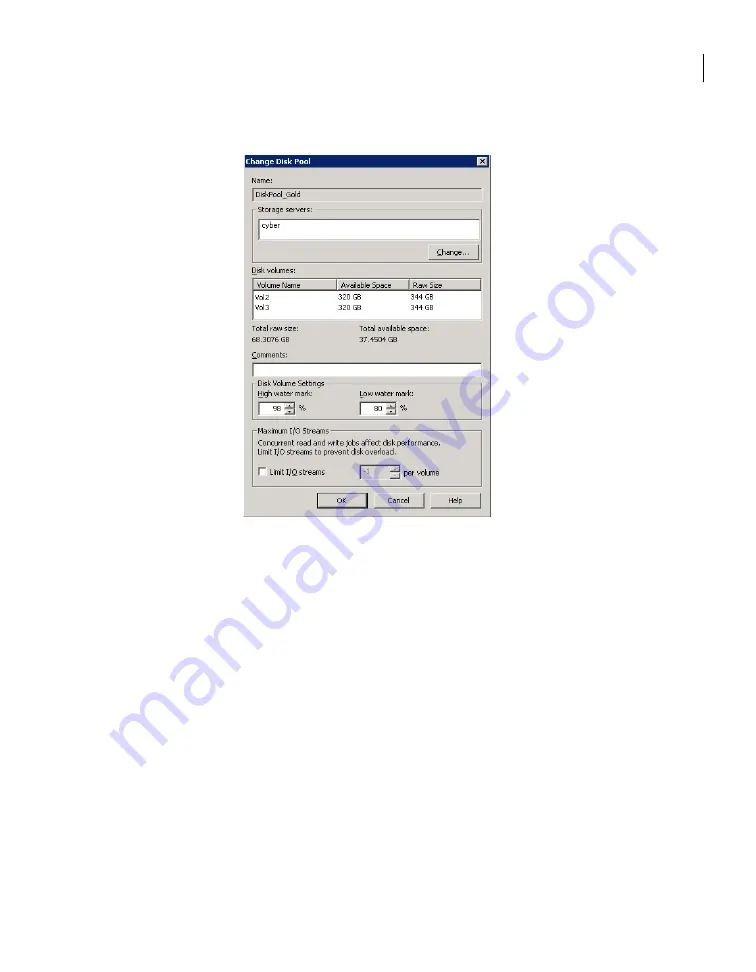
3
Click Edit > Change.
4
In the Change Disk Pool dialog box, change properties.
See
“OpenStorage disk pool properties”
on page 90.
5
Click OK.
Changing OpenStorage disk pool state
Disk pool state is UP or DOWN.
To change the state to DOWN, the disk pool must not be busy. If backup jobs are
assigned to the disk pool, the state change fails. Cancel the backup jobs or wait
until the jobs complete.
To change OpenStorage disk pool state
1
In the NetBackup Administration Console, in the left pane, select Media
and Device Management > Device Monitor.
2
At the bottom of the right pane, select the Disk Pools tab.
3
Select the disk pool.
4
Select either Actions > Up or Actions > Down.
115
Managing OpenStorage
Managing OpenStorage disk pools
Summary of Contents for NetBackup
Page 1: ...Symantec NetBackup Shared Storage Guide UNIX Windows Linux Release 7 1 21159731 ...
Page 16: ...16 ...
Page 50: ...Managing AdvancedDisk Viewing disk reports 50 ...
Page 54: ...Toubleshooting AdvancedDisk Resolving an incorrect storage type problem 54 ...
Page 56: ...56 ...
Page 104: ...Configuring OpenStorage Setting NetBackup configuration options by using bpsetconfig 104 ...
Page 124: ...Managing OpenStorage About restoring from backup copies 124 ...
Page 131: ...SharedDisk option Chapter 14 Introducing SharedDisk 3 Section ...
Page 132: ...132 ...
Page 136: ...136 ...
Page 144: ...Introducing the Shared Storage Option Shared Storage Option terms and concepts 144 ...
Page 162: ...Using the Shared Storage Option About adding SSO configuration options 162 ...






























