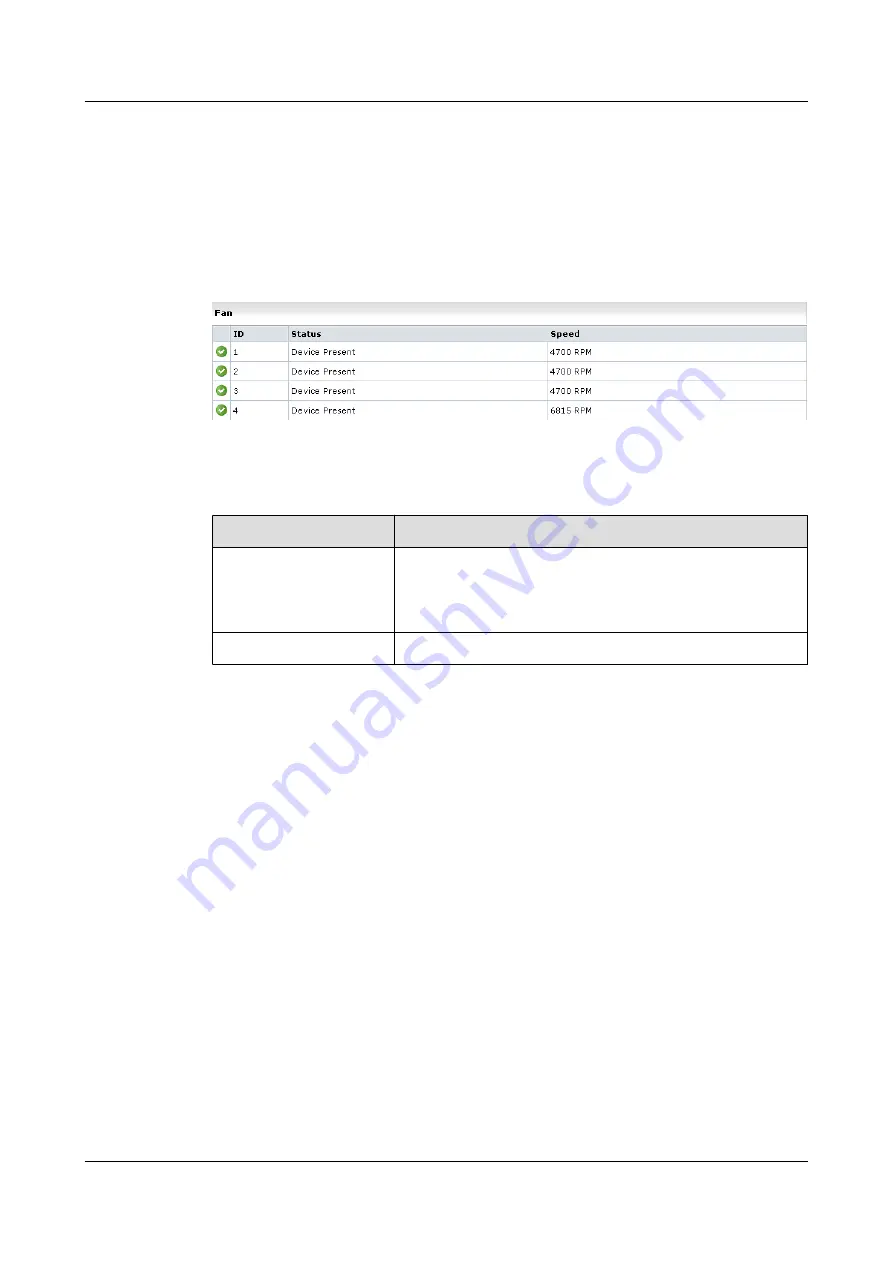
Procedure
Step 1
Log into the system monitor interface. For the detailed procedure, see from
.
Step 2
In the system monitor interface, view the Fan status, as shown in
parameters and related description.
Figure 4-7
Fan status
Table 4-4
Description of parameters related to the Fan status
Parameter
Description
Status
The status of fans.
l
Device Present
indicates that the fan works normally.
l
Device Absent
indicates that the fan failed.
Speed
The rotation speed of the fan.
----End
Exception Handling
If the fan is in the
Device Absent
state, see "Fan Running/Alarm Indicator On and Red" in the
NetBackup 5200 Troubleshooting
.
4.5 Checking the Power Supply Status
This section describes how to check the power supply status using the system monitor interface.
Reference Standard
The normal state of a power supply is
Presence detected
.
Procedure
Step 1
Log into the system monitor interface. For the detailed procedure, see from
.
Step 2
In the system monitor interface, view the Power Supply status, as shown in
lists the parameters and related description.
4 Guide to the Routine Maintenance Using the System
Monitor Interface
NetBackup 5200
Routine Maintenance
4-8
Symantec Corporation
Issue 01 (2010-08-30)





























